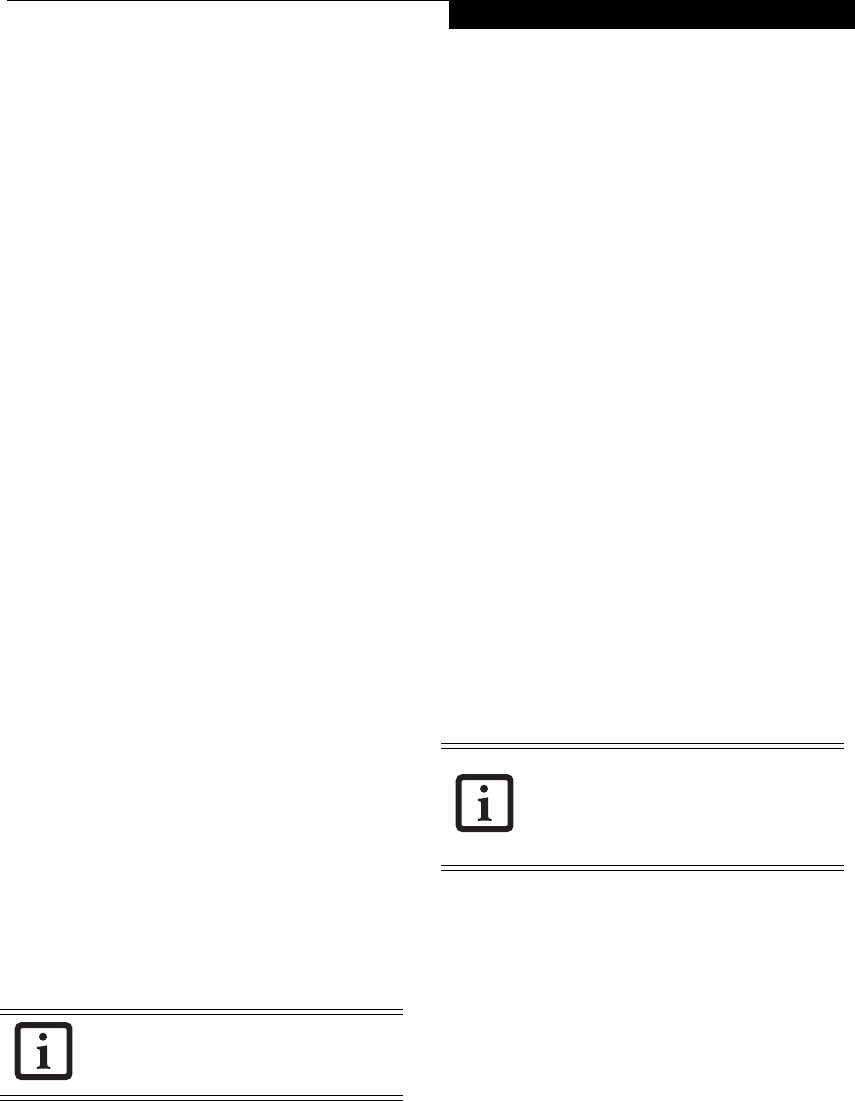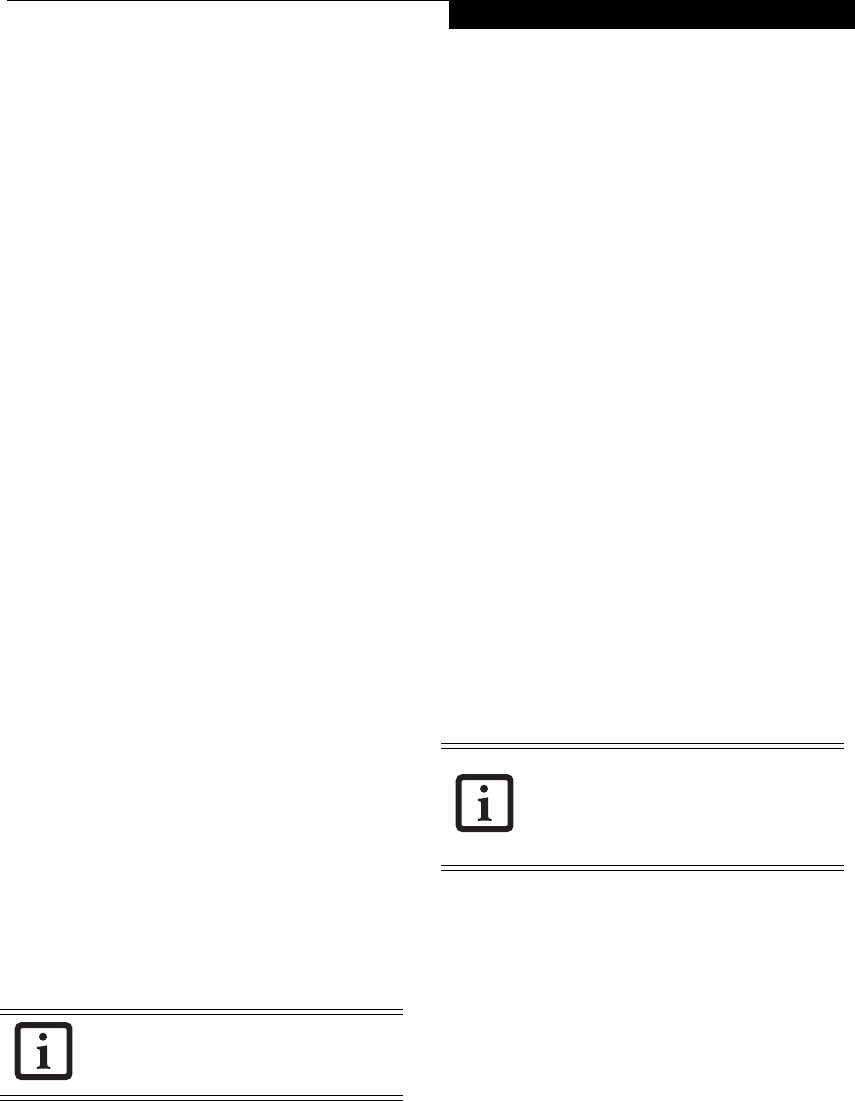
23
Getting to Know Your LifeBook
Setting Supervisor Password
You must have set a supervisor password before setting
any user passwords. The supervisor password can bypass
the user password. Depending upon your operating
system, use the appropriate procedure below.
Windows XP:
1. Go to the Start menu.
2. Click on Run.
3. Type in:
C:\Program Files\Fujitsu\Security Panel Applica-
tion\Supervisor\FJSECS.EXE, then press [Enter]
4. Follow the on-screen instructions to set the Super-
visor password.
Windows Vista:
1. Go to the Start menu.
2. Select All Programs.
3. Select Accessories, then select Run.
4. Type in:
C:\Program Files\Fujitsu\Security Panel Applica-
tion\Supervisor\FJSECS.EXE, then press [Enter]
5. Follow the on-screen instructions to set the Super-
visor password.
Setting User Password
Windows XP:
1. Go to the Start menu.
2. Click on Programs.
3. Click on Security Panel Application and Set User
Password.
4. Follow the on-screen instructions to set the user
password
Windows Vista:
1. Go to the Start menu.
2. Select All Programs.
3. Select Security Panel Application and Set User Pass-
word.
4. Follow instructions to set the user password.
OPERATING YOUR LIFEBOOK SECURITY/
APPLICATION PANEL
The security lock feature is in effect both when the system
resumes from Off or Standby state. You always need to
push the Suspend /Resume button to input the user pass-
word. Your system will not begin the boot sequence
without entering your supervisor/user password.
From Off State
1. Turn on your system.
2. When the Security Indicator flashes, enter the pass-
word and press Enter button.
For example, if the password is 22222,
Press Button Number 2 five times and press Enter
button.
The LifeBook notebook will boot to normal opera-
tion.
From Standby State
1. Press your Suspend/Resume button.
2. When the Security Indicator flashes, enter the pass-
word and press Enter button.
The notebook should resume normal operation.
Incorrect Password Entry
If an invalid supervisor or user password is entered three
times in succession, the system will “beep” for about one
minute. If a valid password is entered within a minute
(while system beeps), the beeping will stop and the note-
book will resume normal operation. If no or an invalid
password is entered while the system beeps, the system
will return to its previous locked state (standby or off)
and the Security Indicator will go off. To reactivate the
notebook after a password failure, you must press the
Suspend/Resume button, then enter a correct password.
PRECAUTIONS
Opening and Closing the Cover
Closing the cover automatically places the notebook into
Standby mode. Opening the cover does not automati-
cally place the notebook into normal operation. Instead,
you must enter the proper security password after
pushing the Suspend/Resume button.
Low Battery Operations
If your LifeBook notebook has low battery, pushing the
suspend/resume button only turns on the Security Indi-
cator. Your notebook does not unlock, the Security Indi-
cator turns off after one minute. To resume normal
operation, first attach a power supply to the notebook.
Then you may unlock the notebook.
You may change or remove the supervisor
or user password by repeating the steps
defined above.
Remember the user password you
specified on the Security Panel Application.
If you forget the password you will not be
able to use your computer. The supervisor
password can override the user password.
B Series.book Page 23 Thursday, May 17, 2007 2:25 PM