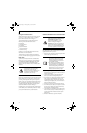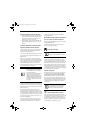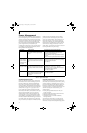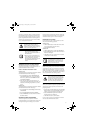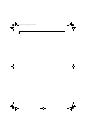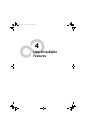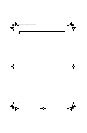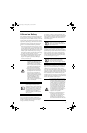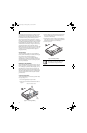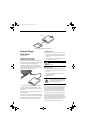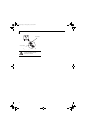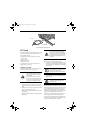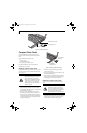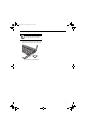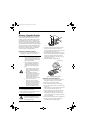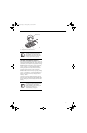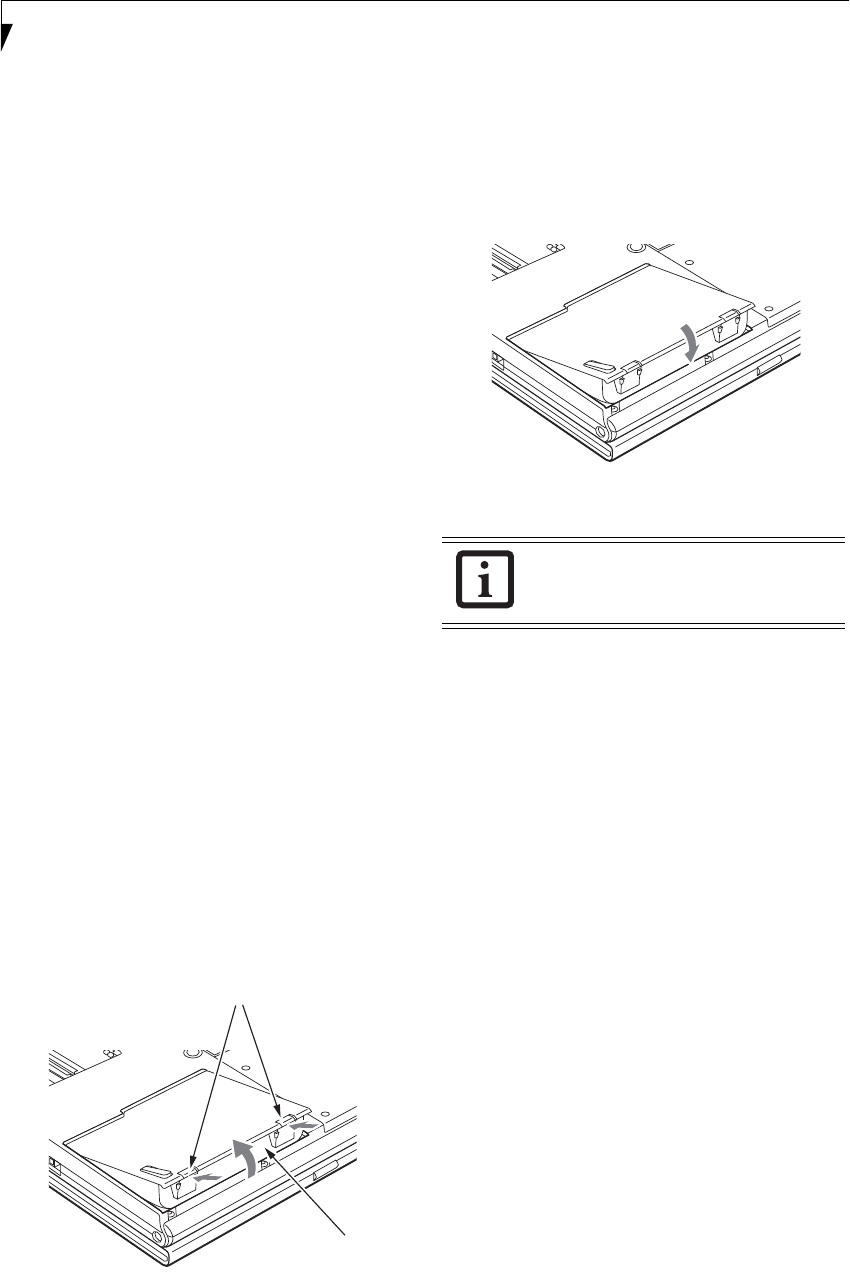
40
LifeBook B6200 Series – Section Four
Dead Battery Suspend mode shows on the Status indi-
cator just like the normal Standby mode. Once your
notebook goes into Dead Battery Suspend mode you will
be unable to resume operation until you provide a
source of power either from an adapter, or a charged
battery. Once you have provided power, you will need to
press the Suspend/Resume button to resume operation.
In the Dead Battery Suspend mode, your data can be
maintained for some time, but if a power source is not
provided promptly, the Power indicator will stop
flashing and go out, meaning that you have lost the data
that was not stored. Once you provide power, you can
continue to use your notebook while an adapter is
charging the battery.
Shorted Batteries
The Status Indicator panel uses a symbol inside the
battery outline of the Battery Level indicator to display
the operating level available in that battery.
(See figure 2-11 on page 13) If this display shows a
Shorted Battery, it means that the battery is damaged
and must be replaced so it does not damage any other
parts of your notebook.
REPLACING THE BATTERY
Your LifeBook B6200 Series notebook comes with one
battery pack, but it’s a good idea to purchase a second
one. By keeping a spare battery fully charged, you can
immediately swap with one that is not charged. The
battery can only be replaced by cold-swapping; doing
otherwise could result in loss of data. (Cold swapping
means swapping batteries when the system has been
powered down.)
Cold-swapping Batteries
To cold-swap batteries in your battery bay follow these
easy steps: (Figure 4-1)
1. Have a charged battery ready to install.
2. Shut down your notebook and disconnect the AC
adapter.
Figure 4-1. Removing the Battery
3. Push the battery bay release latches inward, then lift
the front of the battery away from the battery bay
and remove it from the bay.
4. Position the new battery in the bay and carefully lay
it into the tray. (Figure 4-2) Press it down so that the
latches click into place to secure the battery.
5. Turn the power on.
Figure 4-2. Installing the Battery
Battery Bay Release Latches
Battery
If the Lithium ion battery connector is not
fully seated, you may not be able to use
your notebook or charge your battery.
B Series.book Page 40 Thursday, May 17, 2007 2:25 PM