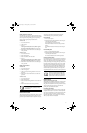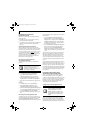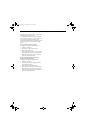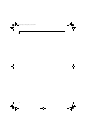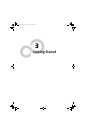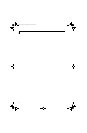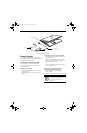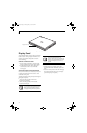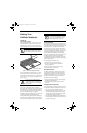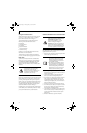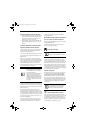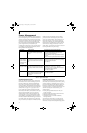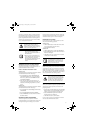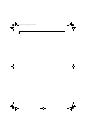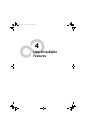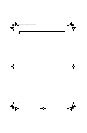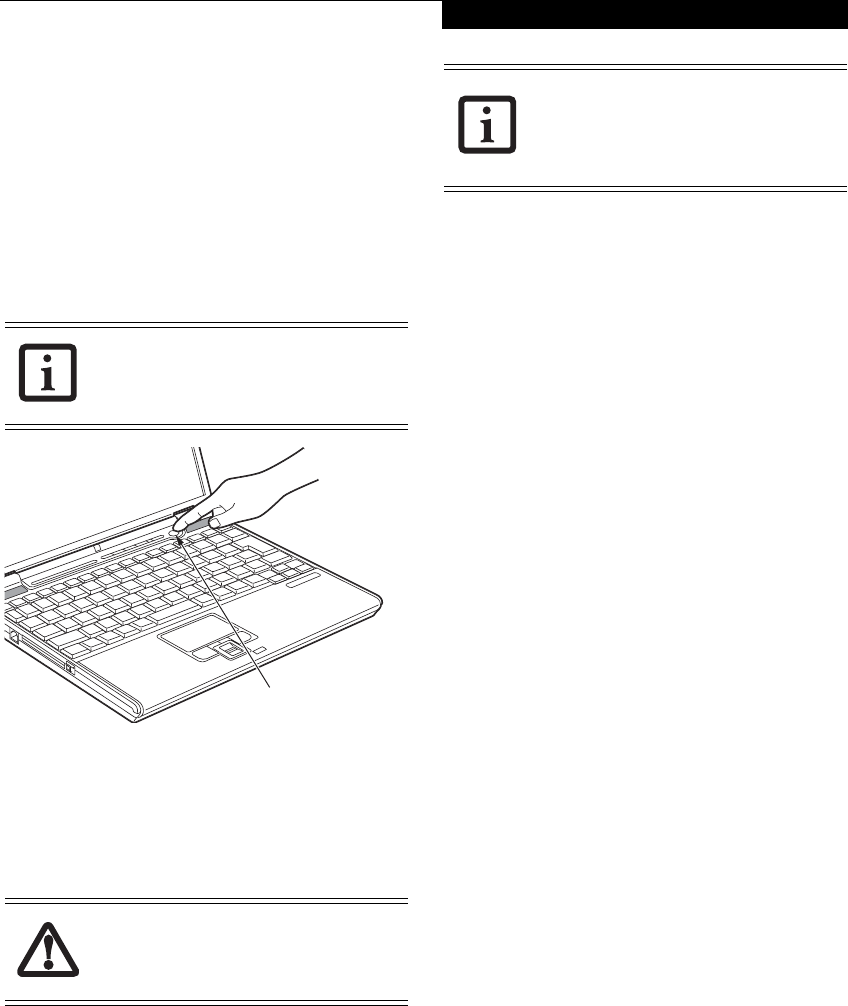
31
Getting Started
Starting Your
LifeBook Notebook
POWER ON
Suspend/Resume button
The Suspend/Resume button is used to turn on your
LifeBook notebook from its off state. Once you have
connected your AC adapter or charged the internal
Lithium ion battery, you can power on your notebook.
Figure 3-3. Pressing the Suspend/Resume Button
Press the Suspend/Resume button (Figure 3-3). When
you are done working you can either leave your Life-
Book notebook in Suspend mode (See “Suspend/Resume
Button” on page 34.), or you can turn it off (See “Power
Off” on page 35.)
When you turn on your LifeBook notebook, it will
perform a Power On Self Test (POST) to check the
internal parts and configuration for correct functionality.
If a fault is found, your LifeBook notebook will emit an
audio warning and/or an error message will be displayed.
See “Power On Self Test Messages” on page 62.
Depending on the nature of the problem, you may be able
to continue by starting the operating system or by
entering the BIOS setup utility and revising the settings.
After satisfactory completion of the Power On Self Test
(POST), your notebook will load your operating system.
BOOT SEQUENCE
The procedure for starting-up your notebook is termed
the Bootup sequence and involves your LifeBook note-
book’s BIOS. When your notebook is first turned on, the
main system memory is empty, and it needs to find
instructions to start up your notebook. This informa-
tion is in the BIOS program. Each time you power up or
restart your notebook, it goes through a boot sequence
which displays a Fujitsu logo until your operating
system is loaded. During booting, your notebook is
performing a standard boot sequence including a Power
On Self Test (POST). When the boot sequence is
completed without a failure and without a request for
the BIOS Setup Utility, the system displays the operating
system’s opening screen.
The boot sequence is executed when:
■
You turn on the power to your notebook.
■
You restart your notebook from the Windows
Shut Down dialog box.
The software initiates a system restart. Example:
When you install a new application.
BIOS SETUP UTILITY
The BIOS Setup Utility is a program that sets up the
operating environment for your LifeBook notebook.
Your BIOS is set at the factory for normal operating
conditions, therefore there is no need to set or change
the BIOS’ environment to operate your notebook.
The BIOS Setup Utility configures:
■
Device control feature parameters, such as changing
I/O addresses and boot devices.
■
System Data Security feature parameters, such as
passwords.
Entering the BIOS Setup Utility
To enter the BIOS Setup Utility do the following (or use
the TrustedCore Menu, as detailed in the next section):
1. Turn on or restart your LifeBook notebook.
2. To enter the BIOS Setup Utility, press the [F2] key
once the Fujitsu logo appears on the screen. This
will open the main menu of the BIOS Setup Utility
with the current settings displayed, or,
3. Press the [RIGHT ARROW] or [LEFT ARROW] key
to scroll through the other setup menus to review or
alter the current settings.
When you turn on your LifeBook note-
book be sure you have a battery installed
and charged, or that the AC or Auto/Air-
line adapter is connected and has power.
Do not carry your LifeBook notebook
around with the power on or subject it to
shocks or vibration, as you risk damaging
your notebook.
Suspend/Resume Button
Never turn off your notebook during the
Power On Self Test (POST) or it will cause
an error message to be displayed next time
you turn on your notebook. See “Power
On Self Test Messages” on page 62.
B Series.book Page 31 Thursday, May 17, 2007 2:25 PM