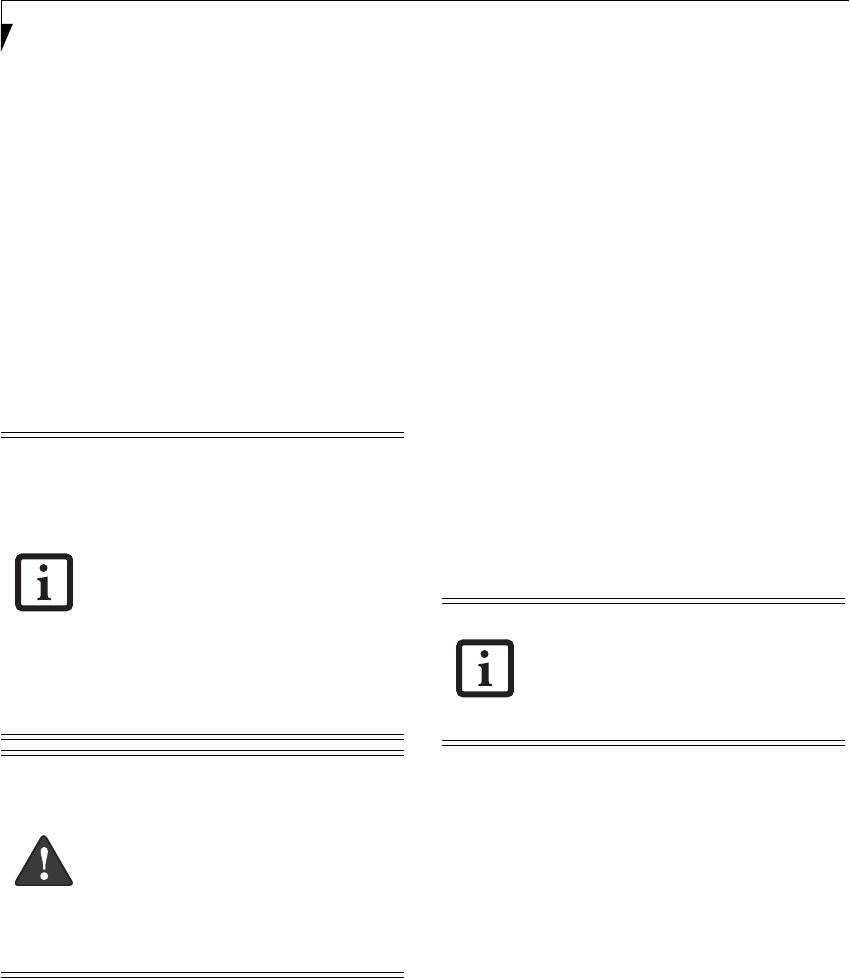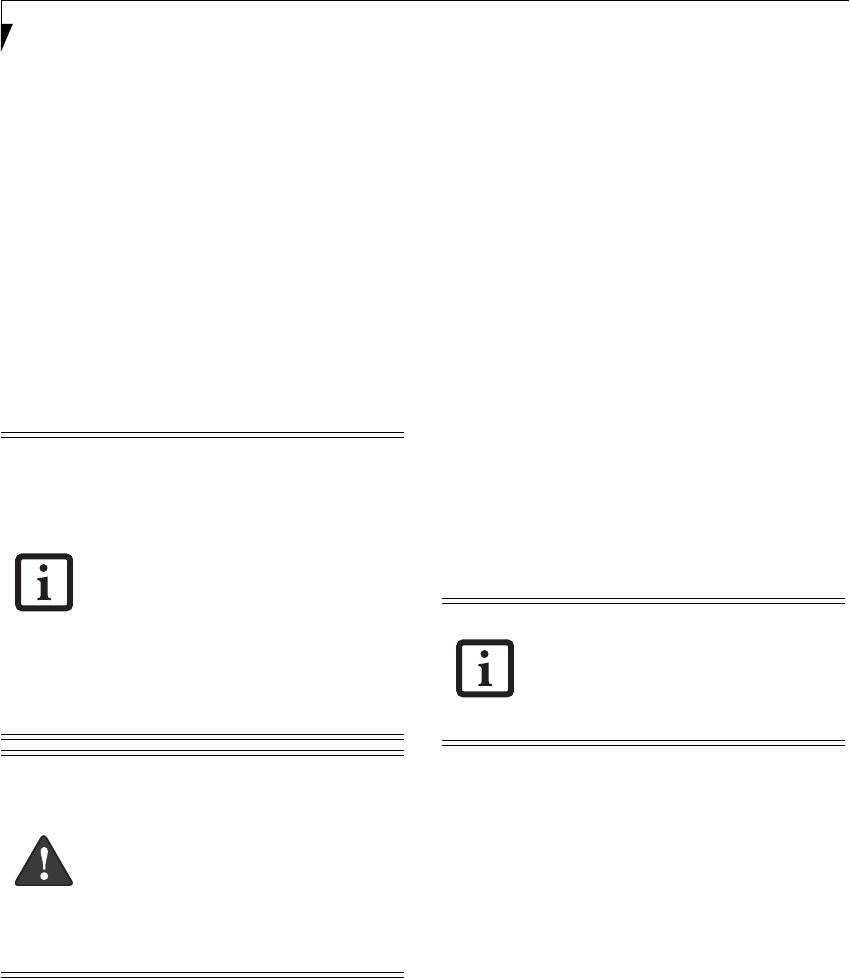
50
LifeBook B6200 Series – Section Four
Device Ports
Your LifeBook notebook and the optional Port Repli-
cator come equipped with multiple ports to which you
can connect an external device including: disk drives,
keyboards, modems, printers, etc.
MODEM (RJ-11) JACK
The modem (RJ-11) jack is used for an internal modem.
To connect the telephone cable follow these easy steps:
See “LifeBook notebook left-side panel” on page 9.
1. Align the connector with the jack opening.
2. Push the connector into the jack until it is seated.
3. Plug the other end of the telephone cable into a
telephone outlet.
The modem sound may initially be deactivated. To acti-
vate modem sound follow these easy steps.
Windows XP:
1. Right click on the Speaker icon in your system tray.
2. Select Open Volume Control.
3. Select Option/Properties.
4. Under “Show the following volume controls”, click
on Phone Line and click OK.
5. Uncheck the Mute box under Phone Line Volume.
Windows Vista:
1. Select [Start] -> Control Panel.
2. Select Classic View in the left pane.
3. Double-click Phone and Modems.
4. You may initially need to enter your area code in
order to open the Phone and Modem Options
window.
5. Select the Modems tab, and click the [Properties]
button.
6. Select the Modem tab and adjust the volume as
necessary
INTERNAL LAN (RJ-45) JACK
The internal LAN (RJ-45) jack is used for an internal
Fast Ethernet (10/100 /1000 Base-T/Tx) connection. If
your notebook has been configured with internal LAN
capability you will need to configure your notebook
to work with your particular network. (Please refer to
your network administrator for information on your
network configuration.) To connect the LAN cable
follow these steps: See “LifeBook notebook rear panel” on
page 12.
1. Align the connector with the jack opening.
2. Push the connector into the jack until it is seated.
3. Plug the other end of the cable into a LAN outlet.
DOCKING PORT
The docking port is used for the connection of your Life-
Book notebook to an optional port replicator. In order
to connect your notebook to one of these devices follow
the instructions that came with your docking port.
UNIVERSAL SERIAL BUS 2.0 PORTS
The two Universal Serial Bus (USB) 2.0 ports allow you
to connect USB devices such as external floppy disk
drives, game pads, pointing devices, keyboards and/or
speakers. In order to connect a USB device follow these
easy steps: See “LifeBook notebook right-side panel” on
page 10.
1. Align the connector with the port opening.
2. Push the connector into the port until it is seated.
■
The internal modem is designed to the
ITU V.90 standard. Its maximum speed
of 53000bps is the highest allowed by
FCC, and its actual connection rate
depends on the line conditions. The
maximum speed is 33600bps at upload.
■
The internal modem on all LifeBook
notebooks from Fujitsu Computer
Systems Corporation are certified for use
in the United States and Canada.
■
Depending upon the configuration of
your system, your LifeBook notebook
may have either a LAN jack or an IEEE
1394 jack.
The internal modem is not intended for
use with Digital PBX systems. Do not
connect the internal modem to a Digital
PBX as it may cause serious damage to the
internal modem or your entire LifeBook
notebook. Consult your PBX
manufacturer’s documentation for details.
Some hotels have Digital PBX systems. Be
sure to find out BEFORE you connect your
modem.
Note that the optional Port Replicator is
designed to cover the LAN jack located on
the system. This design ensures that the
LAN jack on the Port Replicator is the only
one used when the Port Replicator is
installed.
B Series.book Page 50 Thursday, May 17, 2007 2:25 PM