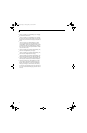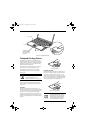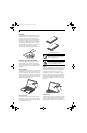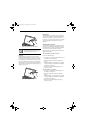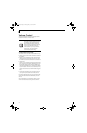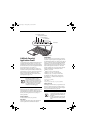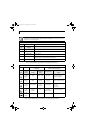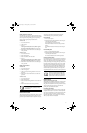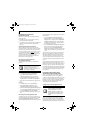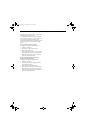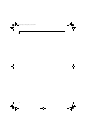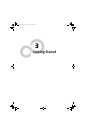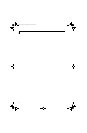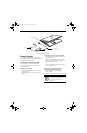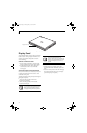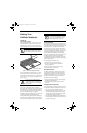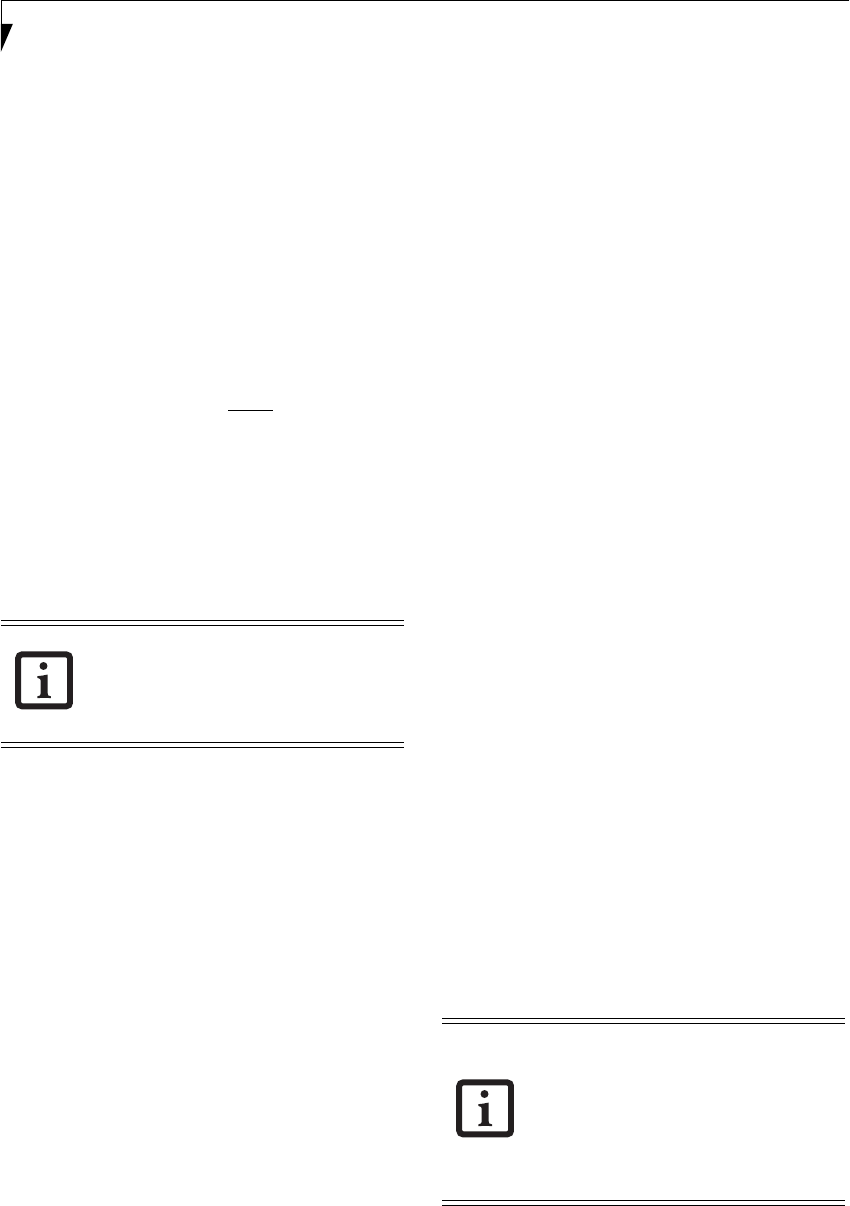
24
LifeBook B6200 Series – Section Two
UNINSTALLING THE SECURITY
PANEL APPLICATION
You have two options when uninstalling the security
panel application:
■
Uninstall the security panel application software.
This will disable all security feature.
■
Uninstall the security panel application with password
still active. This will not allow any changes to the
password.
Uninstalling the Security Panel Software
Remove passwords when User wants no password
protection whatsoever and doesn’t want to give anybody
the utility to set a password on their computer. In this
case, if passwords (supervisor, user, or both) are set, the
passwords must first be cleared before
removing the
application. To clear passwords, follow same procedure
in “Setting Passwords” except this time, select
[Remove], enter current password then click [Next].
When asked to confirm, select [Yes].
Removing Security Panel Application
with Passwords Still Active
Using this feature will not allow any changes to the
password.
User:
1. Go to Start Menu, Click on Control Panel.
2. Open Add or Remove Programs (In Vista:
Programs and Features) in the Control Panel.
3. Select the Security Panel Application (In Vista:
Security Panel) in the list, and click Add/Remove.
4. When the Confirm File Deletion box appears, click
Ye s .
Supervisor:
1. Go to Start Menu, Click on Control Panel.
2. Open Add or Remove Programs (In Vista:
Programs and Features) in the Control Panel.
3. Select the Security Panel Application for Supervisor
(In Vista: Security Panel for Supervisor) in the list,
and click Add/Remove (In Vista: Uninstall).
4. When the Confirm File Deletion box appears, click
Ye s .
Reinstalling the Security/Application Panel
To reinstall supervisor or user security application, you
will need your Drivers and Applications CD. The Utili-
ties/Security Application Panel folder contains two
separate folders: Supervisor and User. The setup files for
supervisor and user security applications are contained
in those folders.
1. Go to the Utilities/Security Application Pane/
Supervisor folder on the CD and double-click the
setupS.exe file. (In Vista, the path is: Utilities/SAP/
Vista/Supervisor/SetupS.exe). The Installing Secu-
rity Panel Application window will appear. Follow
the instructions on the screen.
2. Go to the Utilities/Security Application Panel/User
folder on the CD and double-click the setup.exe
file.(In Vista, the path is: Utilities/SAP/Vista/
Setup.exe) The Installing Security Panel Application
window will appear. Follow the instructions on the
screen.
Supervisor and user passwords can be set via Windows
software using the FJSECS.exe and FJSECU.exe files,
respectively. FJSECU.exe for the user password cannot
run without first setting a supervisor password. You
need to run FJSECS.exe first to set the supervisor pass-
word. Follow instructions under Setting Passwords on
page 21.
If you forget both passwords, contact Fujitsu Computer
Systems Corporation Service and Support at 1-800-
8FUJITSU (1-800-838-5487). Fujitsu Computer Systems
Corporation charges a service fee for unlocking a pass-
word restricted LifeBook notebook. When calling please
have a valid credit card and provide proof of ownership.
You will then be given instructions on where to ship
your notebook.
LAUNCHING APPLICATIONS WITH
THE SECURITY/APPLICATION PANEL
When you start Windows, the LifeBook Application
Panel is automatically activated. As an application
launcher, the LifeBook Application Panel is very flexible,
giving you a variety of options. To set up the Panel to
best suit your needs, we have provided the Application
Panel Setup utility that quickly and easily helps you
make the most of this valuable feature.
Configuring your LifeBook Application Panel
When you start Windows, the LifeBook Application
Panel is automatically activated. An icon resembling a
finger pressing a button will appear on the system tray
(the indented portion of the status bar where the clock is
Removing the applications does not
remove the password. It simply removes
the utility to change/add/remove
passwords. To change your password you
must reinstall the application.
Note that the procedures for configuring
the application panel differ slightly based
upon the operating system installed.
Microsoft Window XP Pro uses the
LifeBook Applcation Panel utlity, while
Microsoft Windows XP Tablet PC Edition
and Windows Vista use Fujitsu Button
Utilities.
B Series.book Page 24 Thursday, May 17, 2007 2:25 PM