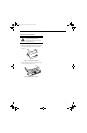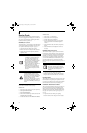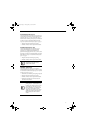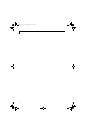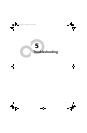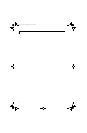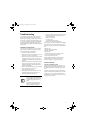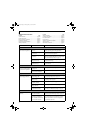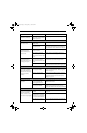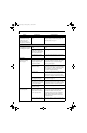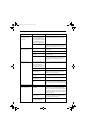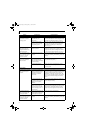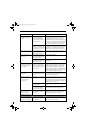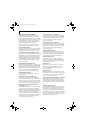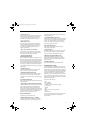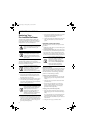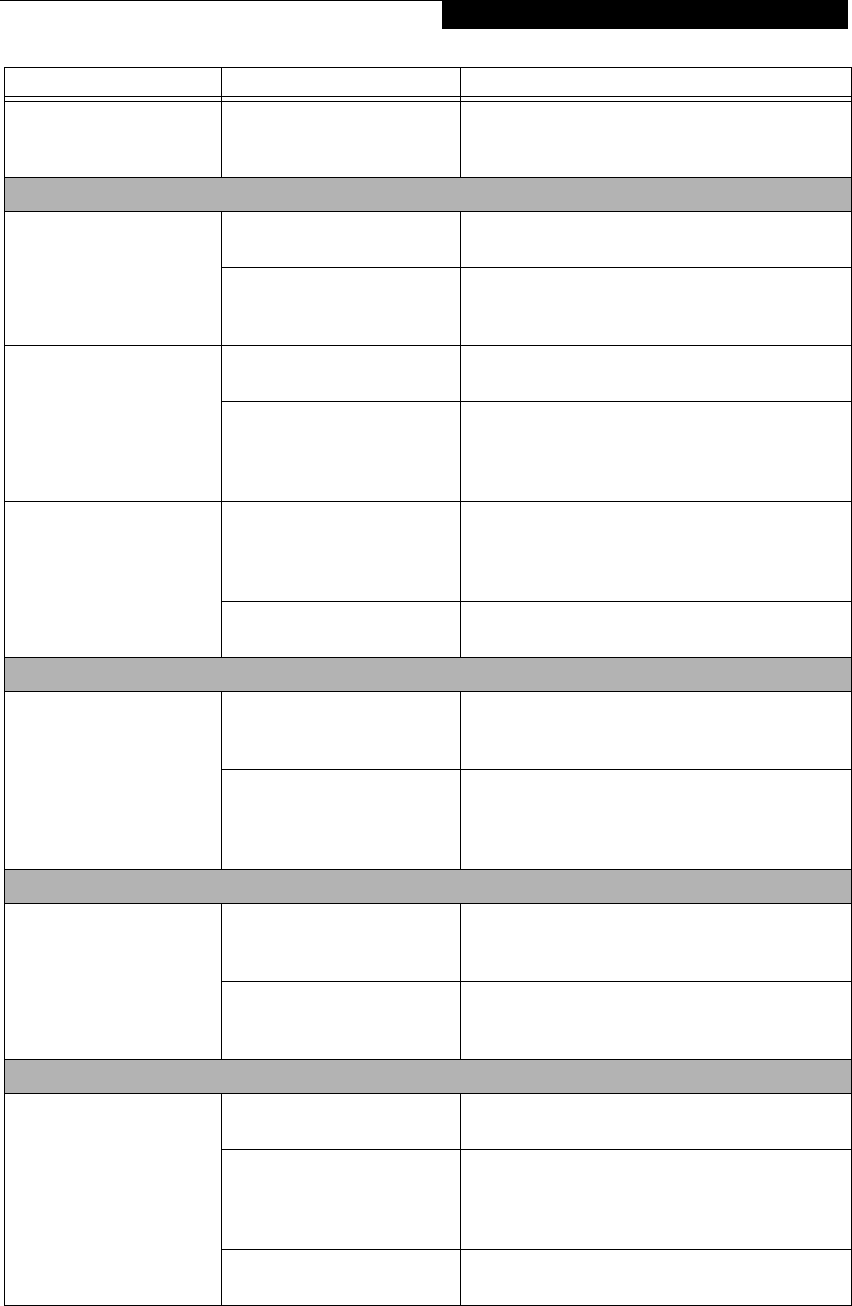
57
Troubleshooting
You cannot access your
hard drive. (continued)
Security is set so your oper-
ating system cannot be started
without a password.
Verify your password and security settings.
Keyboard or Mouse Problems
The built-in keyboard does
not seem to work.
The notebook has gone into
Standby mode.
Push the Suspend/Resume button.
Your application has locked
out your keyboard.
Try to use your integrated pointing device to restart
your system. If this fails, turn your notebook off,
wait 10 seconds or more, and then turn it back on.
You have installed an
external keyboard or
mouse, and it does not
seem to work.
Your external device is not
properly installed.
Re-install your device. See “Device Ports” on page 50.
Your operating system soft-
ware is not setup with the
correct software driver for that
device.
Check your device and operating system docu-
mentation and activate the proper driver.
You have connected an
external keyboard or a
mouse and it seems to be
locking up the system.
Your operating system soft-
ware is not set up with the
correct software driver for that
device.
Check your device and operating system
documentation and activate the proper driver.
Your system has crashed. Try to restart your notebook. If that fails, turn off
power, wait at least 10 seconds, then re-apply power.
Memory Problems
Your Power On screen, or
Main menu of the BIOS
setup utility information,
does not show the correct
amount of installed
memory.
Your memory upgrade module
is not properly installed.
Turn off your notebook. Remove and re-install your
memory upgrade module. See “Memory Upgrade
Module” on page 46.
You have a memory failure. Check for Power On Self Test (POST) messages. If
you are unclear on the message, contact your
support representative. See “Power On Self Test
Messages” on page 62.
Modem Problems
Messages about modem
operation.
Messages about modem opera-
tion are generated by the
modem application in use.
See your application software documentation for
additional information.
The modem driver has not
been properly initialized.
Go to Start -> Control Panel -> System. Select the
Hardware tab and click the [Device Manager]
button. Click Modems and verify that yours is listed.
USB Device Problems
You have installed a USB
device but your notebook
does not recognize the
device, or the device does
not seem to work properly.
The device is not properly
installed.
Remove and re-install the device. See “Device Ports”
on page 50.
The device may have been
installed while an application
was running, so your notebook
is not aware of its installation.
Close the application and restart your notebook.
Your software may not have
the correct driver active.
See your software documentation and activate the
correct driver.
Problem Possible Cause Possible Solutions
B Series.book Page 57 Thursday, May 17, 2007 2:25 PM