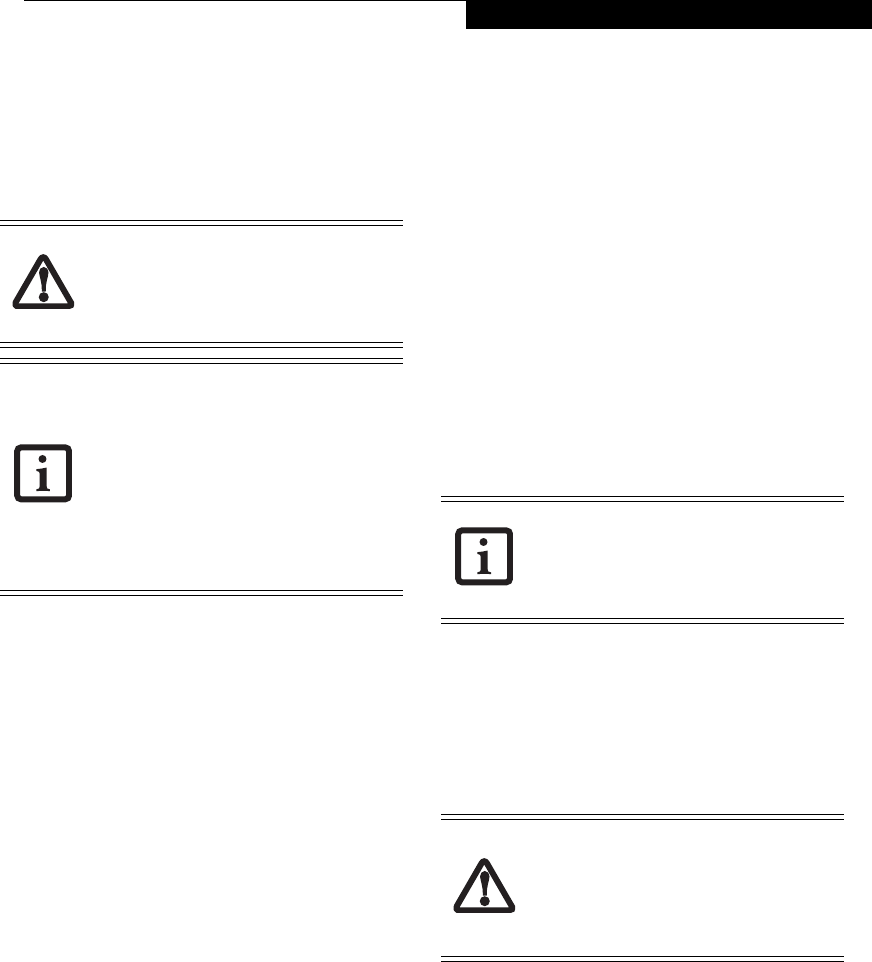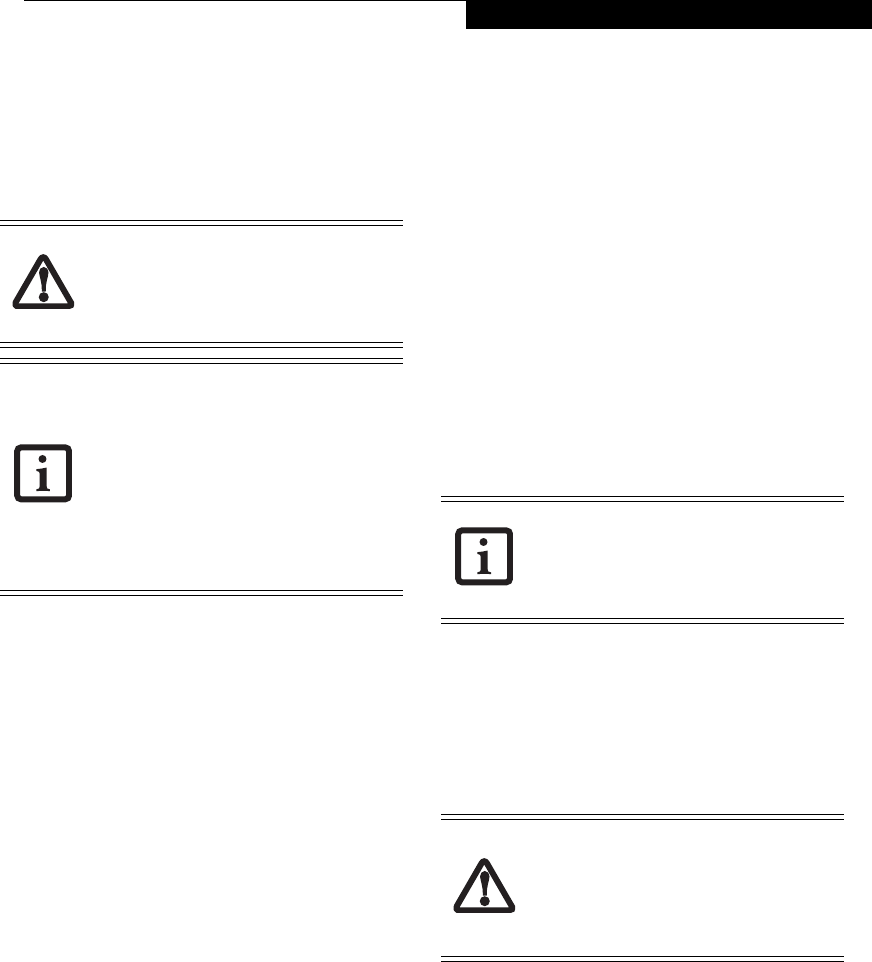
35
Getting Started
operation(s) in progress. When you resume operation
from Standby mode, your notebook will return to the
point where it left off. To resume operation, you must
use the Suspend/Resume button to resume operation,
and there must be an adequate power source available,
or your notebook will not resume.
HIBERNATION (SAVE-TO-DISK) FEATURE
The Hibernation feature saves the contents of your
notebook’s system memory to the hard drive. You can
enable or disable this feature as follows.
Enable or Disable the Hibernation Feature
Windows Vista:
The default settings are not enabled. To enable or disable
the Hibernation feature follow these steps:
1. From the Start menu, select Control Panel, then
select Power Options (if you are in Control Panel
Home view, you’ll need to click Mobile PC before
clicking Power Options).
2. Select “Choose what the power button does” or
“Choose what closing the lid does”, then make your
selections (Do Nothing, Sleep, Hibernate, or Shut
Down).
Windows XP:
The default settings are not enabled. To enable or disable
the Hibernation feature follow these steps:
1. From the Start menu, select Settings, and then select
Control Panel.
2. From the Control Panel select Power Options.
3. Select the Hibernate tab. Select the box to enable or
disable this feature.
WINDOWS POWER MANAGEMENT
The Power Options icon located in the Windows
Control Panel allows you to configure some of the power
management settings. For example, you can use the
Power Options to set the timeout values for turning off
the display and hard disks whether you are running the
notebook on battery power or one of the adapters.
RESTARTING THE SYSTEM
If your system is on and you need to restart it, be sure
that you use the following procedure.
Windows Vista
1. Click the Start button, and then click on the small
arrow at the bottom right of the menu.
2. Select Restart from the list.
Windows XP
1. Click the Start button, and then click Shut Down.
2. Select the Restart option from within the Windows
Shut Down dialog box.
3. Click OK to restart your notebook. Your notebook
will shut down and then reboot.
POWER OFF
Before turning off the power, check that the hard drive
access indicator is off. (See “Hard Drive or Removable
Media Drive Access Indicator” on page 14.) If you turn
off the power while accessing a disk there is a risk of data
loss. To ensure that your notebook shuts down without
error, use the Windows shut down procedure.
Using the correct procedure to shut down from Windows
allows your notebook to complete its operations and turn
off power in the proper sequence to avoid errors. The
proper sequence is:
1. Windows XP: Click the Start button, then click Shut
Down. Windows Vista: Click the Start button, then
click the arrow at the bottom right of the menu.
2. Select the Shut Down option from within the
Windows Shut Down dialog box.
3. Click OK to shut down your notebook.
If you are going to store your notebook for a month or
more see Care and Maintenance Section.
If you are running your LifeBook notebook
on battery power, be aware that the
battery continues to discharge while your
notebook is in Standby mode, though not
as fast as when fully operational.
■
The Standby or Hibernate modes should
not be used with certain PC Cards.
Check your PC Card documentation for
more information.
■
When PC Cards or external devices are
in use, Hibernate mode cannot return to
the exact state prior to suspension,
because all of the peripheral devices will
be re-initialized when the system
restarts.
Turning off your LifeBook notebook with-
out exiting Windows or turning on your
notebook within 10 seconds of the note-
book being shut off may cause an error
when you start the next time.
Be sure to close all files, exit all applica-
tions, and shut down your operating sys-
tem prior to turning off the power. If files
are open when you turn the power off,
you will lose any changes that have not
been saved, and may cause disk errors.
B Series.book Page 35 Thursday, May 17, 2007 2:25 PM