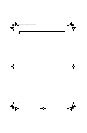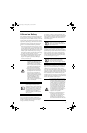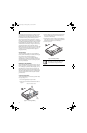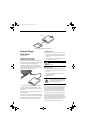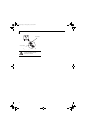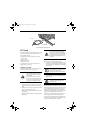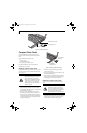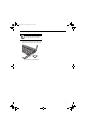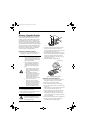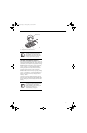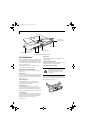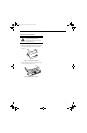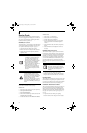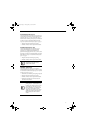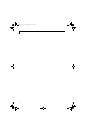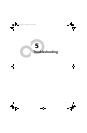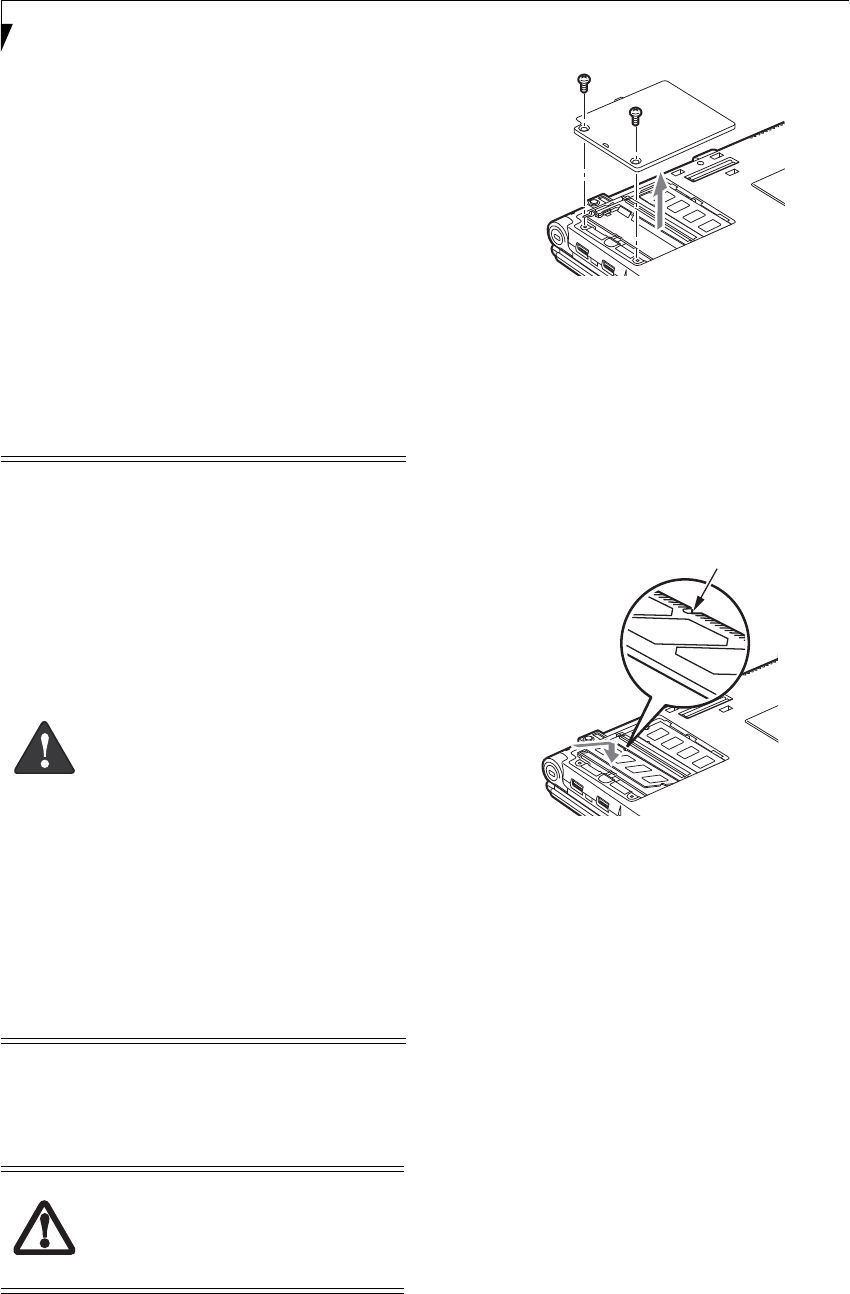
46
LifeBook B6200 Series – Section Four
Memory Upgrade Module
Your notebook has been configured with a minimum of
512 MB of high speed DDR2 533 MHz RAM factory
installed. In addition to the installed memory, there is a
second DIMM slot in which you can install a second
module. You can also increase your notebook’s memory
capacity by replacing the original module with a higher
capacity module (2 GB maximum). The memory upgrade
must be a dual-in-line 533 MHz DDR2 module. (To be
certain the correct module is used, you should only use
Fujitsu memory modules. To order, go to the Fujitsu
accessories website: www.shopfujitsu.com).
INSTALLING A MEMORY MODULE
1. Turn off power to your notebook and remove any
attached power adapter (AC or auto/airline).
2. Make sure that all connector covers are closed.
3. Turn the notebook bottom side up.
4. Remove the memory upgrade compartment screws,
then remove the cover. (Figure 4-10)
Figure 4-10. Removing the Memory Module Cover
5. Align the new memory upgrade module with the
part side up. Align the connector edge of the
memory upgrade module with the empty connector
slot in the compartment (Figure 4-11).
6. Insert the memory upgrade module at a 45° angle.
Press the connector edge of the module firmly down
and into the connector until it lodges under the
retaining clip. You will hear a click when it is prop-
erly in place. (Figure 4-11)
7. Replace the memory compartment cover.
Figure 4-11. Installing a Memory Module
REMOVING A MEMORY MODULE
1. Turn off power to your notebook and remove any
attached power adapter (AC or auto/airline).
2. Make sure you are properly grounded.
3. Make sure that all connector covers are closed.
4. Turn the notebook bottom side up, with the battery
toward you.
5. Remove the memory upgrade module compartment
screws and remove the cover (Figure 4-10).
6. Pull the clips sideways away from each side of the
memory module at the same time (Figure 4-12).
7. While holding the clips out, remove the module
from the slot by lifting it up and pulling towards the
rear of your notebook.
8. Store the memory module in a static guarded sleeve.
9. Install a new memory module as instructed in
“Installing a Memory Upgrade Module”.
■
Do not remove any screws from the
memory upgrade module compartment
except the ones specifically shown in the
directions for installing and removing the
memory upgrade module.
■
The memory upgrade module can be
severely damaged by electrostatic dis-
charge (ESD). To minimize risk to the
module, observe the following precau-
tions:
■
Before handling a memory module,
touch a grounded metal object to
discharge static electricity built up in
your body.
■
When installing or removing a
memory module, hold it by the edge
so as not to touch any contacts or
chips. Be careful not to touch any
internal computer terminals or
components; the oil from your fingers
could cause a short circuit.
■
Power down your system before
adding or removing memory modules.
Even if the system is in hibernate or
standby states, data could be lost or
the memory could be damaged if
power is still available to the system.
Do not remove any screws from the
memory upgrade module compartment
except those specifically shown in the
directions for installing and removing the
memory upgrade module.
Alignment Key
B Series.book Page 46 Thursday, May 17, 2007 2:25 PM