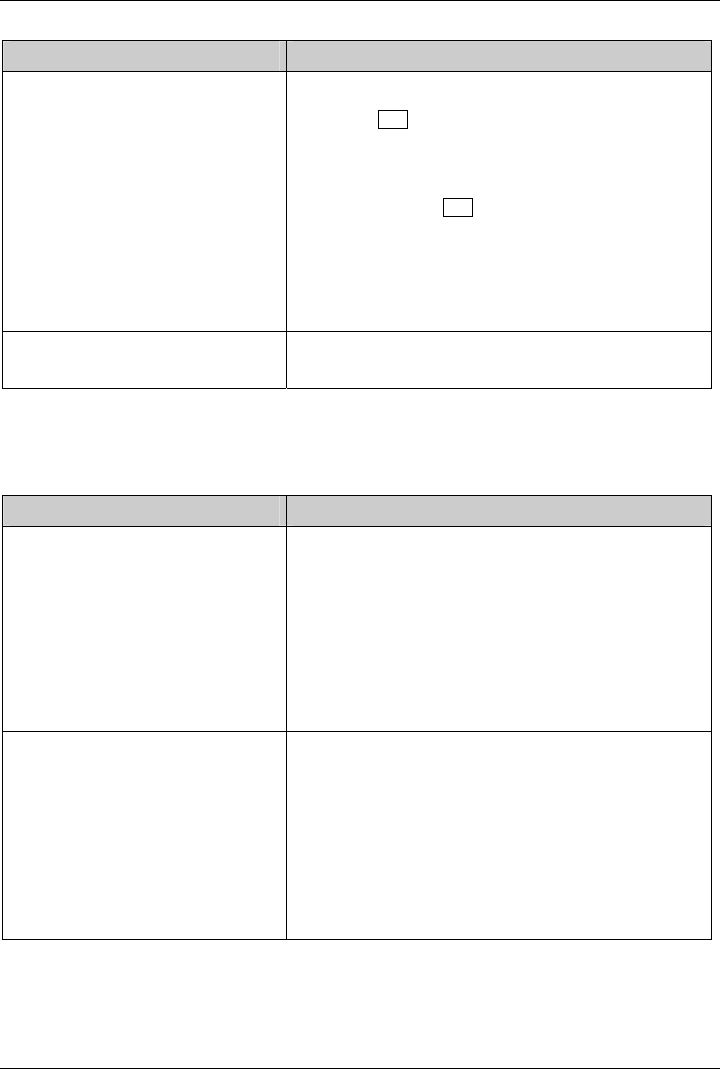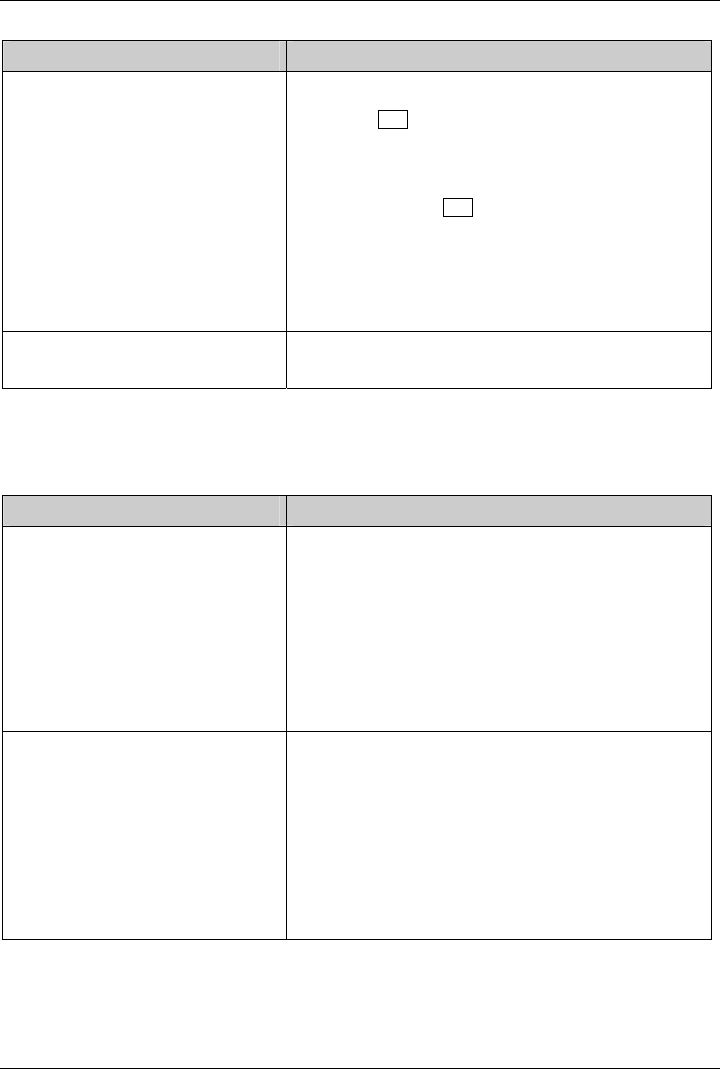
Troubleshooting and tips
28 A26361-K990-Z120-1-7619, Edition 6
Cause Troubleshooting
Wrong setting for the monitor under
Windows Vista
► Restart the device.
► Press F8 while the system is booting.
Either the Windows Advanced Start Options menu or the
menu for selecting the operating system appears.
► If the menu for selecting the operating system
appears, press F8
.
► Select Safe Mode or Safe Mode with Network .
► Set the correct values for the connected monitor, as
described in the operating manual of the monitor, by
selecting Start - (Settings) - Control Panel - Display -
Settings.
The wrong RAM modules have been
inserted
► See the technical manual for the mainboard for
information on which memory modules can be used.
No mouse pointer displayed on the screen
Cause Troubleshooting
The mouse is not correctly
connected.
► Shut down the operating system properly.
► Schalten Sie das Gerät aus.
► Check that the mouse cable is properly connected
to the system unit.
If you use an adapter or extension lead with the
mouse cable, check the connections.
► Make sure that only one mouse is connected.
► Switch the device on.
The mouse controller is not enabled.
The mouse controller must be enabled if you use a PS/2
mouse on the PS/2 mouse port.
► Check in the BIOS Setup that the mouse controller is
Enabled.
► Check that the mouse driver is properly installed
and is present when the application programme is
started. Detailed information can be found in the
user guide for the mouse and application
programme.