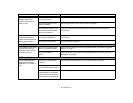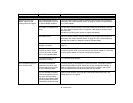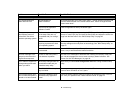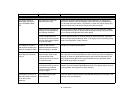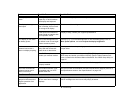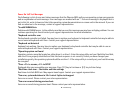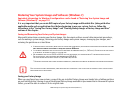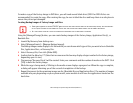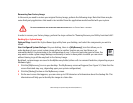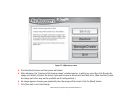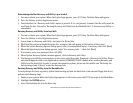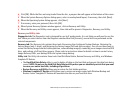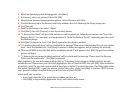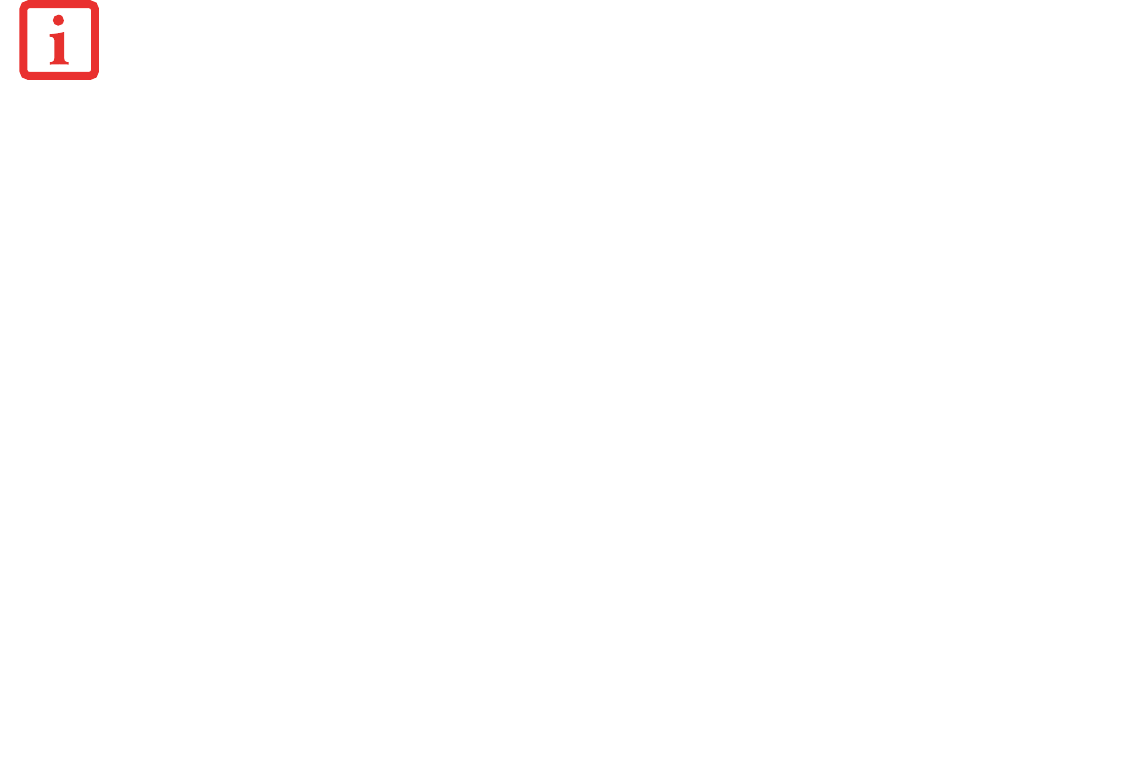
101
- Restoring Your System Image and Software (Windows 7)
To make a copy of the Factory Image to DVD discs, you will need several blank discs (DVD-R or DVD+R discs are
recommended) to create the copy. After creating the copy, be sure to label the discs and keep them in a safe place to
ensure they do not get damaged.
Creating Backup Images of Factory Image and Discs
Using the [Manage/Change] button, you can create backup images of the Factory Image, Application Disc(s), or
Bootable Disc.
1 Launch My Recovery from desktop icon
2 Select [Manage/Create]-> [Manage Backup Images].
The Backup Images menu displays a list from which you can choose which type of disc you want to burn: Bootable
Disc, Application Discs, or Recovery Disc.
3 Select
Recovery Disc
, then click [Make DVD].
4 Confirm that the # box has “2” (Note that in some cases the box may display a larger number for the factory image,
depending upon its size.)
5 The message “Recovery Disc #1 will be created. Enter your comments and the number of media on the DVD”. Click
[YES] to burn the Factory Image.
6 While the copy is being made, a “Writing to the media screen displays a progress bar. When the copy is complete,
a dialog will appear informing you of the successful completion of the backup.
7 Repeat the process for the remaining images on disc (Bootable Disc and Application Discs). The number of images
available may vary depending on your system model; some models do not have the applications loaded on the
hard drive.
• SOME CONFIGURATIONS OF CERTAIN STYLISTIC MODELS DO NOT HAVE APPLICATIONS LOADED ON THE HARD DRIVE; RATHER, THEY ARE AVAILABLE
AT THE FUJITSU SUPPORT SITE FOR DOWNLOAD. PLEASE TAKE THAT INTO ACCOUNT WHEN READING THE FOLLOWING PROCEDURES.
• ALL USER-CREATED DATA WILL BE DELETED FROM YOUR SYSTEM WHEN THE FACTORY IMAGE IS RESTORED.