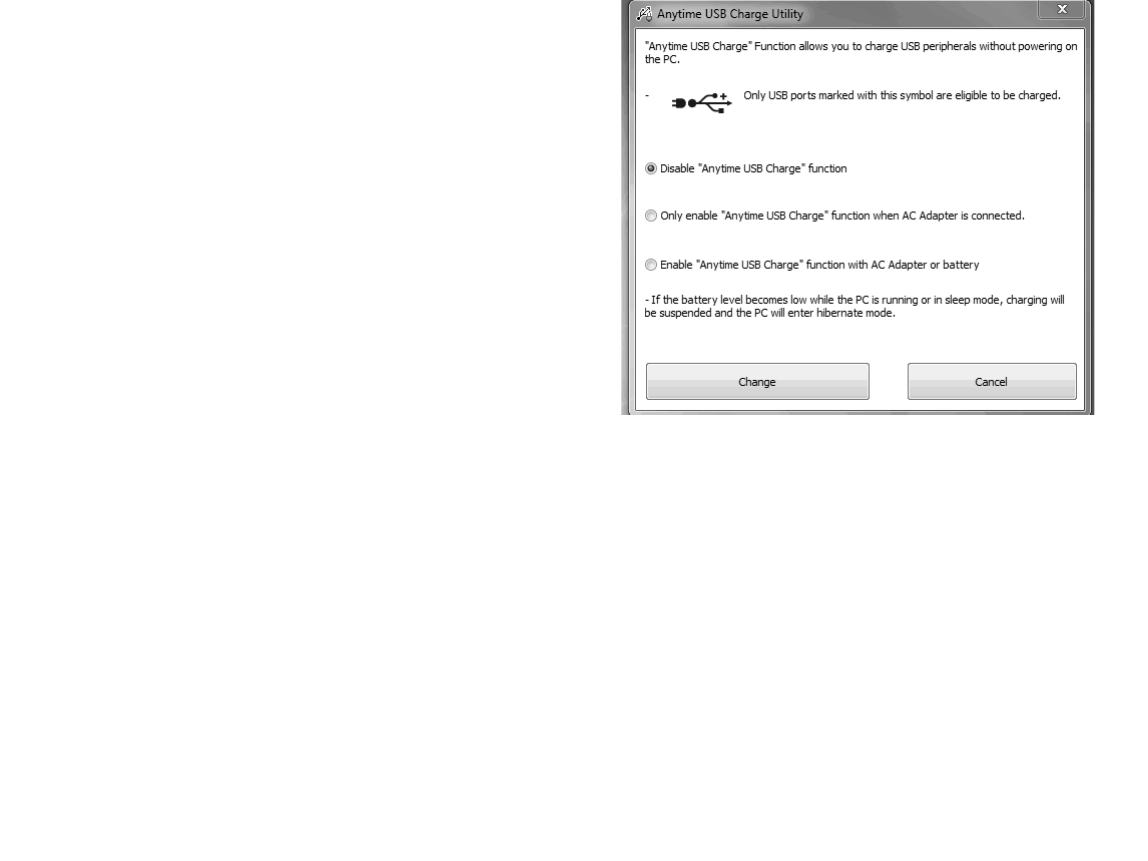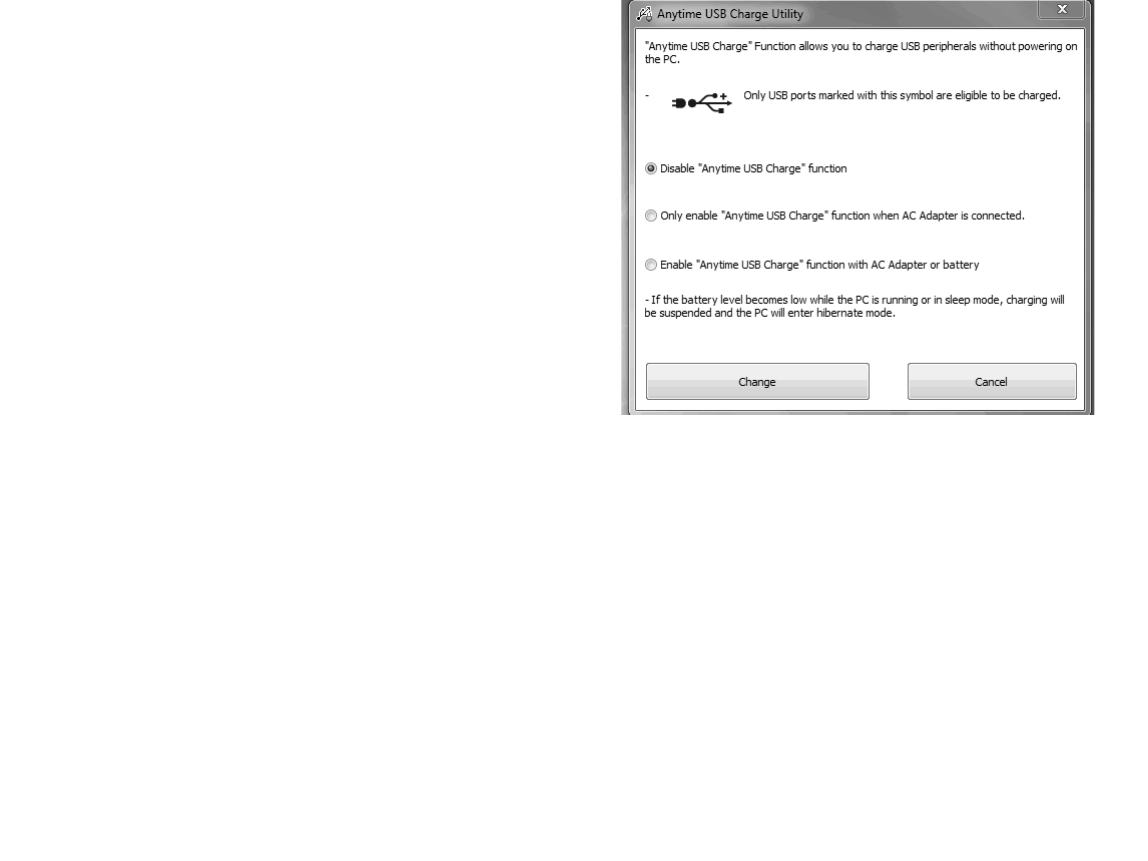
82
- Device Ports
Information About Anytime USB Charge Utility.
Headphone Jack
The headphone jack allows you to connect headphones or powered external speakers to your Tablet PC. Your
headphones or speakers must be equipped with a 1/8” (3.5 mm) stereo mini-plug. In order to connect headphones
or speakers, align the connector with the port opening, then push the connector into the port until it is seated.
Microphone Jack
The microphone jack allows you to connect an external stereo microphone. Your microphone must be equipped with
a 1/8”(3.5 mm) mini-plug in order to fit into the microphone jack of your Tablet PC. In order to connect a microphone,
align the connector with the port opening, then push the connector into the port until it is seated.
The Anytime USB Charge feature can be disabled and
enabled from the BIOS Setup Utility; the feature is enabled
by default. The settings for the Anytime USB Charge feature
can be changed by performing the following steps.
Windows
7:
Start > All Programs > Anytime USB Charge Utility and
clicking on Settings.
Windows 8:
Go to Modern Start screen
and right-click. Select All Apps and select Anytime USB
charge utility.
There are three possible settings for this feature: “Disable
Anytime USB Charge function”, “Only enable Anytime USB
Charge function with AC Adapter”, and “Enable Anytime USB
Charge function with AC Adapter or battery”. Note that if the
setting is selected, the function will eventually drain the
battery if the AC Adapter is not plugged in.
Certain USB devices may require that a driver be installed in order for this feature to work.
Check the documentation for your USB device to ensure proper charging with the Anytime USB Charge utility.