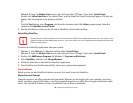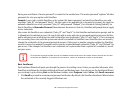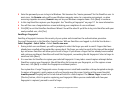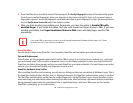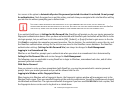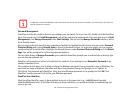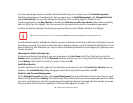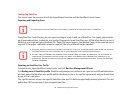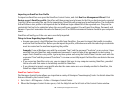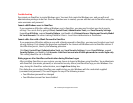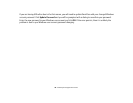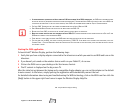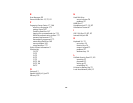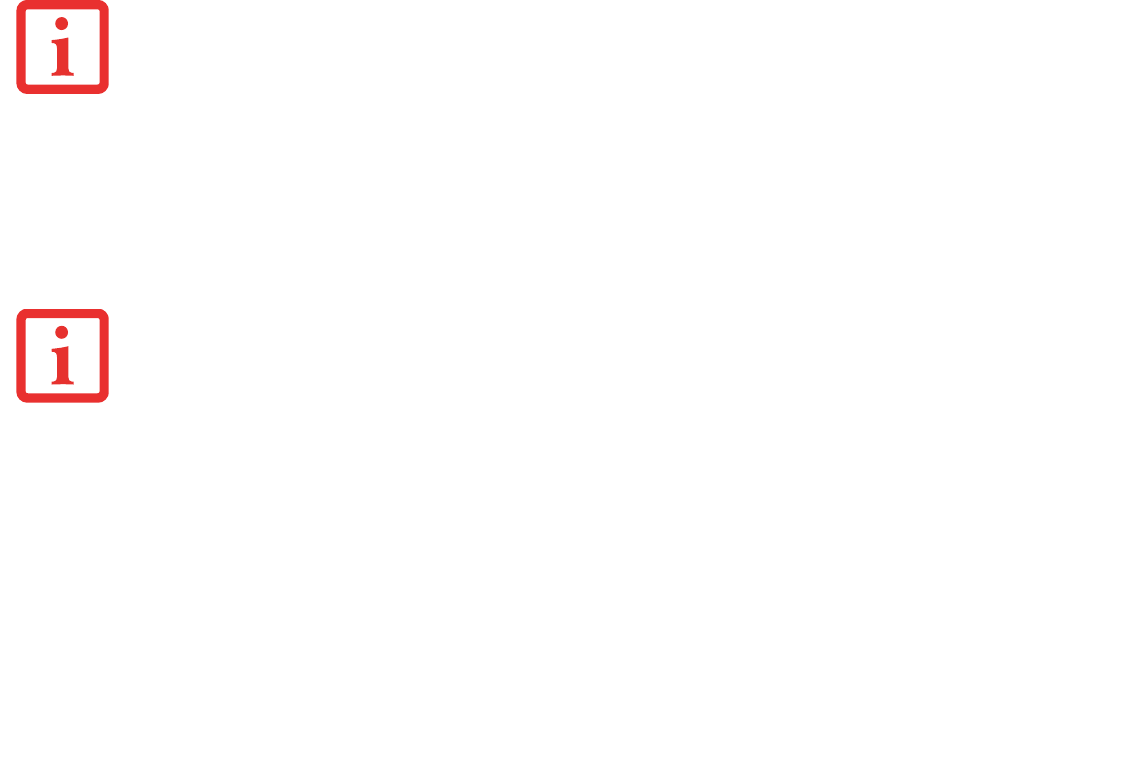
177
- Introducing the Fingerprint Sensor Device
Configuring OmniPass
This section gives an overview of both the Export/Import function and the OmniPass Control Center.
Exporting and Importing Users
Using OmniPass Control Center, you can export and import users in and out of OmniPass. The export process backs
up all remembered sites, credentials, and enrolled fingerprints for an OmniPass user. All OmniPass data for a user is
backed up to a single encrypted database file. During the import process, the Windows login of the exported user is
required. If the proper credentials cannot be supplied, the user profile will not be imported.
Exporting an OmniPass User Profile
To export a user, open OmniPass Control Center, and click Run User Management Wizard.
Click Backup a user's OmniPass profile. OmniPass will prompt you to authenticate. Upon successfully authentication,
you must name the OmniPass user profile and decide where to save it. An .opi file is generated, and you should store
a copy of it in a safe place.
This .opi file contains all your user specific OmniPass data, and it is both encrypted and password protected. This user
profile does NOT contain any of your encrypted data files.
YOU CANNOT IMPORT A USER INTO OMNIPASS IF THERE ALREADY IS A USER WITH THE SAME NAME ENROLLED IN OMNIPASS.
• YOU SHOULD PERIODICALLY EXPORT YOUR USER PROFILE AND STORE IT IN A SAFE PLACE. IF ANYTHING HAPPENS TO YOUR SYSTEM, YOU CAN IMPORT
YOUR OMNIPASS PROFILE TO A NEW SYSTEM AND HAVE ALL YOUR REMEMBERED SETTINGS AND FINGERPRINTS INSTANTLY.
• YOU DON'T FORGET THE WINDOWS LOGIN CREDENTIALS WHEN EXPORTING. WHEN YOU EXAMINE THE IMPORTATION, YOU ARE PROMPTED FOR
AUTHENTICATION. THE CREDENTIALS THAT WILL ALLOW A USER PROFILE TO BE IMPORTED ARE THE WINDOWS LOGIN CREDENTIALS OF THE
EXPORTED USER. THEY ARE THE CREDENTIALS THAT HAD TO BE SUBMITTED WHEN THE USER PROFILE WAS EXPORTED. YOU WILL NEED USER NAME,
P
ASSWORD, AND DOMAIN.