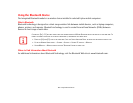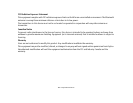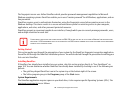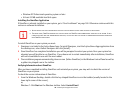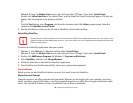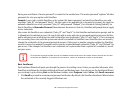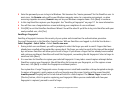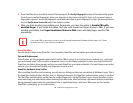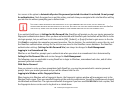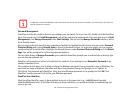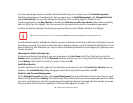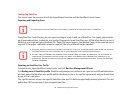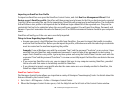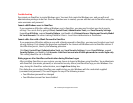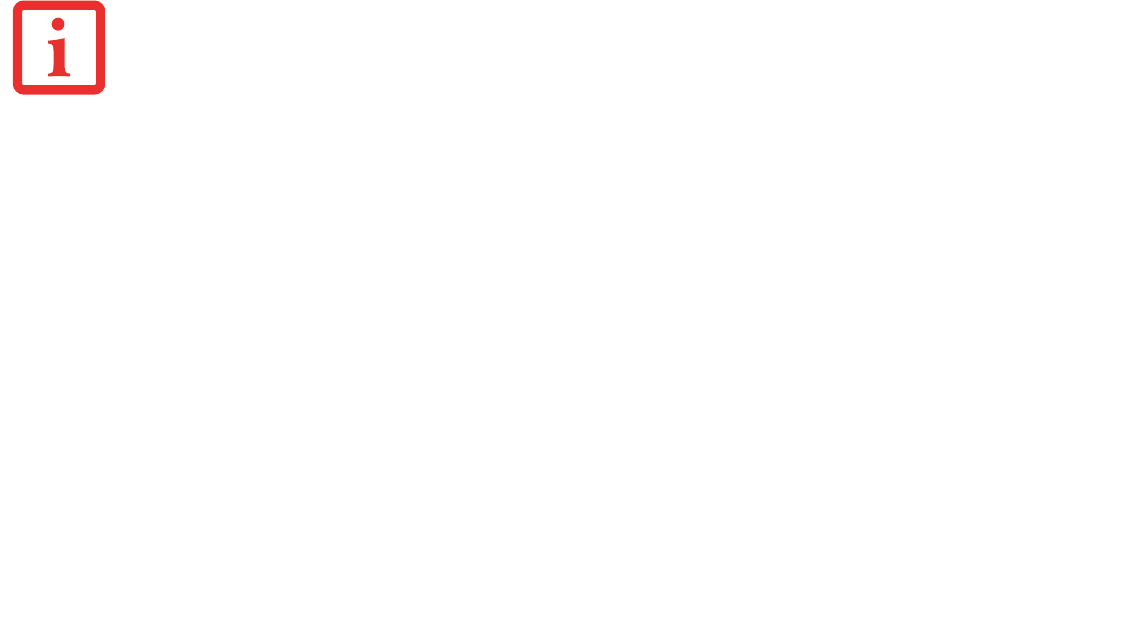
172
- Introducing the Fingerprint Sensor Device
3 Once OmniPass has successfully acquired the fingerprint, the Verify Fingerprint screen will automatically appear.
To verify your enrolled fingerprint, place your fingertip on the sensor and hold it there as if you were having a
fingerprint captured. Successful fingerprint verification will show a green fingerprint in the capture window and
the text Verification Successful under the capture window.
4 After you finish enrolling and verifying your fingerprints, you have the option to Enable PBA with
enrolled finger. If you enable this option, then you must choose two fingers to save in PBA. If you have
enrolled successfully, the Finger Enrollment Status in PBA screen will state Finger saved in PBA
successfully.
Using OmniPass
You are ready to begin using OmniPass. Used regularly, OmniPass will streamline your authentications.
Password Replacement
You will often use the password replacement function. When you go to a restricted access website (e.g., your bank,
your web-based email, online auction or payment sites), you are always prompted to enter your login credentials.
OmniPass can detect these prompts and you can teach OmniPass your login credentials. The next time you go to that
website, you can authenticate with your fingerprint to gain access.
OmniPass Authentication Toolbar
After installing OmniPass and restarting, you will notice a dialog you have not seen before at Windows Logon. This is
the OmniPass Authentication Toolbar, and it is displayed whenever the OmniPass authentication system is invoked.
The OmniPass authentication system may be invoked frequently: during Windows Logon, during OmniPass Logon,
when unlocking your workstation, when resuming from hibernate, when unlocking a password-enabled screensaver,
during password replacement for remembered site or application logins, and more. When you see this toolbar,
OmniPass is prompting you to authenticate.
IF YOU ENABLE PBA ON YOUR SYSTEM, YOU MUST SET THE SUPERVISOR PASSWORD AND PASSWORD ON BOOT SETTINGS. SEE “SETTING
P
ASSWORDS” ON PAGE 53 FOR ADDITIONAL INFORMATION.