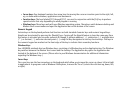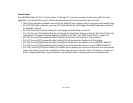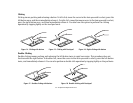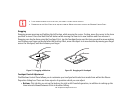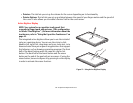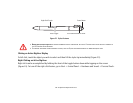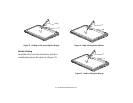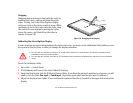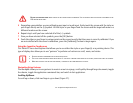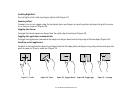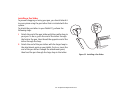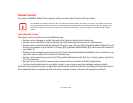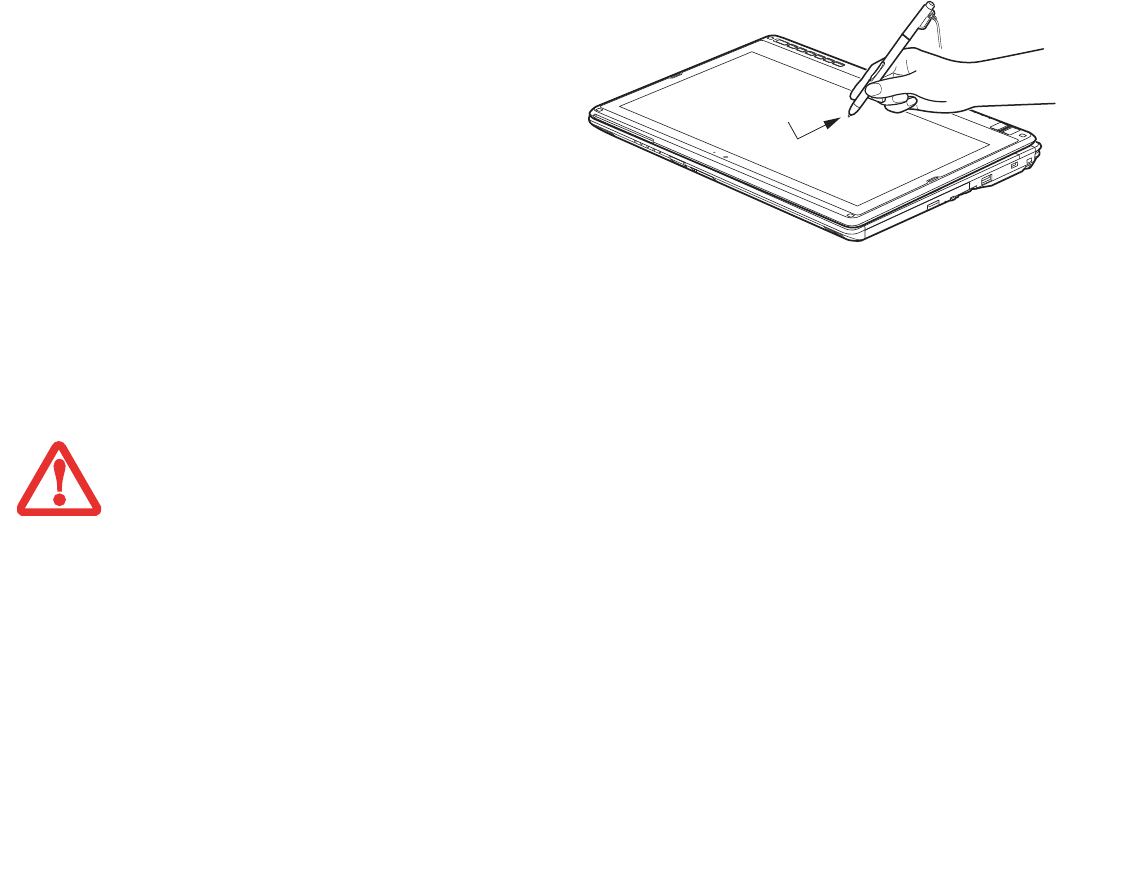
42
- Touchpad/Active Digitizer/Touchscreen
Calibrating the Active Digitizer Display
In order to ensure accurate tracking between the stylus and cursor, you must run the Calibration Utility before you use
the system for the first time, or after you change the display resolution.
To run the calibration utility:
1 Go to Start -> Control Panel.
2 Click Hardware and Sound, then select Tablet PC Settings
3 Under the Display tab, click the [Calibrate] button.(Note: If you have the optional capacitive touchscreen, you will
need to click on either Pen input or Touch input, depending upon which method you want to calibrate.)
4 Adjust the display of your Tablet PC to a comfortable angle and find the (+) symbol in the upper-left corner of the
display.
Dragging
Dragging means moving an item with the stylus by
touching the screen, moving and then lifting the
stylus. To drag, touch the Active Digitizer Display
with your stylus on the item you wish to move. While
continuing to touch the screen with the stylus, drag
the item to its new location by moving the stylus
across the screen, and then lifting the stylus to
release it (Figure 26).
Figure 26. Dragging on the Display
• THE FIRST TIME YOU PERFORM A CALIBRATION, THE SYSTEM DISPLAY SHOULD BE IN LANDSCAPE MODE. SUBSEQUENT CALIBRATIONS CAN BE
PERFORMED IN LANDSCAPE OR PORTRAIT MODE.
• THE FIRST TIME YOU CALIBRATE, THERE WILL BE 16 CALIBRATION POINTS; SUBSEQUENT CALIBRATIONS WILL REQUIRE ONLY FOUR CALIBRATION
POINTS.