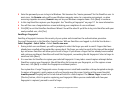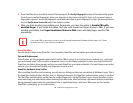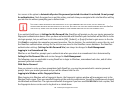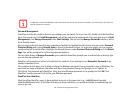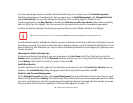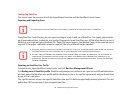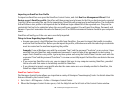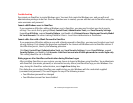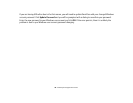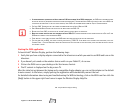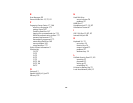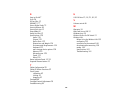179
- Introducing the Fingerprint Sensor Device
Troubleshooting
You cannot use OmniPass to create Windows users. You must first create the Windows user, and you will need
administrative privileges to do that. Once the Windows user is created, you can add that user to OmniPass using the
same username and password
Cannot add Windows users to OmniPass
If you experience difficulties adding a Windows user to OmniPass, you may need to adjust your local security
settings. You can do this by going to Start, Control Panel, Administrative Tools, and Local Security Settings.
Expand Local Policies, expand Security Options, and double-click Network Access: Sharing and Security Model
for Local Accounts. The correct setting should be
Classic - Local Users Authenticate as Themselves
.
Cannot add a User with a Blank Password to OmniPass
If you experience difficulties adding a user with a blank password to OmniPass, you may need to adjust your local
security settings. First attempt the procedure explained in the
Cannot add Windows user to OmniPass
section. If
the difficulties persist, then try the following procedure.
Click Start, Control Panel, Administrative Tools, and Local Security Settings. Expand Local Policies, expand
Security Options, and double-click Accounts: Limit local account use of blank passwords to console login only.
This setting should be set to Disabled.
Dialog appears after OmniPass authentication during Windows Logon
After installing OmniPass on your system, you can choose to logon to Windows using OmniPass. You authenticate
with OmniPass (via master password, or an enrolled security device) and OmniPass logs you into Windows. You
may, during this OmniPass authentication, see a Login Error dialog box.
This dialog box occurs when OmniPass was unable to log you into Windows with the credentials supplied
(username and password). This could happen for any of the following reasons:
• Your Windows password has changed
• Your Windows account has been disabled