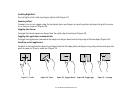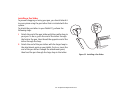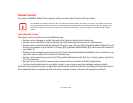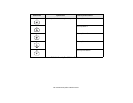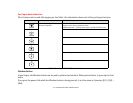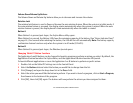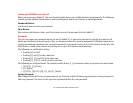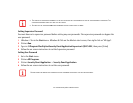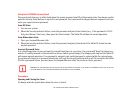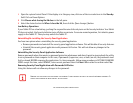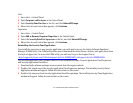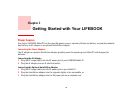52
- LIFEBOOK Security/Tablet PC/Windows Buttons
Volume Down/Volume Up Buttons
The Volume Down and Volume Up buttons allow you to decrease and increase the volume.
Rotation Lock
The rotation lock feature is used to Pause or Resume the auto rotation feature. When the system is in tablet mode, if
the auto rotation feature is resumed, the display rotates automatically when the system is rotated. When the auto
rotation feature is paused, the display doesn't rotate automatically when the tablet is rotated.
Button A
When Button A is pressed post-logon, the Fujitsu Menu utility opens.
When Button A is pressed, the Battery LED shows the remaining capacity of the battery (See “Status Indicator Panel”
on page 24.) Five seconds after releasing the button, the LED will turn off automatically. Note: The battery capacity
confirmation feature functions only when the system is in off mode (S3/S4/S5).
Button B
When Button B is pressed post-logon, the Windows Journal opens.
Changing Tablet PC Button Functions
The Application A and B buttons can be changed to launch a program or perform an action you select. By default, the
Application A button launches the Fujitsu Menu, and the Application B button launches MS Journal.
To launch different applications or cause the Application A or B buttons to perform a specific action:
1 Double-click on the Tablet PC Settings icon in the Control Panel.
2 Select the Buttons tab and select the button you would like to change from the list.
3 Click [Change] and open the drop down list in the Press: field.
4 Select the action you would like the button to perform. If you want to launch a program, click on Start a Program,
then browse to the location of the program.
5 Click [OK], then click [OK] again. The buttons will now perform the actions you have assigned to them.