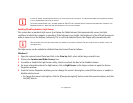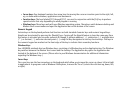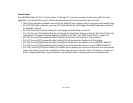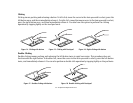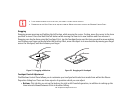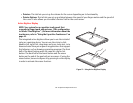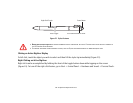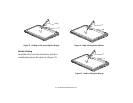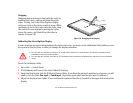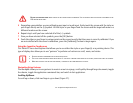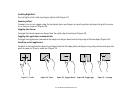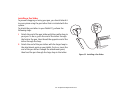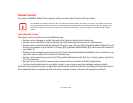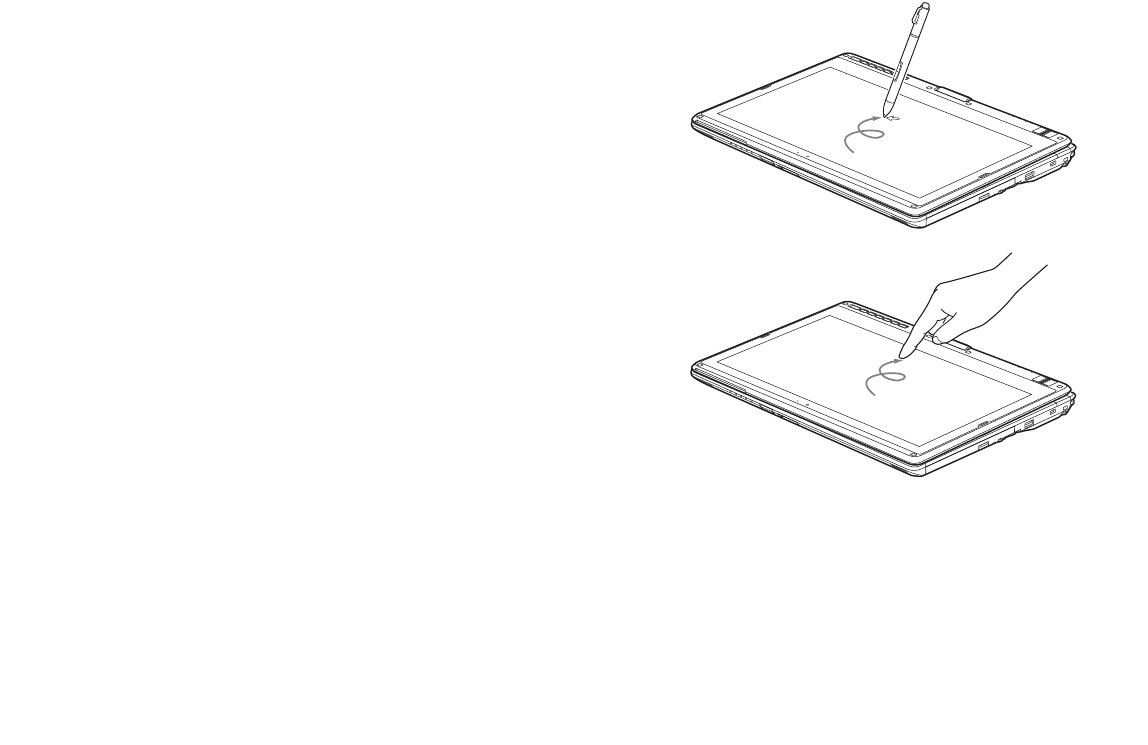
39
- Touchpad/Active Digitizer/Touchscreen
• Pointers: This tab lets you set up the scheme for the cursor depending on its functionality.
• Pointer Options: This tab lets you set up a relation between the speed of your finger motion and the speed of
the cursor. It also allows you to enable a Pointer Trail for the cursor arrow.
Active Digitizer Display
NOTE: Your system has a capacitive touch panel that
responds to finger touch and gestures. (This configuration
is called a “Dual Digitizer”.) For more information about the
touchscreen, refer to “Using the Capacitive Touchscreen” on
page 43.
The integrated active digitizer allows you to use the included
stylus as a pointing device. You can use the stylus to click,
double-click, right-click, drag items and icons, write text, or to
draw and erase like a pen or pencil in applications that support
this behavior, such as drawing or painting programs. The front
half of the barrel button works the same as a right-click
button. The back half of the barrel button and the eraser
button on the end of the pen both act as erasers. If using the
eraser button, be sure to depress it by pressing it on the display
in order to activate the eraser function.
Figure 21. Using Active Digitizer Display