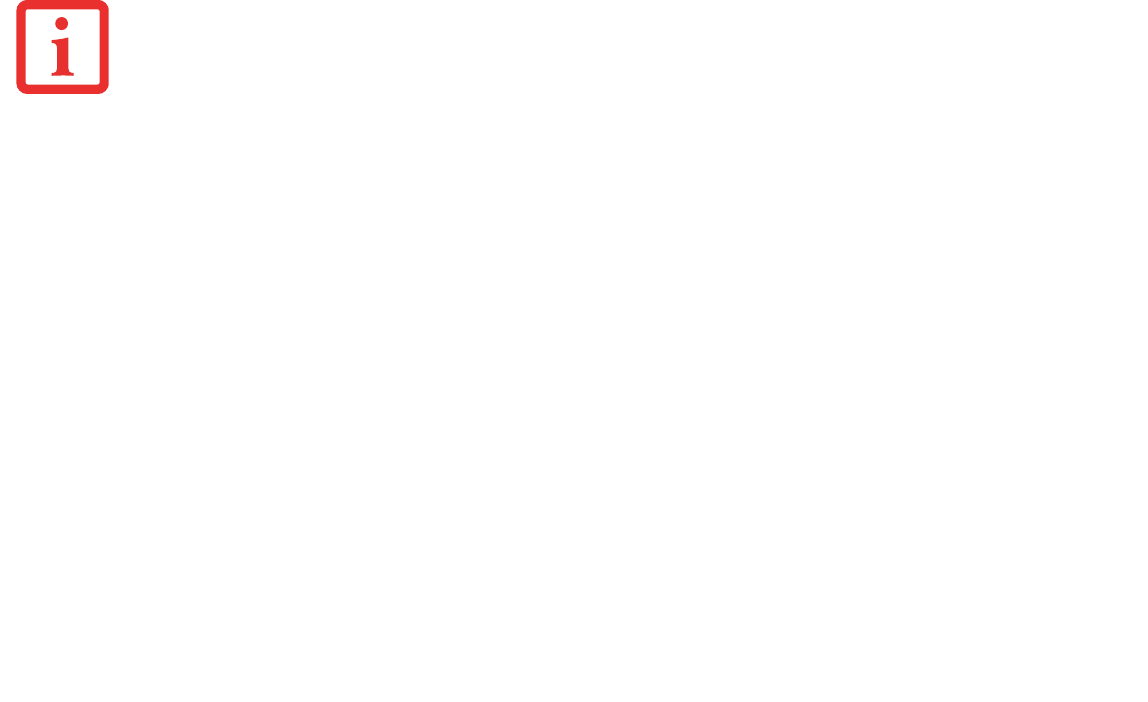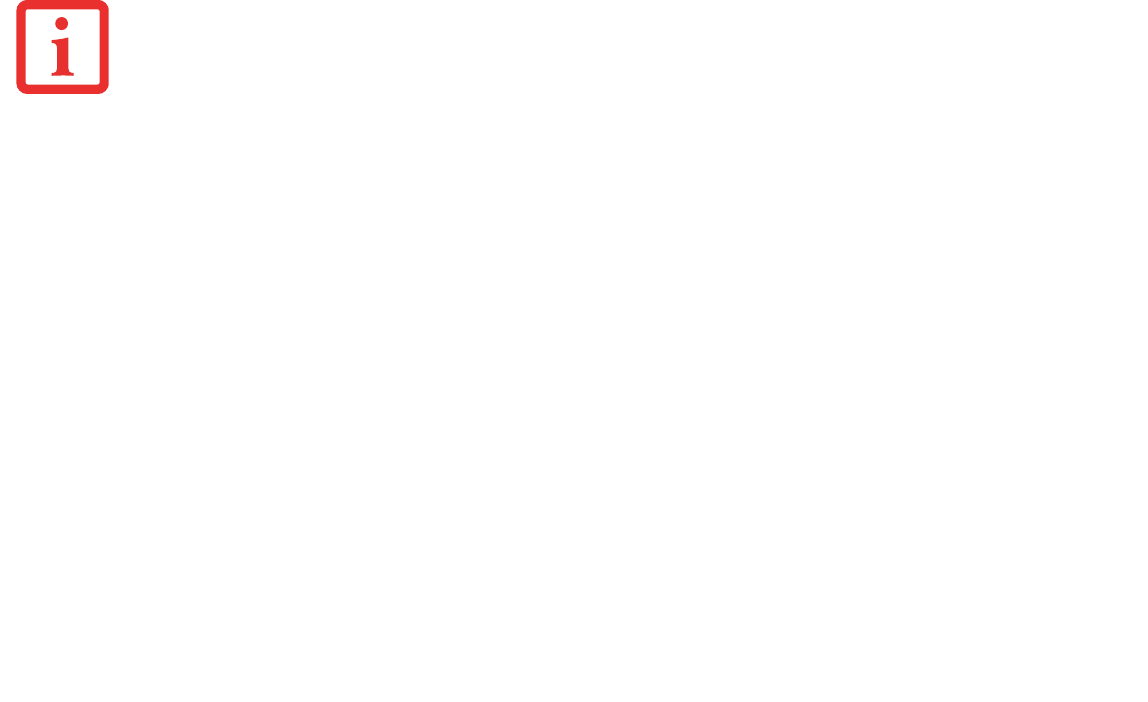
168
- Introducing the Fingerprint Sensor Device
• Windows XP Professional operating system or later
• At least 35 MB available hard disk space
Installing the OmniPass Application
If OmniPass is already installed on your system, go to “User Enrollment” on page 169
.
Otherwise continue with this
section on software installation.
To install OmniPass on your system you must:
1 Omnipass is included in the Fujitsu Bonus Apps. To install Omnipass, start the Fujitsu Bonus Apps application from
the desktop icon, select Softex Omnipass and click [Install].
2 Once OmniPass has completed installation you will be prompted to restart you system. Once your system has
rebooted you will be able to use OmniPass. If you choose not to restart immediately after installation, OmniPass
will not be available for use until the next reboot.
3 The installation program automatically places an icon (Softex OmniPass) in the Windows Control Panel as well as
a golden key shaped icon in the taskbar.
Verifying Information about OmniPass
After you have completed installing OmniPass and restarted your system, you may wish to check the version of
OmniPass on your system.
To check the version information of OmniPass:
1 From the Windows Desktop, double-click the key-shaped OmniPass icon in the taskbar (usually located in the
lower right corner of the screen),
or,
Windows 7: Click Start on the Windows taskbar. Select Control Panel.
• INSTALLATION OF THE APPLICATION REQUIRES THAT YOU HAVE AN EXTERNAL OPTICAL DRIVE ATTACHED TO YOUR SYSTEM.
• FOR INSTALLATION, OMNIPASS REQUIRES THAT THE USER INSTALLING OMNIPASS HAVE ADMINISTRATIVE PRIVILEGES TO THE SYSTEM. IF YOUR
CURRENT USER DOES NOT HAVE ADMINISTRATIVE PRIVILEGES, LOG OUT AND THEN LOG IN WITH AN ADMINISTRATOR USER BEFORE PROCEEDING
WITH OMNIPASS INSTALLATION.