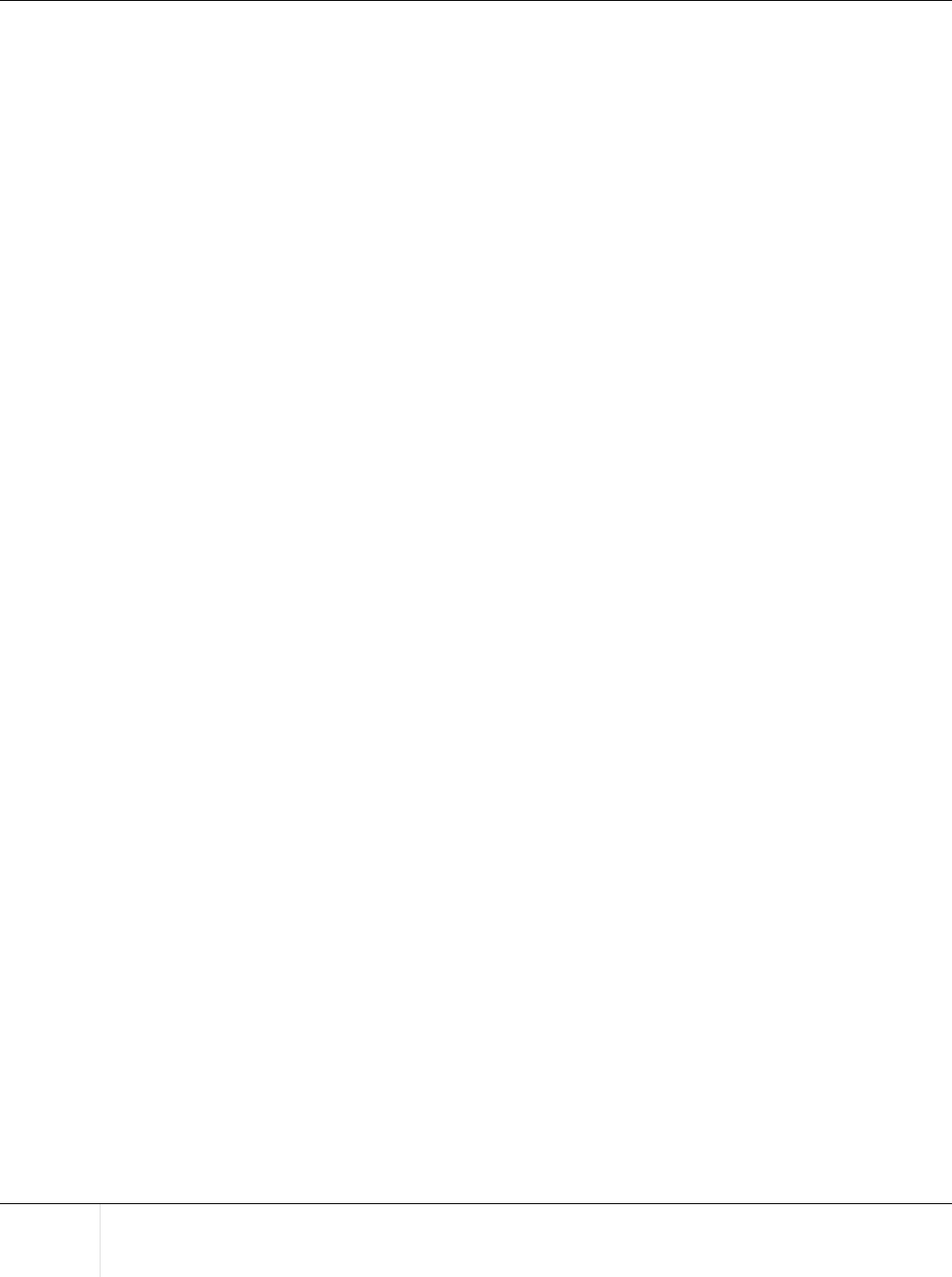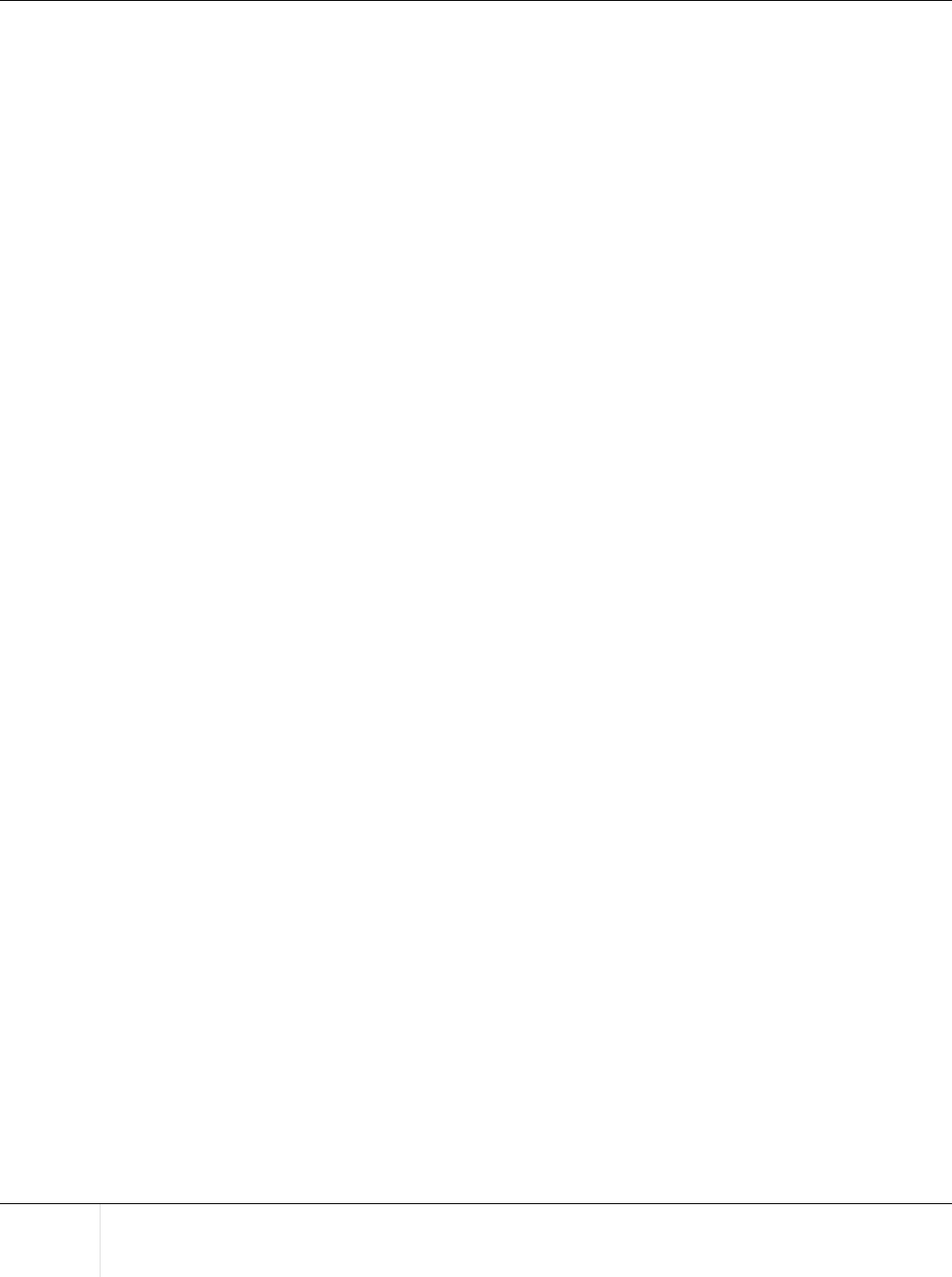
All Rights Reserved, Copyright © FUJITSU LIMITED 2007
40
ETERNUSmgr User Guide -Introduction- P2X0-0202-01EN
● Show hardware error detect log list menu
Click the name of a target device listed in the [Show hardware error detect log list] menu to get a list-
ing of the target device’s error logs (alarm history files). This will require use of the Web server’s list
display function. Refer to the User's Guide for the Web server being used for more details.
The status of the selected target device appears to the right of its alarm history files link. The various
statuses are described below.
Caution:
The statuses displayed on the top menu reflect the most recent information available at the point of
last reload of the top menu by the Web browser. The actual current status of the target device may
therefore not be displayed until the top menu is reloaded. Always reload the top menu to check the
current target device status. Note that some Web browsers may display a previously cached page
even after the top menu is reloaded. See the manual or online help for your Web browser for
details.
Note that, depending on the browser being used, "Reload" may be expressed as "Refresh," etc.
Normal (Black).
Indicates that the machine is operating without any errors.
*Offline* (Red).
Indicates that monitoring of the target device is not possible for one of the
following reasons: the ETERNUSmgr monitoring function is not active (e.g.
immediately after ETERNUSmgr installation), a problem has occurred with
the target device (e.g. power supply shutdown, no response), a problem has
occurred with the communication link between the ETERNUSmgr server
and the target device (e.g. broken wiring, severe delays due to network over-
load).
The target device status will also be set to "Offline" if the Target Address
(TARGET_ADDR/TARGET_PORT) specified in the setup file is incorrect.
Check that the target device is operating normally, there is no problem with
the network connection, and that the setup file details are correct.
This status will only be detected if a DETECT_OFFLINE=TRUE line is
present in the setup file. If this setting is not present, the machine will not
transition from "Normal" or "ATTENTION" to "Offline".
*ATTENTION* (Red).
Indicates that one or more errors have been detected in the machine.
Login to the machine and check the location of the fault.
*BUSY* (Red).
For ETERNUS4000 models 80 and 100, and ETERNUS3000
Indicates that one of the controllers in the controller enclosure cannot
boot up and needs to be serviced.
For ETERNUS8000, ETERNUS4000 models 300 and 500, ETERNUS2000,
and ETERNUS6000
Indicates that the target device cannot respond due to device stop sta-
tus, abnormality of the communication link between the device and SVP,
or device boot processing. Check that the target device is operating nor-
mally, and that there is no problem with the communication link between
the device and SVP.