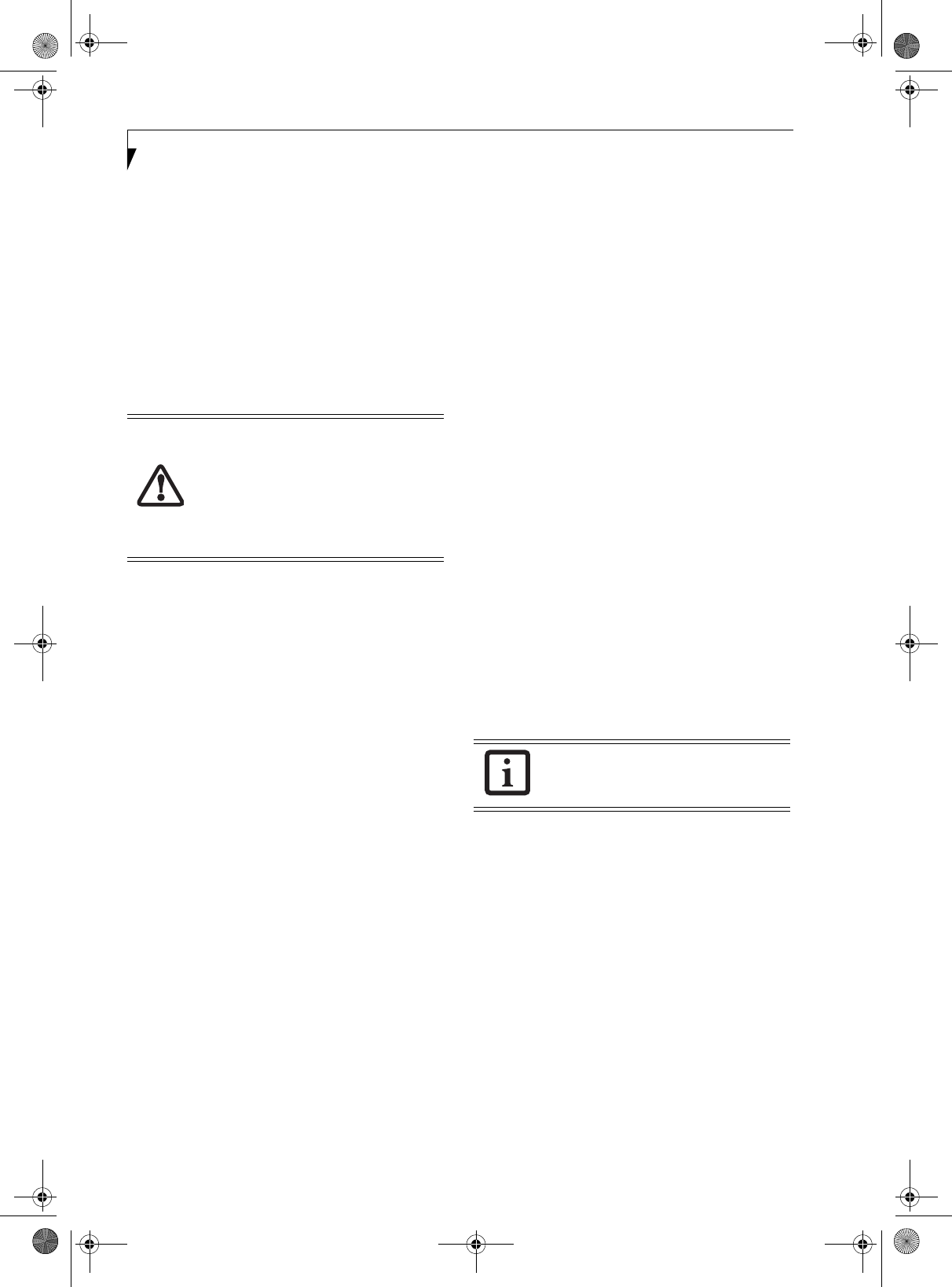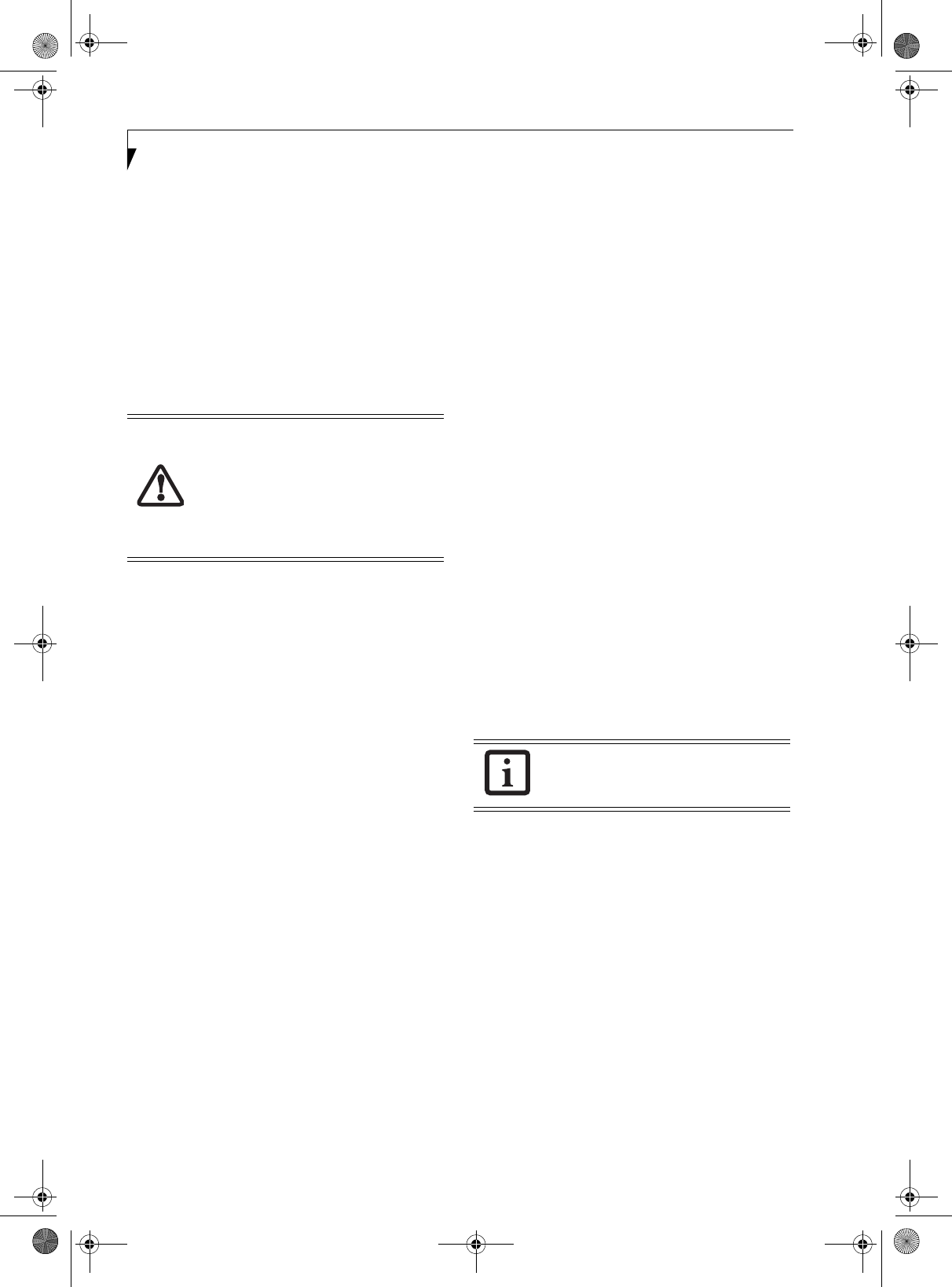
98
LifeBook S7000 Notebook
For access point (infrastructure) connection:
Assign the appropriate SSID. The SSID must be
identical to the SSID of the access point. Refer to
the access point manual, or contact your network
administrator.
b. For ad hoc connection, check the following field.
For access point (infrastructure) connection,
clear the check mark for the following field:
[This is a computer-to-computer (ad hoc) net-
work; wireless access points are not used.]
10. Configure Wireless Network Key parameters (Net-
work Authentication and Encryption).
a. Choose the Network Authentication method
appropriate for your wireless LAN. Options
include Open, Shared, WPA, and WPA-PSK.
b. Choose the Encryption method appropriate for
your wireless LAN. Options for Open or Shared
Authentication are Disabled or WEP. Options for
WPA or WPA-PSK are TKIP or AES.
c. If using static WEP keys, clear the check mark
from the [The key is provided for me automati-
cally] check box. If using an authentication
method that uses dynamic WEP (e.g., WPA,
WPA-PSK, 802.1x/EAP), the check box should
remain checked. Please consult your network
administrator for the correct settings.
d. Static WEP keys are to be entered in the
[Network Key] box. Configuration of the
[Network Key] is not required if the [The key is
provided for me automatically] check box is
checked.
■
Static WEP keys entered in ASCII code format
will be either five characters (40-bit) or thir-
teen characters (104-bit) in length. Valid char-
acters are 0 - 9, A - Z.
■
Static WEP keys entered in hexadecimal code
format will be either ten characters (40-bit) or
twenty-six characters (104-bit) in length. Valid
characters are 0 - 9, A - F.
For ad hoc connection: Assign the same net-
work key to all the personal computers to be
connected.
For access point (infrastructure) connection:
Assign the identical network key that is pro-
grammed into the access point. For this set-
ting, refer to the access point manual or
contact your network administrator.
e. If using static WEP keys, confirm the Network
key by re-entering the same data in the [Confirm
network key:] field.
11. Click the [Authentication] tab and then verify the
settings of [Enable IEEE 802.1x authentication for
this network].
For internal use at an organization such as a com-
pany, when access by wireless LAN clients is to be
limited using IEEE 802.1x authentication, check the
[Enable IEEE 802.1x authentication for this net-
work] check box.
For home use, clear the check mark from [Enable
IEEE 802.1x authentication for this network].
For the setting method relating to IEEE 802.1x
authentication, refer to the manual of the access
point which you are using.
12. After completion of setting operations, click the
[OK] button. Processing will return to the [Wire-
less Network Connection Properties] window.
13. Verify that the network name entered in step 7
above is added in [Preferred Networks], and then
click the [OK] button.
14. Close the [Wireless Network] window.
It is strongly recommended that you enter
the network key for encoding
communications data. If the network key
is not entered, since the network can be
accessed from all personal computers
containing the wireless LAN function,
there is the danger of your data being
stolen or damaged by other users.
In [Preferred Networks], register only the
desired connection settings.
S Series.book Page 98 Thursday, February 19, 2004 4:52 PM