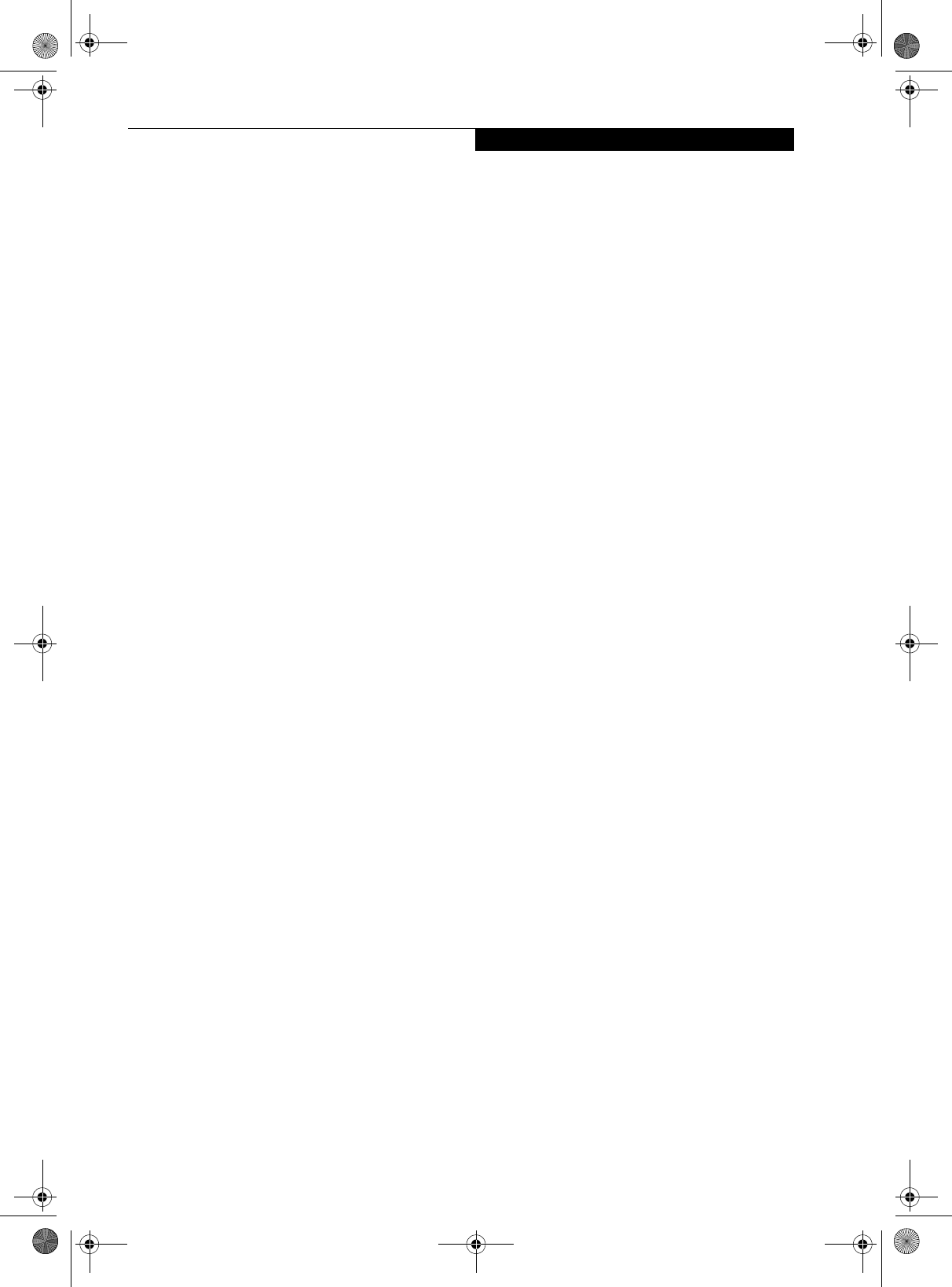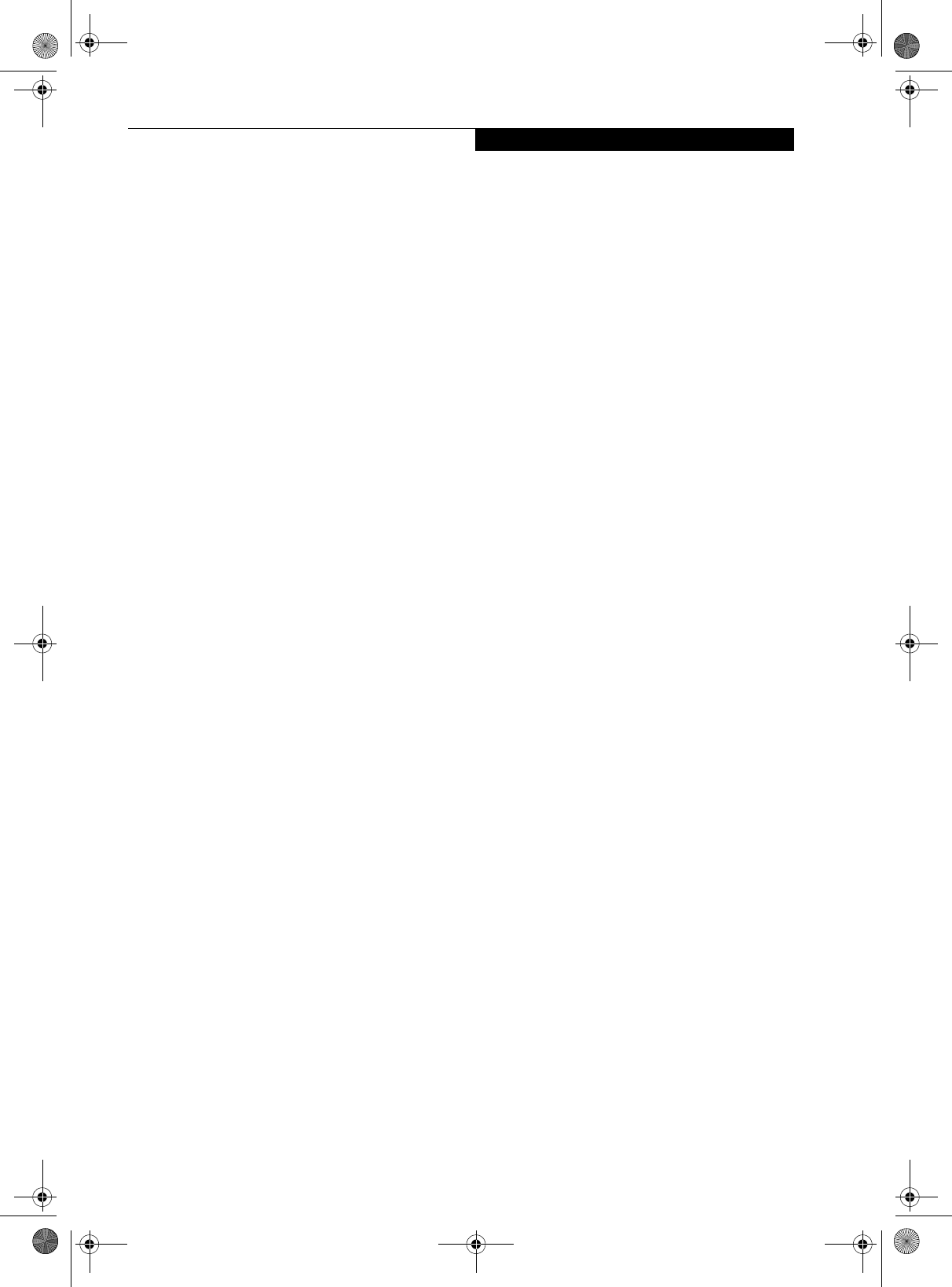
105
WIreless LAN User’s Guide
Confirming connection
After you have finished the network setup operations,
access the folder whose sharing has been set, and
confirm the status of the radio in case of trouble such as
a network connection failure.
In the case of an access point (infrastructure) connec-
tion, enter the necessary data for the access point before
confirming connection. Refer to the manual of the access
point for the access point setup procedure
Connecting your personal computer to another
personal computer
1. Double-click [My Network Places] on the Desktop.
The [My Network Places] window will be dis-
played.
2. Double-click the [Computers Near Me] icon. The
personal computers connected to the network will
be listed.
3. Double-click the name of the personal computer to
which you wish to connect your own personal com-
puter. The folder that specified in “Setting the file-
sharing function” on page 100 will be displayed.
4. Double-click the folder to be accessed. The contents
of the folder will be displayed.
Confirming the radio status
1. Right-click the Atheros Wireless icon in the lower
right corner of the screen.
2. Click [Open Client Utility]. The Atheros Client
Utility window opens.
3. On the Current Status tab, you will find the current
operating status of the radio. (When the radio is
turned off or the computer is not yet connected,
some of the conditions will not be displayed.)
■
Profile Name
The current configuration profile is displayed.
■
Network Type - Configured Network Type
[Access Point] or [AdHoc] will be displayed.
■
Current Mode
Indicates the frequency and data rate currently
used by the radio.
■
Current Channel
The channel number currently used by the radio.
■
Link Status
Displays the current connected state of the
WLAN module.
■
Encryption Type
Displays the encryption type currently used by
the radio.
■
IP Address
Displays the current TCP/IP address assigned to
the WLAN adapter.
On the Current Status tab, click the [Advanced] button.
The following information will be displayed.
■
Country
The country with the country code for which the
radio is configured.
■
Transmit Power Level
Displays the current transmit power level of the
radio.
■
Network Name (SSID)
Displays the Network Name (SSID) currently
used by the radio.
■
Power Save Mode
Displays the configured Power Save Mode
currently used by the radio. [Off], [Normal], or
[Maximum] will be displayed.
■
BSSID
Displays the Basic Service Set Identifier. This is
typically the MAC address of the Access Point or
in the case of AdHoc networks, is a randomly
generated MAC address.
■
Frequency
Displays the center frequency currently being
used by the radio.
■
Transmit Rate
Displays the current data rate used by the radio
to transmit data.
■
Receive Rate
Displays the current data rate used by the radio
to receive data.
S Series.book Page 105 Thursday, February 19, 2004 4:52 PM