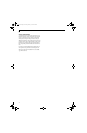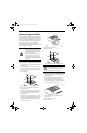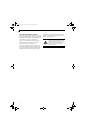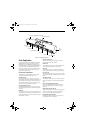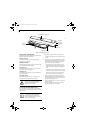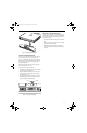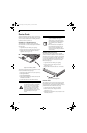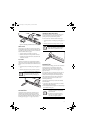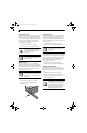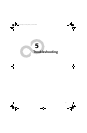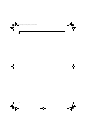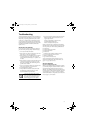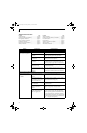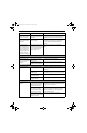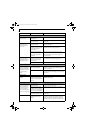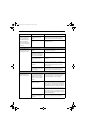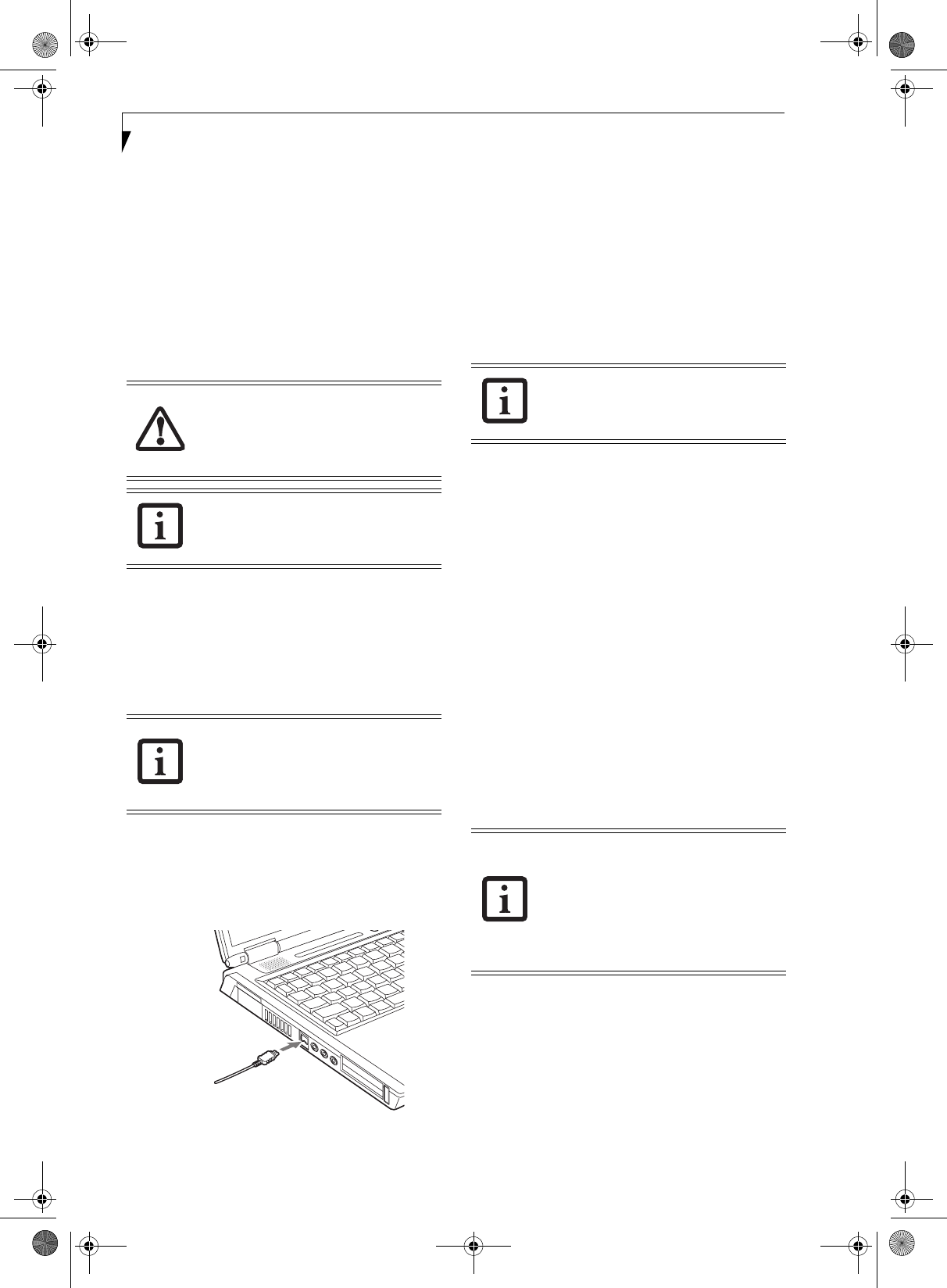
52
LifeBook S7000 Notebook
STEREO LINE-IN JACK
The stereo line-in jack allows you to connect an external
audio source to your notebook, such as an audio cassette
player. Your audio device must be equipped with a 1/8"
(3.5 mm) stereo mini-plug in order to fit into the stereo
line-in jack of your notebook. In order to connect a
external audio source follow these easy steps: (See
figure 2-6 on page 9 for location)
1. Align the connector with the port opening.
2. Push the connector into the port until it is seated.
IEEE 1394 PORT
The 4-pin 1394 port allows you to connect digital
devices that are compliant with IEEE 1394 standard. The
IEEE 1394 standard is easy to use, connect, and discon-
nect. This port can allow up to 400 Mbps transfer rate. A
third-party application may be required to operate your
digital device with the 1394 port
.
In order to connect a 1394 device, follow these steps:
1. Align the connector with the port opening.
2. Push the connector into the port until it is
seated.(Figure 4-20)
Figure 4-20. Connecting an IEEE 1394 Device
HEADPHONE JACK
The headphone jack allows you to connect headphones
or powered external speakers to your notebook. Your
headphones or speakers must be equipped with a 1/8”
(3.5 mm) stereo mini-plug. In order to connect head-
phones or speakers follow these easy steps: (See figure 2-5
on page 8 for location)
1. Align the connector with the port opening.
2. Push the connector into the port until it is seated.
MICROPHONE JACK
The microphone jack allows you to connect an external
mono microphone. Your microphone must be equipped
with a 1/8”(3.5 mm) mono mini-plug in order to fit into
the microphone jack of your notebook. In order to
connect a microphone follow these easy steps: (See
figure on page 7 for location)
1. Align the connector with the port opening.
2. Push the connector into the port until it is seated.
EXTERNAL MONITOR PORT
The external monitor port allows you to connect an
external monitor. In order to connect an external monitor
follow these easy steps: (See figure 2-6 on page 9 for loca-
tion)
1. Align the connector with the port opening.
2. Push the connector into the port until it is seated.
3. Tighten the two hold-down screws, located on
each end of the connector.
Turn down the audio volume when con-
necting electronic devices to the line-in
jack. The internal speakers might break if
unexpected large sounds
are inputted.
The stereo line-in jack will not support an
external microphone.
The 1394 port used in this system uses a
four-pin configuration. If you intend to
interface with devices which use a six-pin
configuration, you will need to purchase
an adapter.
If you plug headphones into the head-
phone jack, the built-in stereo speakers
will be disabled.
Pressing the [Fn] + [F10] keys allows you
to change your selection of where to send
your display video. Each time you press the
key combination, you will step to the next
choice, starting with the built-in display
panel only, moving to the external monitor
only, finally moving to both the built-in
display panel and an external monitor.
S Series.book Page 52 Thursday, February 19, 2004 4:52 PM