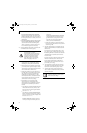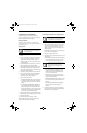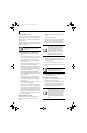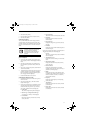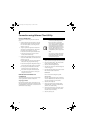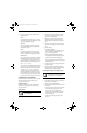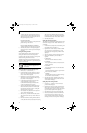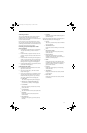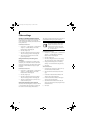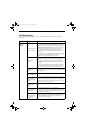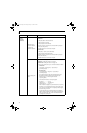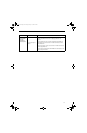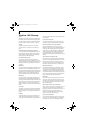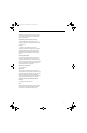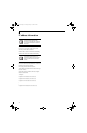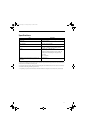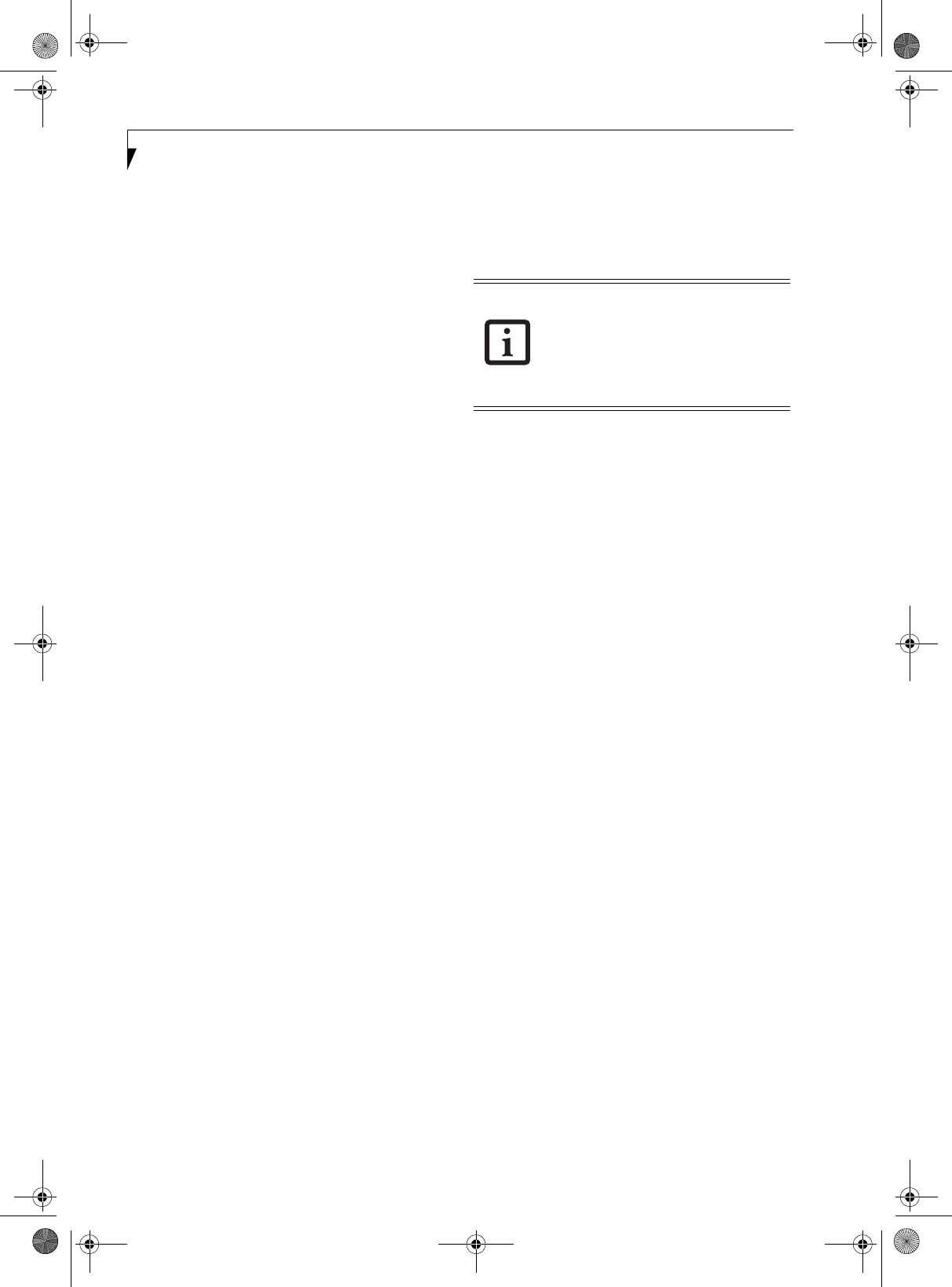
106
LifeBook S7000 Notebook
Other settings
SETTING OF POWER-SAVING FUNCTION
You can set the power-saving function of wireless LAN.
Default setting is auto-setting. In case of using the
power-saving function, manually control the communi-
cation performance.
Intel PROSet Wireless LAN:
1. Click [Start] -> [(All) Programs] -> [Intel Network
Adapters] -> [Intel(R) PROSet]. The Intel(R)
PROSet window will be displayed.
2. Click the [Adapter] tab.
3. Click the [Configure] button in [Power settings].
The [Power settings] window will be displayed.
4. Select [Manual], and adjust the bar to set the
power-saving function.
Setting of transmission power during ad hoc
connection
By controlling the transmission power during ad hoc
connection, you can broaden or narrow the communi-
cation range. This setting is only effective during ad hoc
connection. It will be ineffective during access point
connection.
Intel PROSet Wireless LAN:
1. Click [Start] -> [(All) Programs] -> [Intel Network
Adapters] -> [Intel(R) PROSet]. The Intel(R)
PROSet window will be displayed.
2. Click the [Adapter] tab.
3. Click the [Configure] button in [Power settings].
The [Power settings] window will be displayed.
4. Adjust the “Transmission Power (Ad Hoc)” bar to
set the transmission power.
Setting of channels during ad hoc connection
You can set channels during ad hoc connection. Channel
11 is set by default. When connecting to an existing ad
hoc network, no channel setting will be effective.
This setting is only effective during ad hoc connection; it
will be ineffective during access point connection.
Intel PROSet Wireless LAN:
1. Click [Start] -> [(All) Programs] -> [Intel Network
Adapters] -> [Intel(R) PROSet]. The Intel(R)
PROSet window will be displayed.
2. Click the [Adapter] tab.
3. Click the [Configure] button in [Ad hoc settings].
The [Ad hoc settings] window will be displayed.
4. Change channels during ad hoc connection by
selecting a new channel from the drop down list.
5. Click [OK].
Atheros Wireless LAN:
1. Click on the My Computer icon. Select [View sys-
tem information] from the left frame.
2. Select the Hardware tab and click [Device Man-
ager].
3. Double-click “Atheros BCM4306 Wireless LAN
Adapter” under [Network Adapters].
4. In the Atheros BCM4306 Wireless LAN Adapter
window, select the Advanced tab.
5. Select IBSS Channel Number from the list, and
change the value from the [Value:] dropdown list to
the desired channel.
6. Click [OK].
When changing channels during ad hoc
connection, change the channel settings of
all connected computers with the same
Network name (SSID) at the same time.
After changing the channels, turn off all
computers and -- after they are all turned
off -- turn them back on.
S Series.book Page 106 Thursday, February 19, 2004 4:52 PM