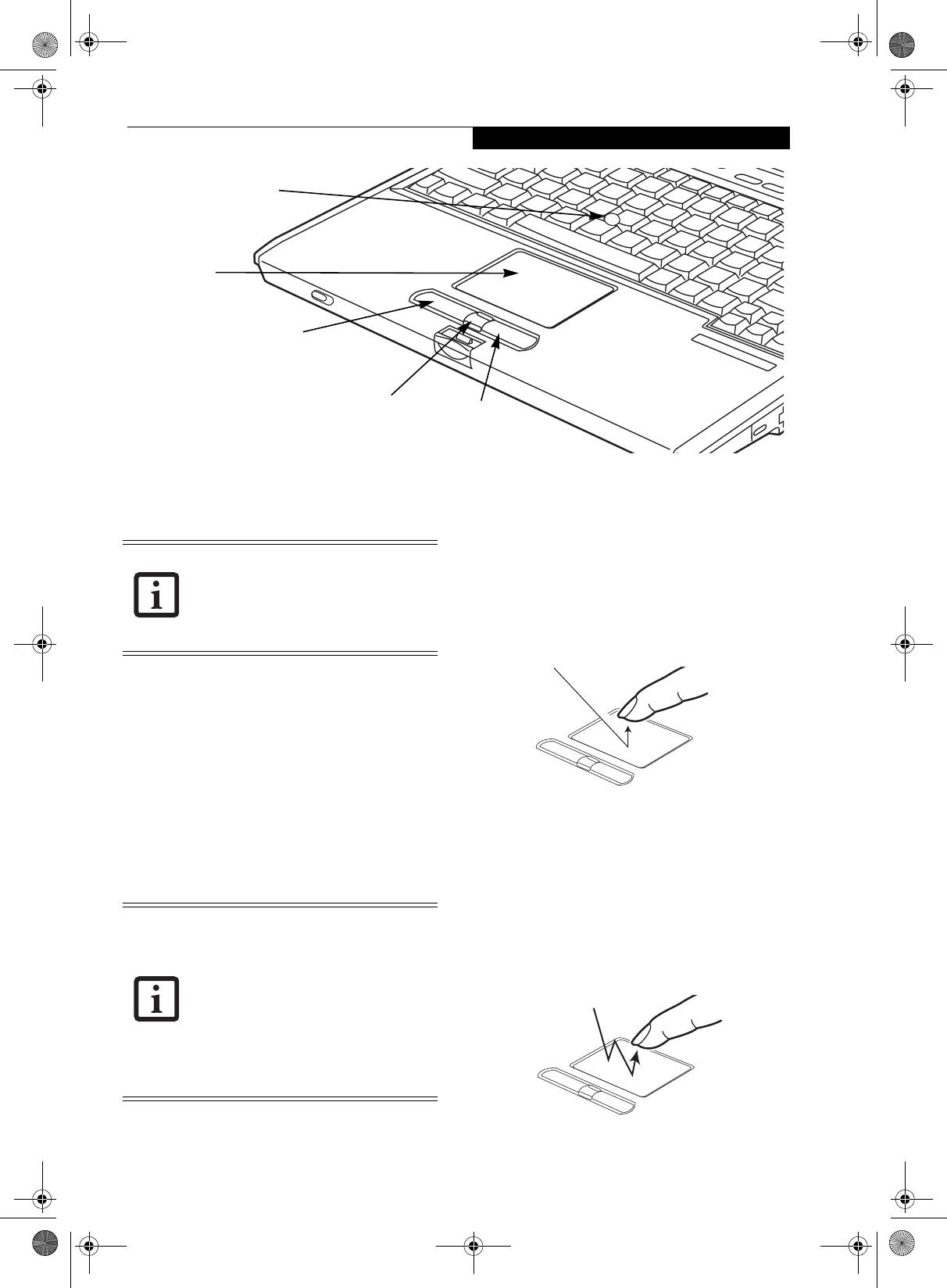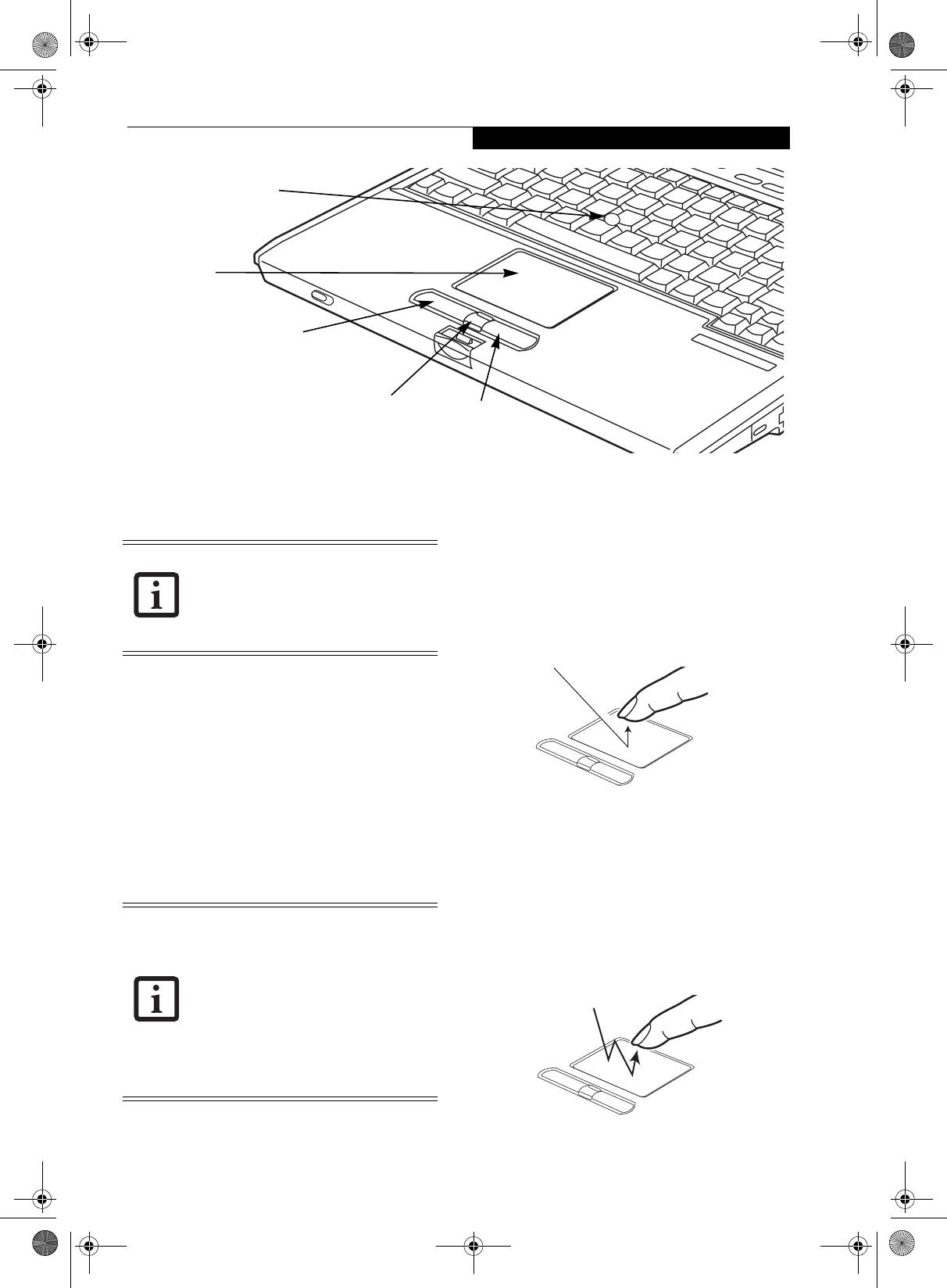
15
Getting to Know Your LifeBook
Figure 2-11. Touchpad pointing device
Touchpad Pointing Device
The Touchpad pointing device comes built into your
Fujitsu LifeBook notebook. It is used to control the
movement of the pointer to select items on your display
panel. The Touchpad is composed of a cursor control, a
left and right button, and a scrolling button. The cursor
control works the same way a mouse does, and moves
the cursor around the display. It only requires light pres-
sure with the tip of your finger. The left and right
buttons function the same as mouse buttons. The actual
functionality of the buttons may vary depending on the
application that is being used. The scrolling button
allows you to navigate quickly through pages, without
having to use the scroll bars. (Figure 2-11)
CLICKING
Clicking means pushing and releasing a button. To left-
click, move the cursor to the item you wish to select,
press the left button once, and then immediately release
it. To right-click, move the mouse cursor to the item you
wish to select, press the right button once, and then
immediately release it. You also have the option to
perform the clicking operation by tapping lightly on the
Touchpad once. (Figure 2-12)
Figure 2-12 Clicking
DOUBLE-CLICKING
Double-clicking means pushing and releasing the left
button twice in rapid succession. This procedure does
not function with the right button. To double-click,
move the cursor to the item you wish to select, press
the left button twice, and then immediately release it.
You also have the option to perform the double-click
operation by tapping lightly on the Touchpad twice.
(Figure 2-13)
Figure 2-13 Double-clicking
Cursor Control
Left Button
Right Button
Scroll Button
Optional Quick Point Control
Certain S7000 LifeBook notebooks are
equipped with an optional “Quick Point”
button for moving the cursor. For more
information about Quick Point, see
“Optional Quick Point Feature” on
page 16.
An external mouse can be connected to
either the USB port on your LifeBook note-
book or the USB or PS/2 ports on the
optional port replicator, and used simulta-
neously with the Touchpad. However, if
you boot the system with an external
mouse connected the Touchpad will be
disabled or enabled depending on the
specifications in your BIOS settings.
(See
BIOS Setup Utility on page 29 for more
information)
S Series.book Page 15 Thursday, February 19, 2004 4:52 PM