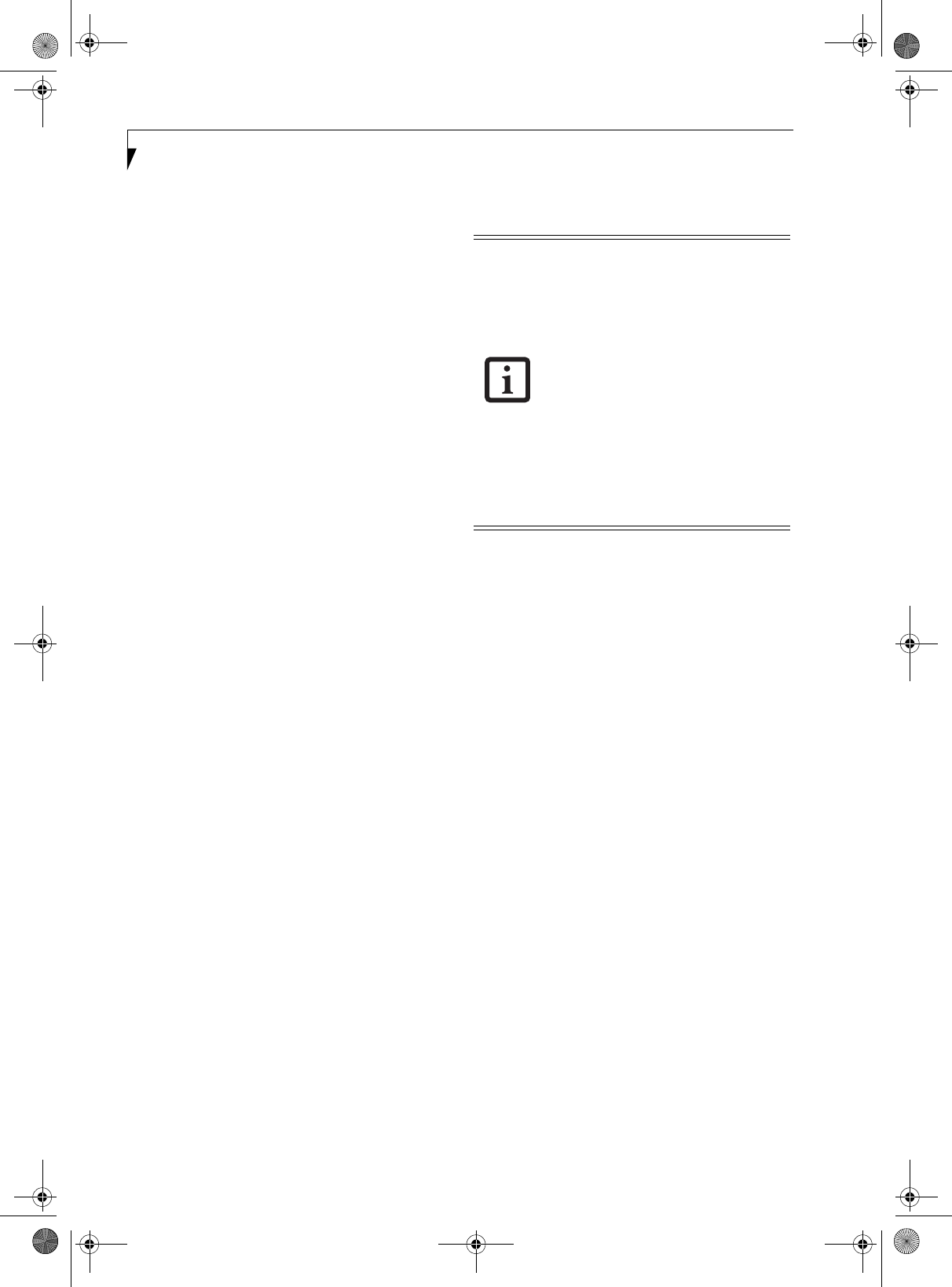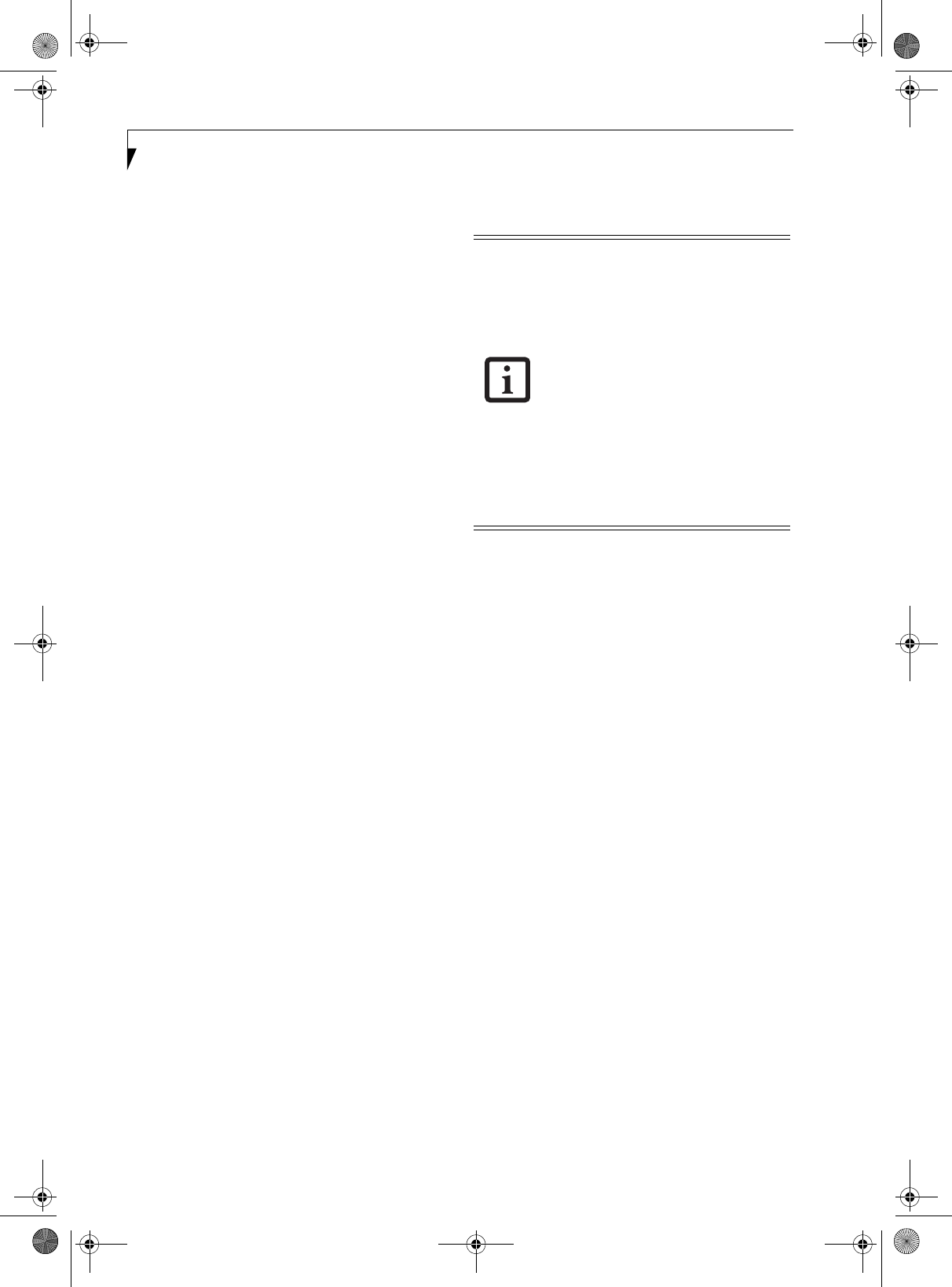
102
LifeBook S7000 Notebook
Connection using Atheros Client Utility
FLOW OF OPERATIONS
The wireless LAN connection procedure is outlined
below.
1. Make sure that the personal computer is ready for
the transmission of radio waves from the wireless
LAN. For further details, see “Starting the trans-
mission” on page 96.
2. Assign the parameters required for wireless LAN
connection. For further details, see “Preparation
for wireless LAN connection” on page 97.
■
Enter the network name (SSID) and other data.
■
Enter the network key (the key to be used to
encode communications data).
3. Perform setting operations relating to network con-
nection. For further details, see “Connection to the
network” on page 99.
■
Specify TCP/IP as the protocol, and confirm the
name of the work group and other settings.
■
Enter the data required for file/printer sharing on
the network. Perform this operation as required.
■
For access point (infrastructure) connection,
enter data for the access point. Refer to the
manual of the access point for further details.
■
Verify that you have been able to connect your
computer to the network.
PREPARATION FOR WIRELESS LAN
CONNECTION
This section explains the preparation (parameter assign-
ment) required for the use of the wireless LAN.
Assigning parameters
Enter the network name (SSID), the network key, and
other data required for wireless LAN connection. If there
is the administrator of the network, contact the network
administrator for data settings.
1. Right-click the Atheros Wireless Utility icon in the
system tray in the lower right corner of your screen.
2. Click [Open Client Utility]. The [Atheros Client
Utility] window will be displayed.
3. Select the [Profile Management] tab.
4. Click the [New] button. The Profile Management
window will appear.
5. Enter the following information required to estab-
lish connection to the wireless LAN:
Profile Name
Enter a name for this configuration profile
Network names
Enter the appropriate SSID(s) of the wireless net-
works to which this device will connect. You have
the option of entering up to three SSID’s.
6. Select the [Advanced] tab.
7. Choose appropriate Power Save Mode setting.
Options are [Off], [Normal], and [Maximum].
[Normal] is the default setting.
8. Choose the appropriate type of network connec-
tion. Options are [Access Point] (same as infra-
structure mode) and [AdHoc].
9. Select the [Security] tab.
■
To use access point (infrastructure) con-
nection, refer to the access point manual
for the access point-setting procedure.
■
You do not need to set the channel
when using access point (infrastructure)
mode. Channel selection is controlled by
the access point. In ad hoc networks,
channel selection defaults to channel 11;
however, channel selection can be man-
ually changed if desired. This can be
accomplished only when using the client
utility.
If it is necessary to change the channel,
change the setting of the access point.
For the setting procedure, refer to the
manual of the access point.
S Series.book Page 102 Thursday, February 19, 2004 4:52 PM