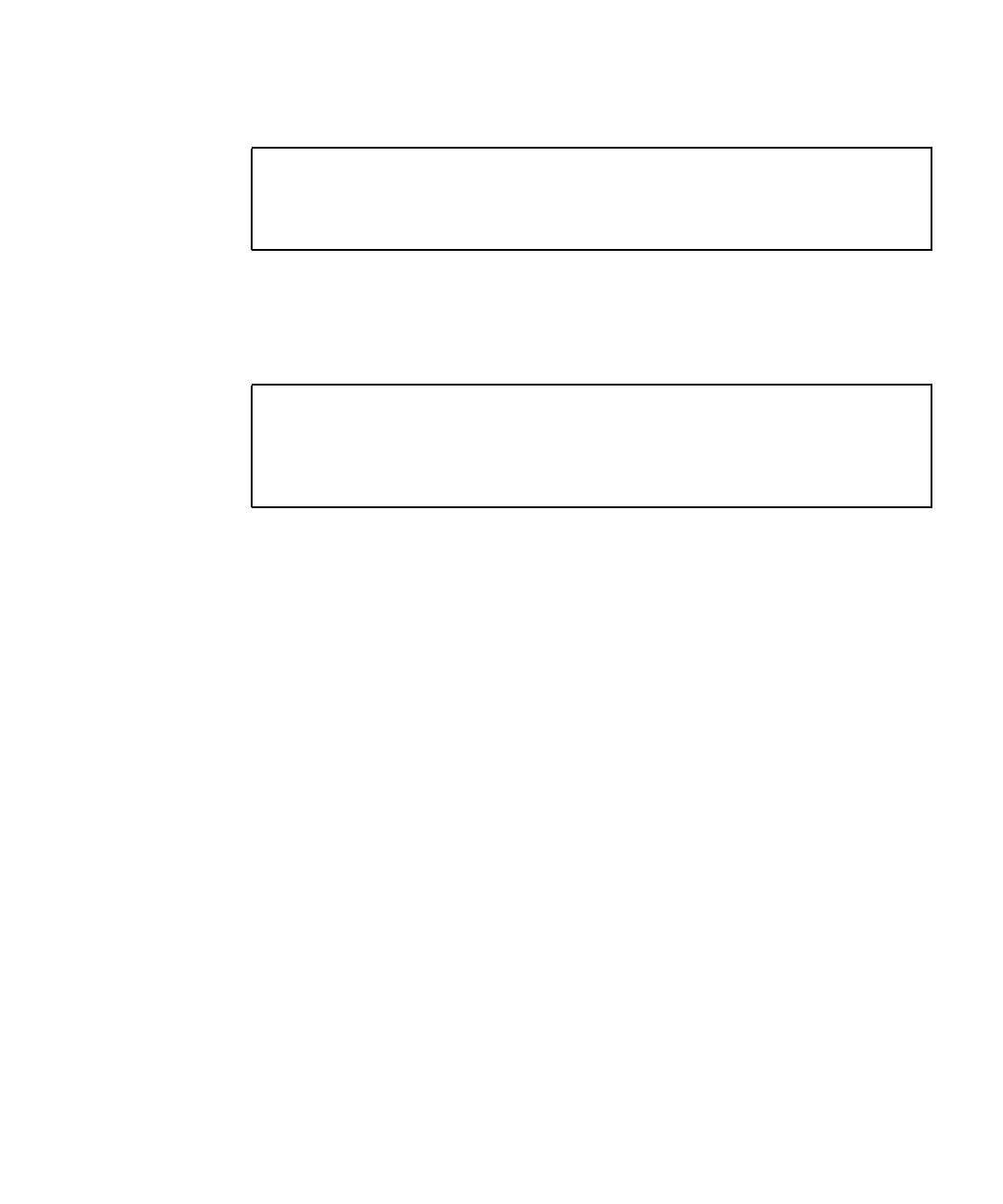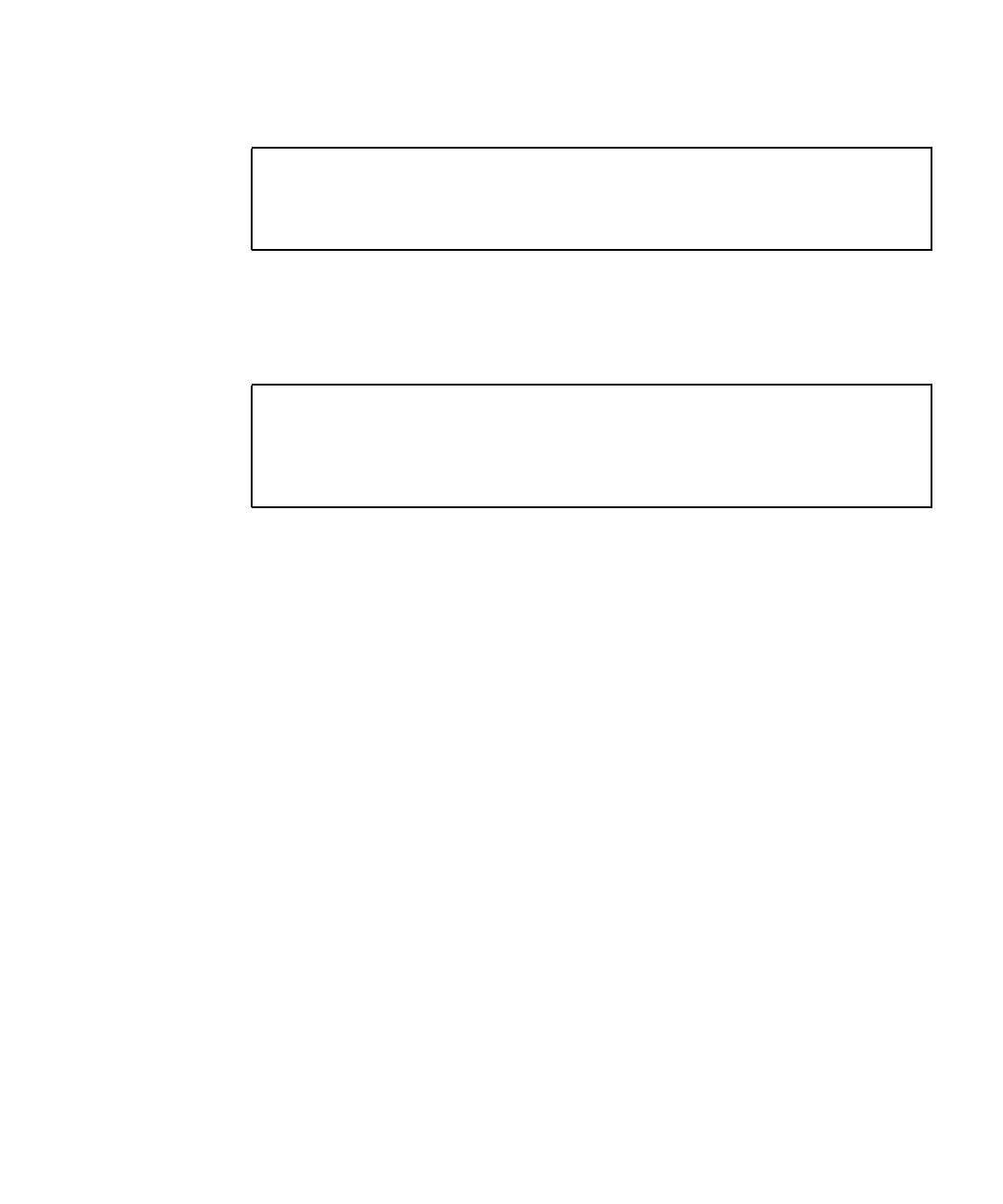
Manage Disk Volumes 15
3. Type yes to confirm creating the RAID volume.
When you create a RAID mirror, the secondary drive (in this case, c0t1d0)
disappears from the Solaris device tree.
4. To verify creation of the RAID volume, type:
If a mirrored disk fails, see “Removing Hardware RAID Volumes” on page 21.
Related Information
■ “Disk Slot Numbers” on page 20
■ “Configure and Label a Hardware RAID Volume for Use in the Solaris Operating
System” on page 18
■ “Hardware RAID Support” on page 13
▼ Create a Hardware Mirrored Volume of the
Default Boot Device
Due to the volume initialization that occurs on the disk controller when a new
volume is created, the volume must be configured and labeled using the
format(1M)utility prior to use with the Solaris OS. See “Configure and Label a
Hardware RAID Volume for Use in the Solaris Operating System” on page 18.
Because of this limitation, raidctl(1M) blocks the creation of a hardware RAID
volume if any of the member disks currently have a file system mounted.
This section describes the procedure required to create a hardware RAID volume
containing the default boot device. Since the boot device always has a mounted file
system when booted, an alternate boot medium must be employed, and the volume
# raidctl -c c0t0d0 c0t1d0
Creating RAID volume c0t0d0 will destroy all data on member disks,
proceed
(yes/no)? yes
Volume ‘c0t0d0” created
# raidctl
RAID Volume RAID RAID Disk
Volume Type Status Disk Status
-------------------------------------------------------
c0t0d0 IM OK c0t0d0 OK
c0t1d0 OK