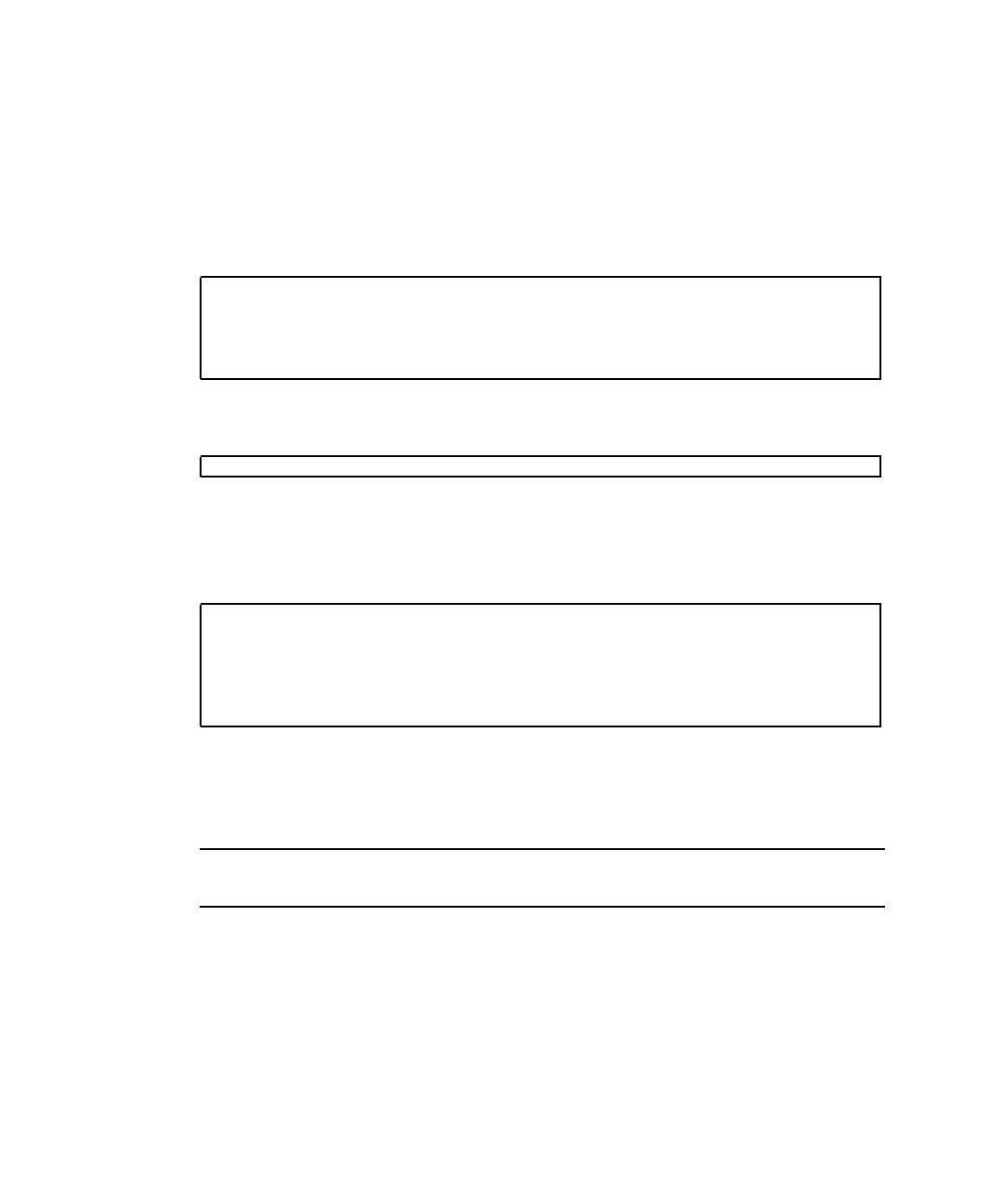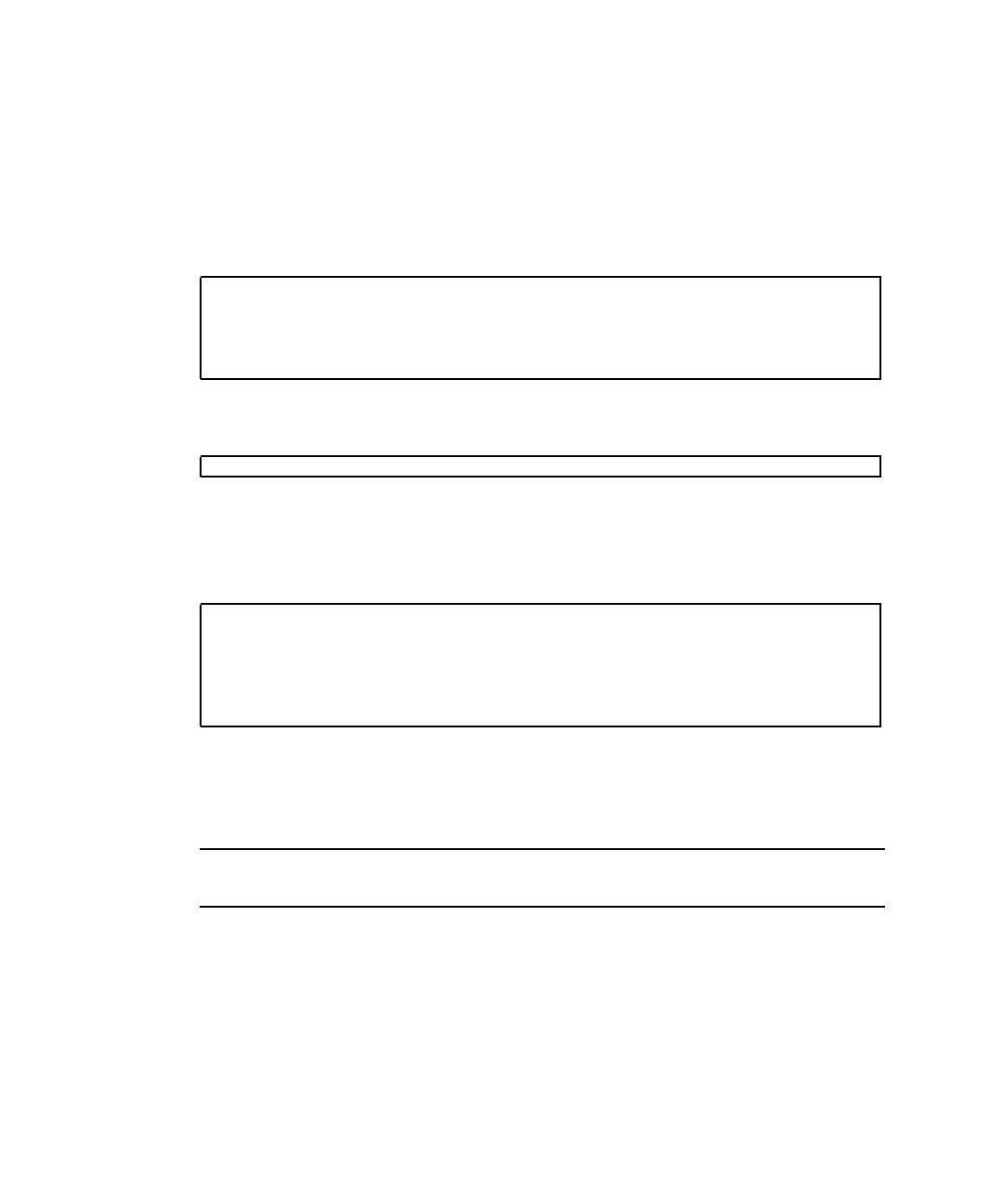
16 SPARC Enterprise T5440 Server Administration Guide • July 2009
created in that environment. One alternate medium is a network installation image in
single-user mode (refer to the Solaris 10 Installation Guide for more information about
configuring and using network-based installations).
1. Determine which disk is the default boot device.
From the OpenBoot ok prompt, type the printenv command, and if necessary,
the devalias command, to identify the default boot device. For example:
2. Type the boot net -s command.
3. Once the system boots, use the raidctl(1M) utility to create a hardware
mirrored volume, using the default boot device as the primary disk.
See “Create a Hardware Mirrored Volume” on page 14.
4. Install the volume with the Solaris OS using any supported method.
The hardware RAID volume c0t0d0 appears as a disk to the Solaris installation
program.
Note – The logical device names might appear differently on your system,
depending on the number and type of add-on disk controllers installed.
5. To configure the volume for use with Solaris, see “Configure and Label a
Hardware RAID Volume for Use in the Solaris Operating System” on page 18.
Related Information
■ “Disk Slot Numbers” on page 20
■ “Hardware RAID Support” on page 13
ok printenv boot-device
boot-device = disk
ok devalias disk
disk /pci@0/pci@0/pci@2/scsi@0/disk@0,0
ok boot net -s
# raidctl -c -r 1 c0t0d0 c0t1d0
Creating RAID volume c0t0d0 will destroy all data on member disks,
proceed
(yes/no) ? yes
Volume c0t0d0 created
#