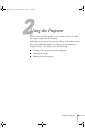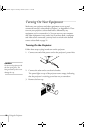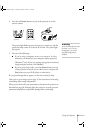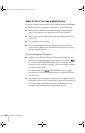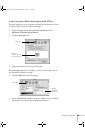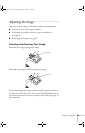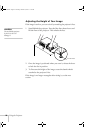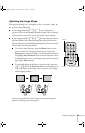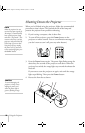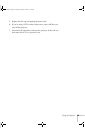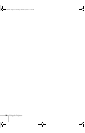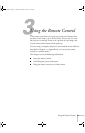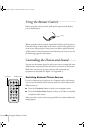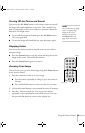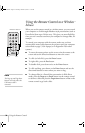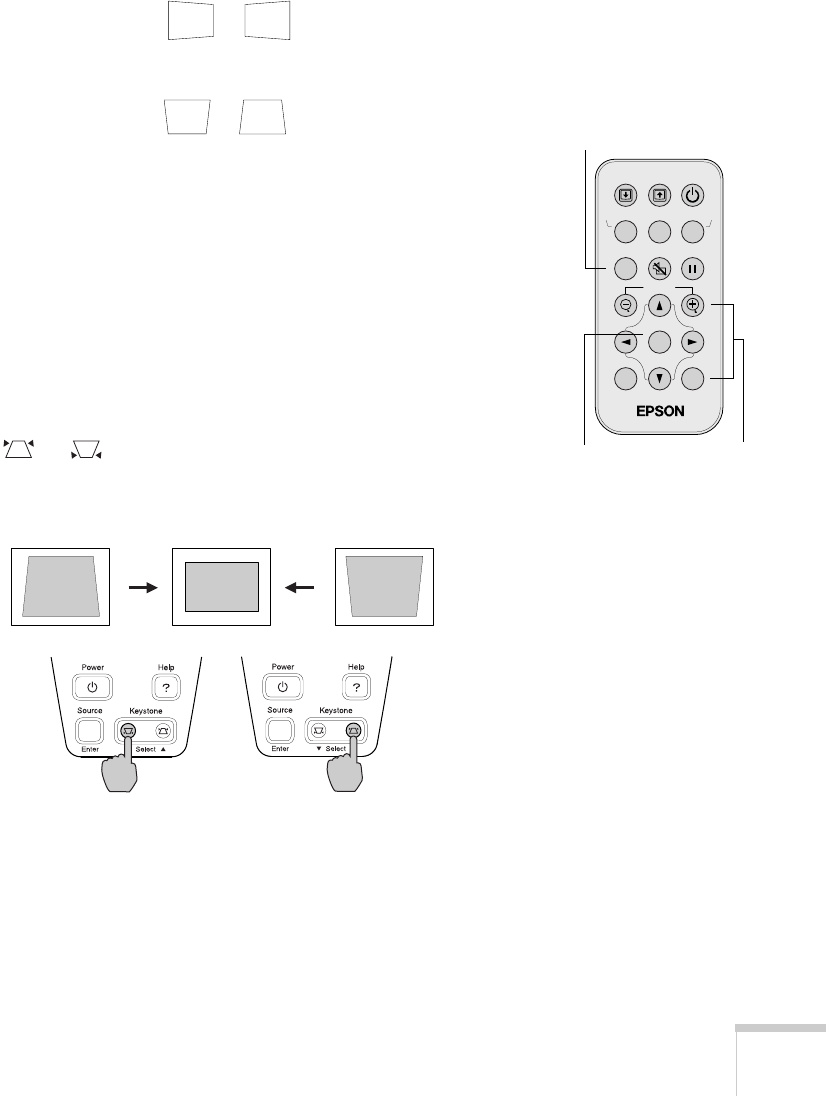
Using the Projector 27
Adjusting the Image Shape
If the projected image isn’t rectangular or has a “keystone” shape, do
one or more of the following:
■ If your image looks like or , you’ve placed the
projector off to one side of the screen, at an angle. Move it directly
in front of the center of the screen, facing the screen squarely.
■ If your image looks like or , the Auto Keystone feature
has been disabled. You can correct this by turning on the Auto
Keystone feature or by manually adjusting the keystone correction
value. Follow the directions below:
■ To turn on Auto Keystone, press the Menu button on the
remote control. Use the directional buttons to select the
Setting menu, then press Enter. Use the directional buttons
to highlight
Auto Keystone and to turn the feature on. Press
the
Enter button to save your changes, then exit the menu by
pressing the
Menu button.
■ To manually adjust the keystone correction value, press the
or side of the
Keystone button on the projector to
correct the shape of the image. After correction, your image
will be slightly smaller.
You can also perform electronic keystone correction using the
projector’s Setting menu. See page 45.
Menu
A/V Mute
E-Zoom
Freeze
S-Video/Video
Color Mode
Computer
Page upPage down
Power
ESCAuto
Enter
Enter directional buttons
Menu
720-730.book Page 27 Thursday, October 30, 2003 11:32 AM