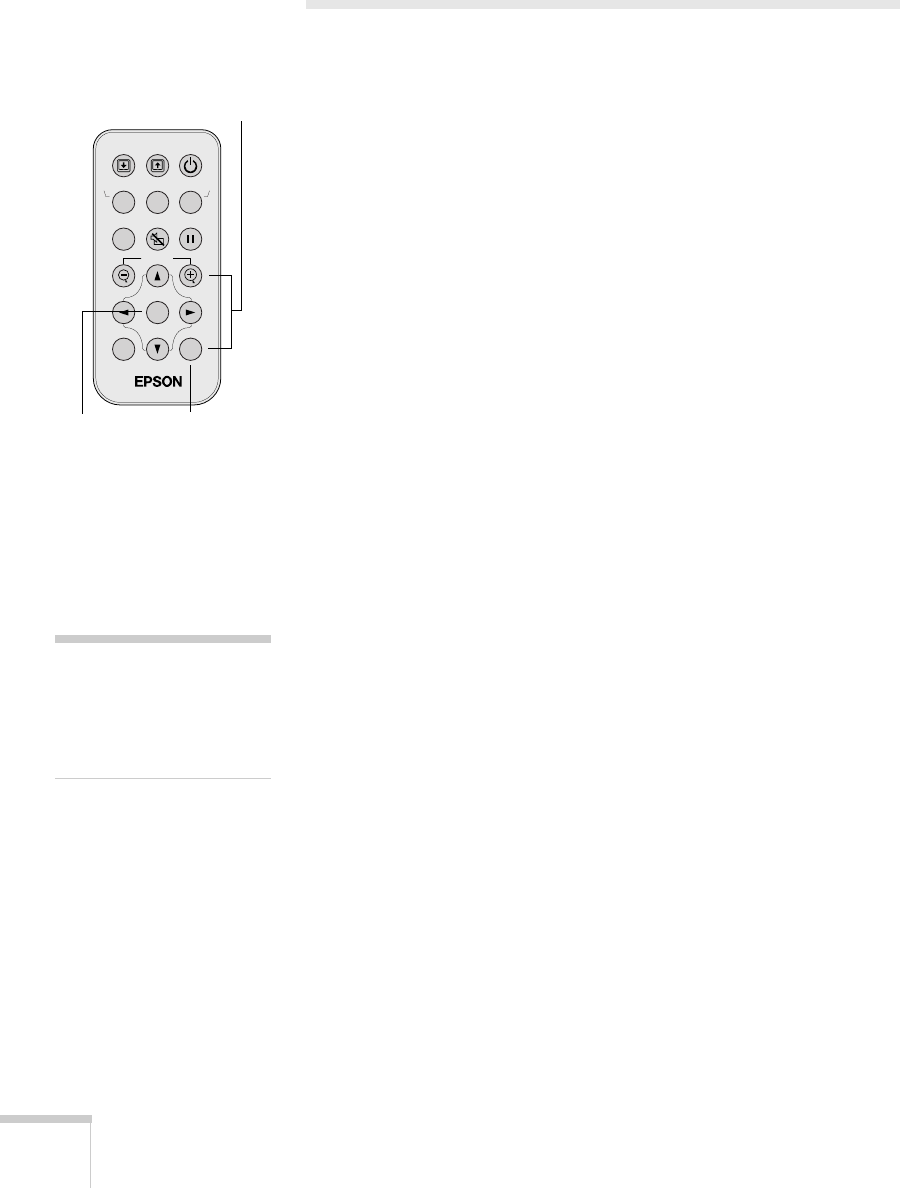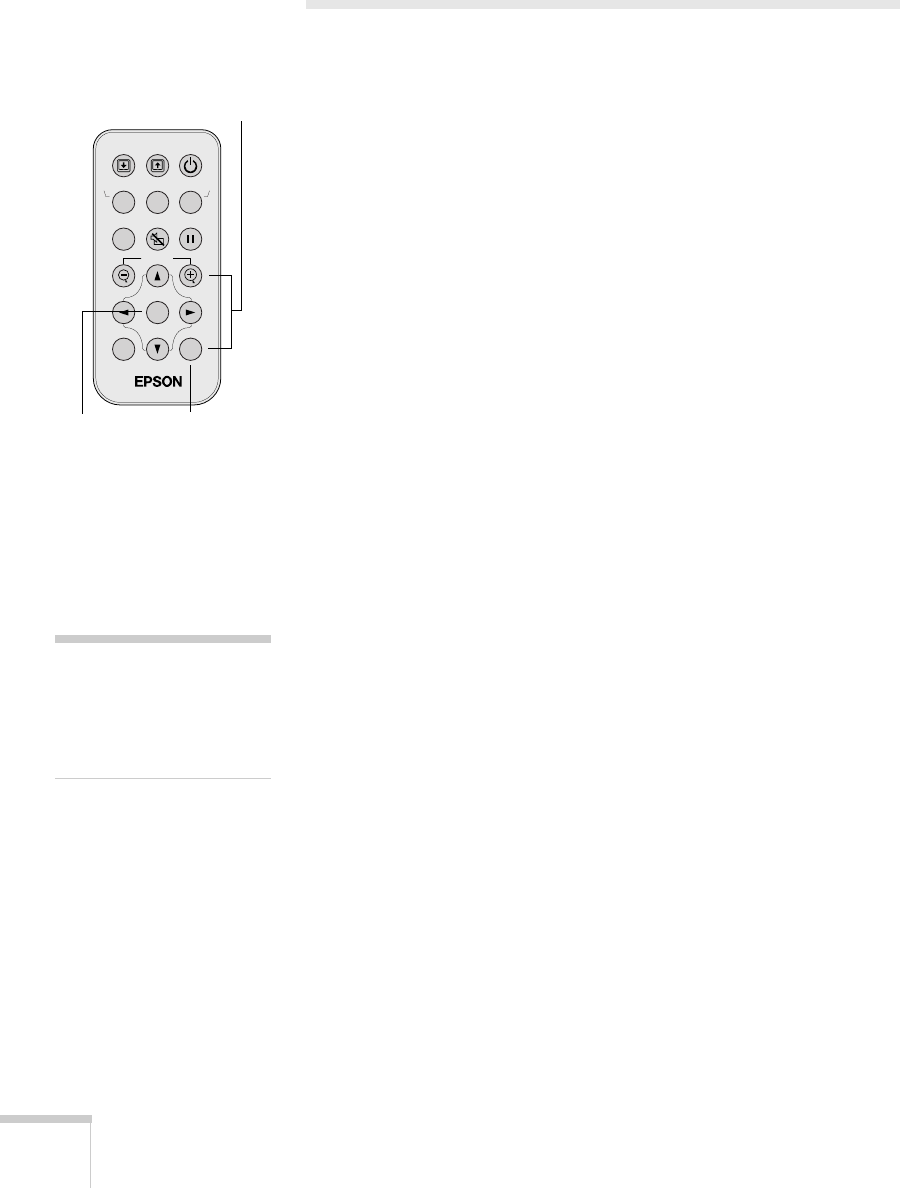
34 Using the Remote Control
Using the Remote Control as a Wireless
Mouse
When you use the remote control as a wireless mouse, you can control
your computer or click through slideshow-style presentations (such as
PowerPoint) from up to 20 feet away. This gives you more flexibility,
since you won’t need to stand near your computer to change slides, for
example.
To control your computer with the remote, make sure you have
connected the mouse cable between the projector and your computer
as described on page 13 (for laptops) or in Appendix A (for other
systems).
■ To move the mouse pointer on the screen, aim the remote at the
screen and use the directional buttons to move the cursor.
■ To click (or left-click), press the Enter button.
■ To right-click, press the Esc button.
■ To double-click, press down twice on the Enter button.
■ To click and drag, press down on the Enter button and use the
directional buttons to move where you want to drag.
■ To change slides in a PowerPoint presentation in Slide Show
mode, press the
Page up or Enter button on the remote control
to advance a slide and press the
Page down button or Esc on the
remote control to go back a slide.
Menu
A/V Mute
E-Zoom
Freeze
S-Video/Video
Color Mode
Computer
Page upPage down
Power
ESCAuto
Enter
EscEnter
directional buttons
note
The Page up and Page down
buttons work only when the
USB mouse cable is
connected.
720-730.book Page 34 Thursday, October 30, 2003 11:32 AM