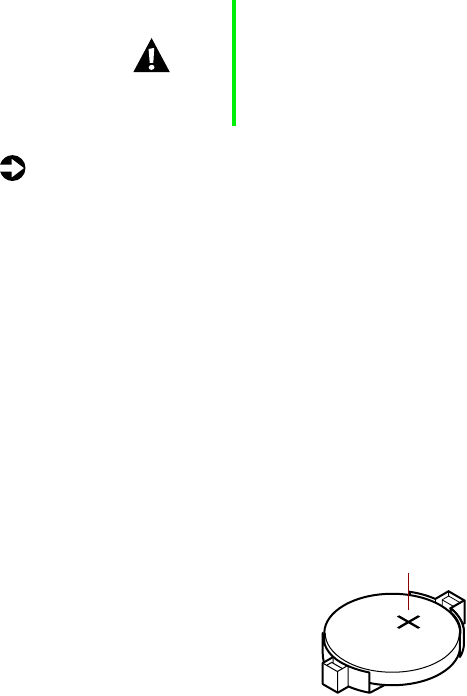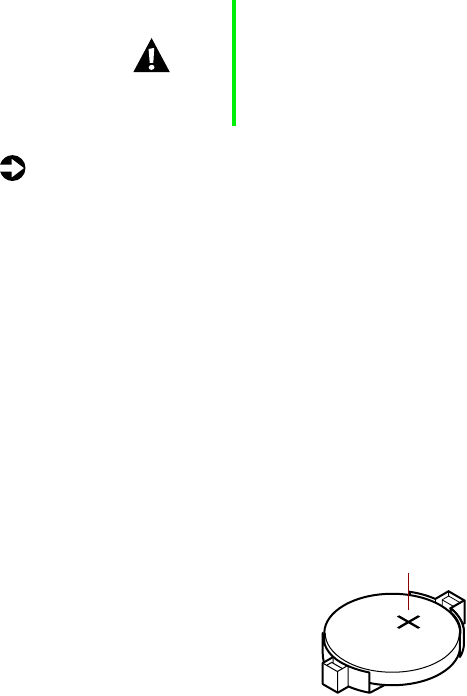
50 Replacing and Adding System Components
Replacing the battery
The battery (3.3V) provides power for the system real-time clock and CMOS
RAM, which holds the system configuration information.
If your battery is failing you may notice your system clock slowing down and
giving you the incorrect time. If so, open the BIOS Setup utility and write
down all the values in the BIOS Setup utility screens before replacing the
battery. Replacing the battery resets the BIOS Setup utility to its default values.
To replace the battery:
1 Restart the computer and start the BIOS Setup utility by pressing F1 when
you are prompted to do so.
2 Write down the CMOS values from the Main Setup utility screens so you
can reenter them after you replace the battery. (For more information,
see “About the BIOS Setup utility” on page 63.)
3 Turn off the computer, disconnect the power cord, modem cord (if
installed), and all external peripheral devices.
4 Remove the right panel. (See “Removing the side panels” on page 19 and
observe the “Static electricity precautions” on page 17.)
5 Locate the battery on the system board (see “System board” on page 8).
The battery is circular and has the positive pole mark (+) on the top.
6 Using your fingers to grasp the sides of the battery, carefully remove the
battery from its socket.
Caution There is a danger of explosion if the battery is incorrectly
replaced. Replace the battery only with the same or
equivalent type recommended by the manufacturer.
Dispose of used batteries according to the manufacturer’s
instructions.
Positive pole symbol
05957.book Page 50 Monday, May 8, 2000 10:09 AM