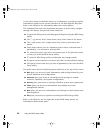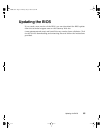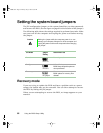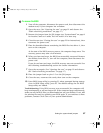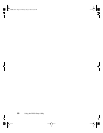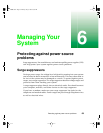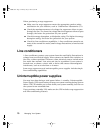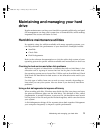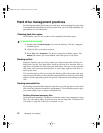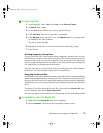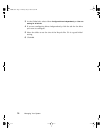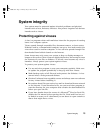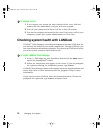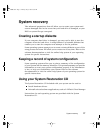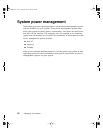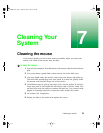72 Managing Your System
Hard drive management practices
By deleting unneeded files from your hard drive and managing the space that
is automatically allocated for saving certain files, you can help maintain the
performance of the hard drive.
Checking hard drive space
In Windows, you can see a chart of the available hard drive space.
To check hard drive space:
1 Double-click the My Computer icon on the desktop. The My Computer
window opens.
2 Click the drive you want to check.
3 Select File, then Properties. The drive’s properties window opens. The
General tab shows you the available and used space on the drive.
Backingupfiles
Regularly backing up your files protects you from losing data and lets you
keep fewer files on your hard drive. Back up old files to a network drive or
tape drive and delete the files from your hard drive. You can use the software
that came with your tape backup drive or your large capacity disk drive to
back up the files.
You can also back up files by running the backup utility that came with your
operating system. Refer to the software documentation or visit the online help
system of your operating system for specific instructions on backing up your
files.
Deleting unneeded files
By deleting unneeded files from the hard drive, you free up space on the hard
drive and help improve hard-drive performance. The following sections give
you some simple ways to delete unneeded files.
Deleting Windows temporary files
During normal operation, Windows constantly creates new temporary (.tmp)
files. You can safely delete all but the most recent temp files. Windows will
not delete a .tmp file if the file is currently in use.
05957.book Page 72 Monday, May 8, 2000 10:09 AM