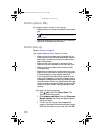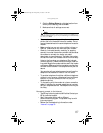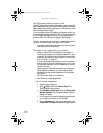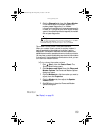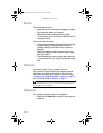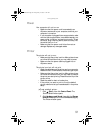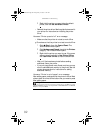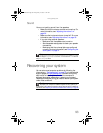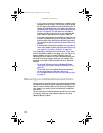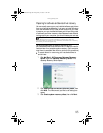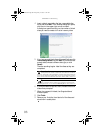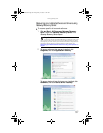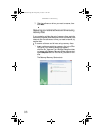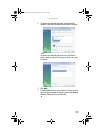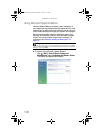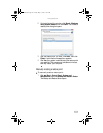CHAPTER 6: Troubleshooting
94
• If only one or two items of software or hardware have
stopped working correctly, the problem may be solved
by re-installing the software or the hardware drivers. To
recover software and drivers that were pre-installed at
the factory, see “Recovering pre-installed software and
drivers” on page 94. For instructions on reinstalling
software and drivers that were not pre-installed, see
that product’s documentation or support Web site.
• If re-installing software or drivers does not help, then the
problem may be solved by returning your system to a
previous state when everything was working correctly.
For instructions, see “Using Microsoft System Restore” on
page 99.
• If nothing else has solved the problem and you want to
return your system to factory condition, see “Recovering
your system to its factory condition” on page 102.
If you upgrade or exchange your hard drive or if your hard
drive is completely erased or corrupted, your only option for
system recovery may be to reinstall Windows from the
Windows DVD, then recover your pre-installed software and
device drivers using recovery discs that you created. (Your
computer must have a DVD-compatible drive to use these
options.)
• To re-install Windows using the Windows DVD, see
“Recovering your system using the Windows DVD” on
page 103.
• To re-install your pre-installed software and device
drivers using recovery discs, see “Recovering
pre-installed software and drivers using recovery discs”
on page 97.
Recovering pre-installed software and drivers
You can perform a partial recovery by recovering the software
and device drivers that were pre-installed at the factory. If you
need to recover software that did not come pre-installed on
your system, you need to follow that software’s installation
instructions.
You can recover pre-installed software and drivers from a set
of recovery discs (you must create the discs) or by using
Gateway Recovery Center.
8512418.book Page 94 Friday, May 11, 2007 11:44 AM