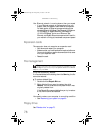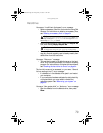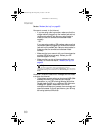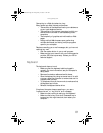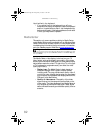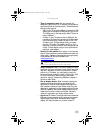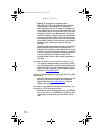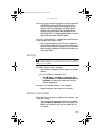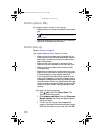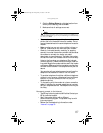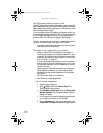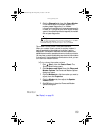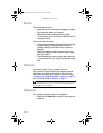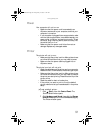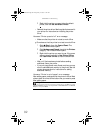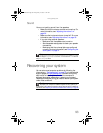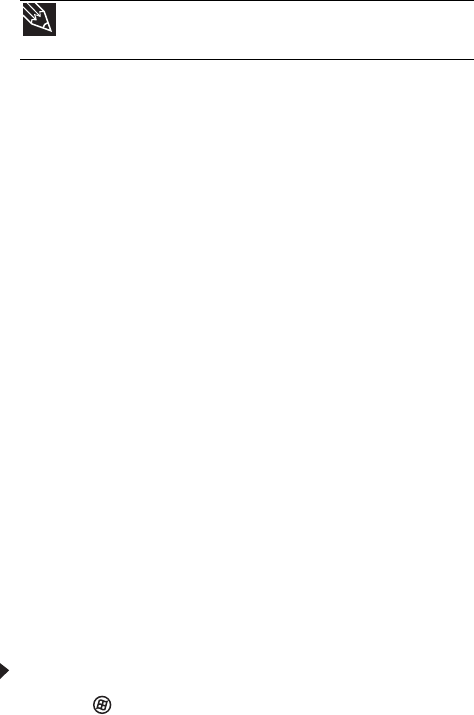
CHAPTER 6: Troubleshooting
86
Modem (cable or DSL)
My computer cannot connect to the Internet.
• Make sure that your modem is connected to the network
jack.
• See the documentation that came with your modem for
additional troubleshooting information.
Modem (dial-up)
See also “Internet” on page 79.
Your modem does not dial or does not connect
• Make sure that the modem cable is plugged into the
modem jack and not the Ethernet network jack. See your
setup poster to make sure that the connections have
been made correctly.
• Make sure that your computer is connected to the
telephone line and the telephone line has a dial tone.
• Make sure that the modem cable is less than 6 feet
(1.8 meters) long.
• Remove any line splitters or surge protectors from your
telephone line, then check for a dial tone by plugging a
working telephone into the telephone wall jack.
• If you have additional telephone services such as call
waiting, call messaging, or voice mail, make sure that all
messages are cleared and call waiting is disabled before
using the modem. Contact your telephone service to get
the correct code to temporarily disable the service. Also
make sure that the modem dialing properties are set
correctly.
To check the dialing properties:
1 Click (Start), then click Control Panel. The
Control Panel window opens.
2 Click Hardware and Sound, then click Phone and
Modem Options. The Phone and Modem Options
dialog box opens.
3 If this is the first time you have accessed this
category, the Location Information dialog box opens.
Enter the information for your area, then click OK.
Tip
For the location of your network jack, see your setup poster or
“Back” on page 8.
8512418.book Page 86 Friday, May 11, 2007 11:44 AM