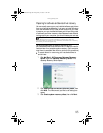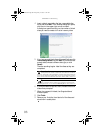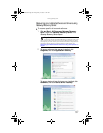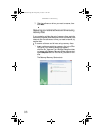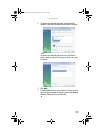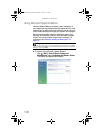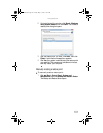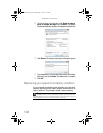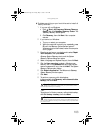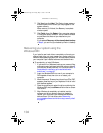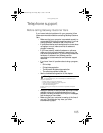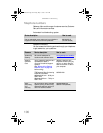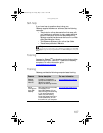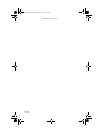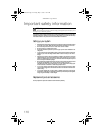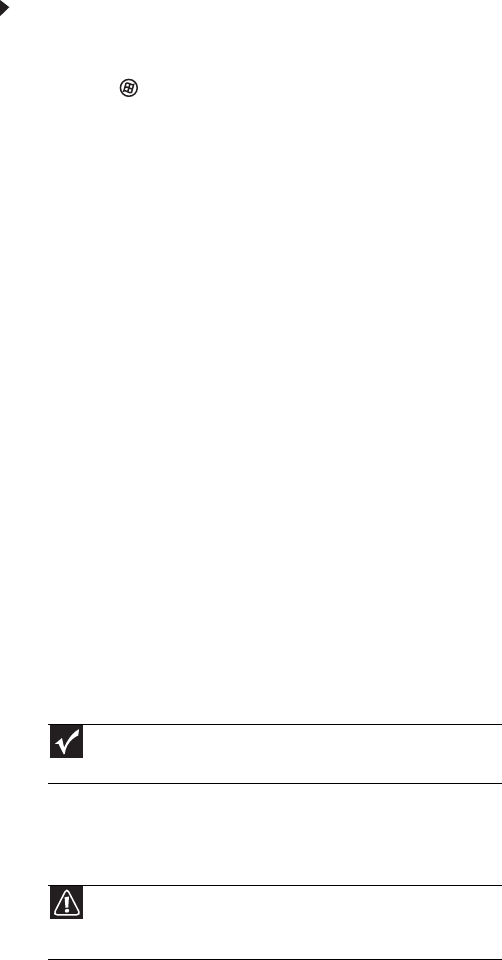
www.gateway.com
103
To delete everything on your hard drive and re-install all
factory software:
1 If you can still run Windows:
a Click (Start), All Programs, Gateway Recovery
Center, then click Gateway Recovery Center. The
Gateway Recovery Center opens.
b Click Recovery, then click Next. Your computer
restarts.
2 If you cannot run Windows:
a Turn on or restart your computer.
b While the computer is starting up, repeatedly press
F8 until the Recovery Options screen opens. If
Windows starts to load instead, restart the computer
and try again.
3 Press the arrow keys on your keyboard to select Repair
Your Computer, then press ENTER.
Gateway System Recovery starts, and the System
Recovery Options dialog box opens.
4 Select a language and keyboard layout, then click Next.
5 Click the User name box to select a Windows user
account, click in the Password box and type the user
account’s password (if any), then click Next. The System
Recovery Options menu opens.
6 Click Restore Application. The Welcome to Gateway
System Recovery window opens.
7 Click Next.
8 To perform a recovery with data backup
(recommended), click Recovery with automatic data
backup, then click Next.
- OR -
To perform a full factory recovery without data backup,
click Full factory recovery, then click Next.
Important
Before your hard drive is recovered, your personal files will be
automatically backed up to c:\backup.
Caution
Continuing with the full factory recovery will delete everything on
your hard drive. Make sure that you have backed up any important files
you want to save.
8512418.book Page 103 Friday, May 11, 2007 11:44 AM