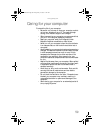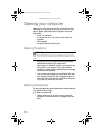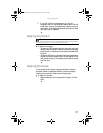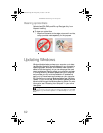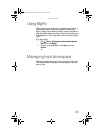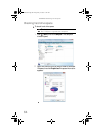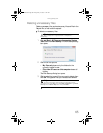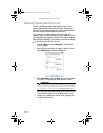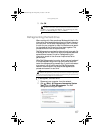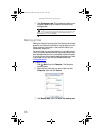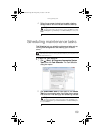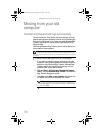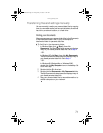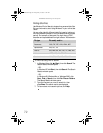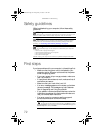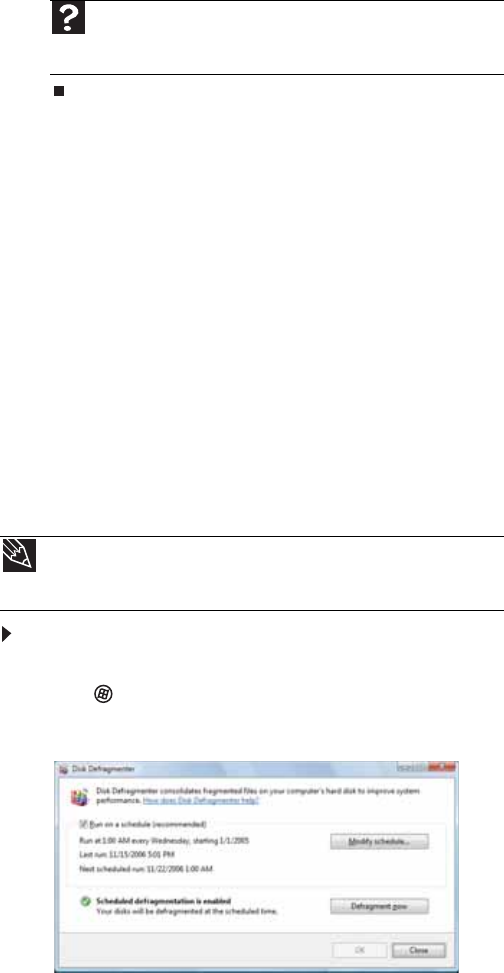
www.gateway.com
67
5 Click OK.
Defragmenting the hard drive
When working with files, sometimes Windows divides the file
information into pieces and stores them in different places on
the hard drive. This is called fragmentation, and it is normal.
In order for your computer to use a file, Windows must search
for the pieces of the file and put them back together. This
process slows the hard drive performance.
Disk Defragmenter organizes the data on the drive so each file
is stored as one unit rather than as multiple pieces scattered
across different areas of the drive. Defragmenting the
information stored on the drive can improve hard drive
performance.
While Disk Defragmenter is running, do not use your keyboard
or mouse because using them may continuously stop and
restart the defragmenting process. Also, if you are connected
to a network, log off before starting Disk Defragmenter.
Network communication may stop the defragmentation
process and cause it to start over.
To defragment the hard drive:
1 Disconnect your computer from the network.
2 Click (Start), All Programs, Accessories, System
Tools, then click Disk Defragmenter. The Disk
Defragmenter dialog box opens.
Help
For more information about checking the hard drive for errors,
click Start, then click Help and Support. Type checking for disk
errors in the Search Help box, then press E
NTER.
Tip
Because defragmenting a drive may take hours to complete (depending
on the size of the drive being defragmented), consider starting the process when
you will not need the computer for several hours.
8512418.book Page 67 Friday, May 11, 2007 11:44 AM