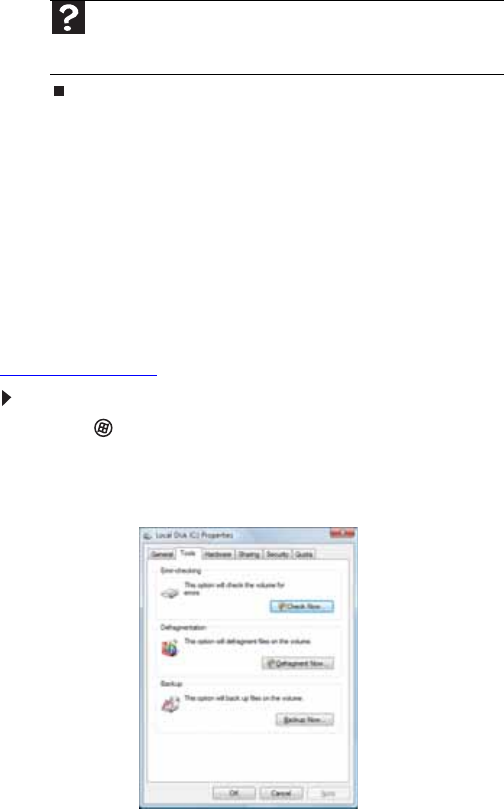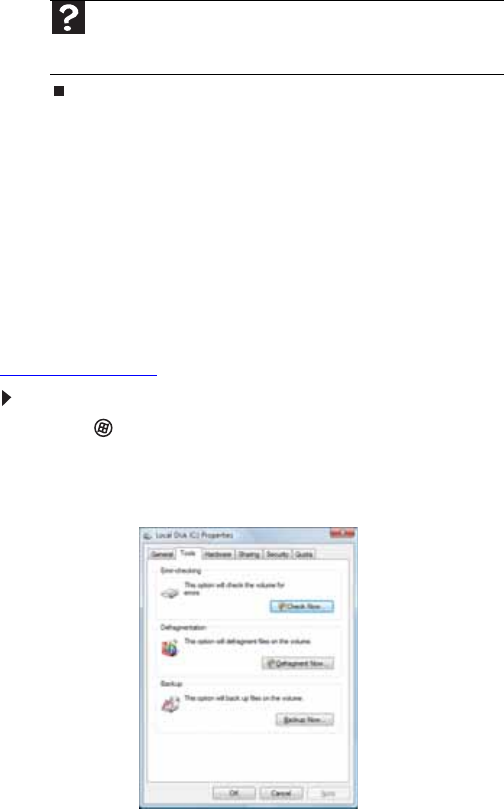
CHAPTER 5: Maintaining Your Computer
68
3 Click Defragment now. This process may take hours to
complete, depending on the size of the drive being
defragmented.
Backing up files
Backing up files and removing them from the hard drive frees
space for new files on the hard drive. It also protects you from
losing important information if the hard drive fails or you
accidentally delete files.
You should back up your files regularly to a writable optical
disc (if you have a recordable drive). Use a backup device, such
as a recordable disc drive, to do a complete hard drive backup.
If you do not have a high-capacity backup device and you want
to purchase one, you can visit the Accessories Store at
www.gateway.com
.
To back up files:
1 Click (Start) then click Computer. The Computer
window opens.
2 Right-click the drive that you want to back up, click
Properties, then click the Tools tab.
3 Click Backup Now, then click Run a file backup now.
Help
For more information about defragmenting the hard drive, click
Start, then click Help and Support. Type defragmenting in the
Search Help box, then press E
NTER.
8512418.book Page 68 Friday, May 11, 2007 11:44 AM