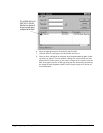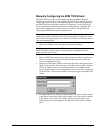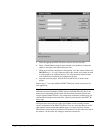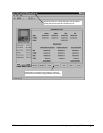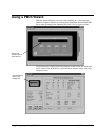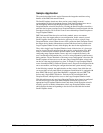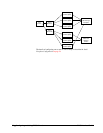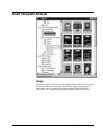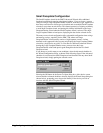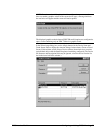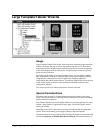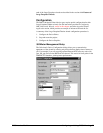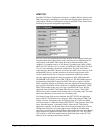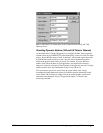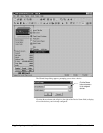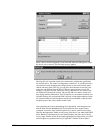24 • Configuring and Using PMCS Wizards PMCS Interface Toolkit
Small Faceplate Configuration
The Small Faceplate wizard for the PMCS Advanced Wizards offers additional
functions beyond simply opening a designated window. If you so choose, you may
configure a single Large Faceplate/Tabular wizard for each device type, regardless of
how many actual devices of that type are installed, and use multiple Small Faceplate
wizards to access data on each device. This feature operates by assigning an identity
to each Small Faceplate wizard, and passing this identity information to the Large
Faceplate/Tabular wizard when the Small Faceplate wizard is selected. The single
Large Faceplate/Tabular wizard opens, displaying the data for the selected device.
The many-to-one wizard configuration offers substantial configuration time savings
and memory savings, especially for the EPM 7700, where each Large
Faceplate/Tabular wizard actually consists of eight separate screens. A minor
drawback to this approach is that you may only display the Large Faceplate/Tabular
wizard for a single device at a time. To view data on a different Advanced Wizard
sharing this Large Faceplate/Tabular screen, you must close the Large
Faceplate/Tabular wizard and open it again through the desired device's Small
Faceplate wizard.
If you choose to use this many-to-one technique, select the Advanced checkbox in
the Wizard Configuration dialog, as shown in the following figure. If the Advanced
checkbox is not selected, the Small Faceplate wizard functions like any other Small
Faceplate wizard, simply opening the selected screen.
Selecting the OK button in the Screen To Open dialog box, with a device screen
selected and the Advanced checkbox selected, displays the Wizard Setup dialog box
(shown below), prompting you to choose the identity of the device you wish to
associate with this Small Faceplate Wizard.