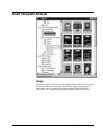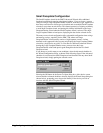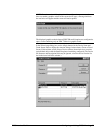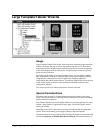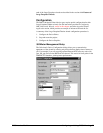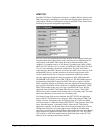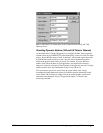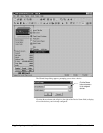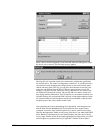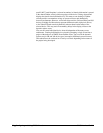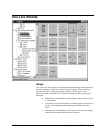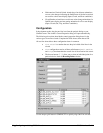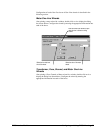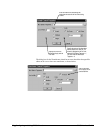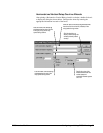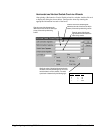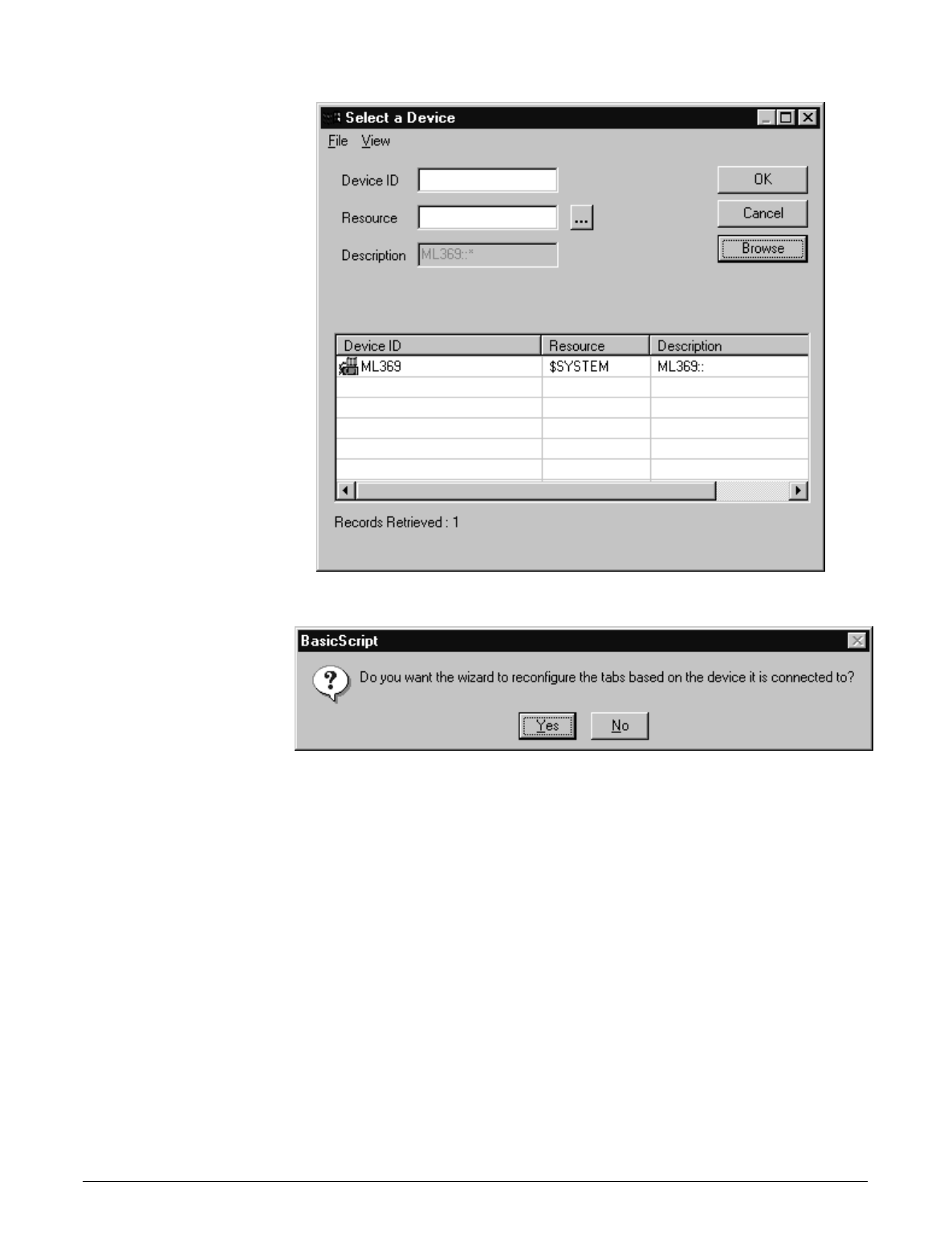
PMCS Interface Toolkit Configuring and Using PMCS Wizards • 31
Select a device from the displayed list and click OK, then click OK again to accept
the device you've selected. The following message appears:
Choosing NO will cause the wizard to be redrawn once with the tabs specified for
the selected device. The wizard’s configuration is then fixed – it will function like a
conventional wizard, displaying the configured tabs as soon as the window opens,
without redrawing them. This way you can place one framework wizard into your
project for each distinct flavor of 369 or UR device type you intend to use. For
example, if you have two F60 UR devices, and a C30 UR device you could create
two different UR framework wizards. The two F60 UR's can share a wizard since
they display identical information. The C30 requires its own tabular wizard since its
tab panel displays will not match the F60s. Once the various unique tabular wizards
are created, modify the small faceplates created by Power Builder so that the small
faceplates point to the correct tabular wizard screen.
After generating the screens and updating the configuration, small faceplates can
then be taken from the MainMenu.cim file and placed in other screens such as
switchgear elevations. These Small Faceplates act as device-specific front ends or
links into the appropriate Tabular wizard screen. Each device you added with PMCS
Power Builder is represented by its own Small Faceplate, but each class of device
share a single Tabular wizard. In the sample application described earlier, five MVT
small faceplates are generated, but only a single MVT Tabular Wizard. When a