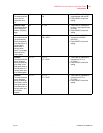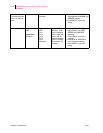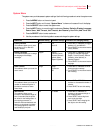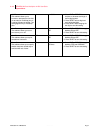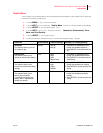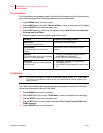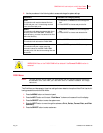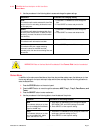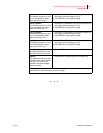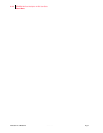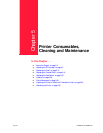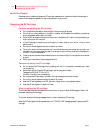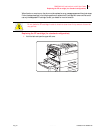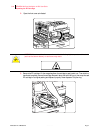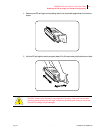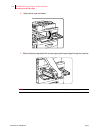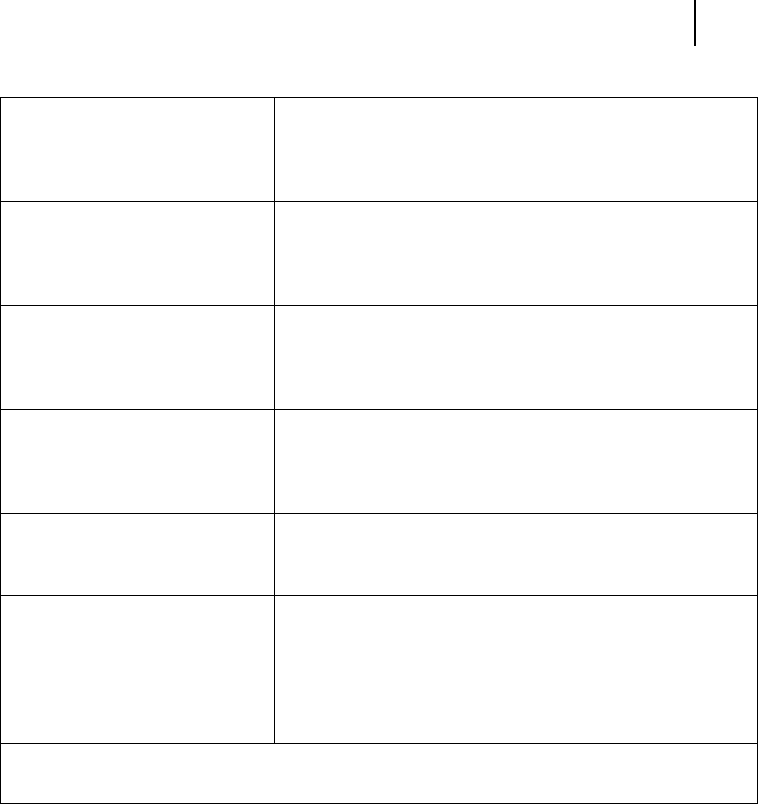
Aug 01 Genicom Publication No. GEG-99126
GENICOM LN45 and Intelliprint mL450 User Guide 4-23
Pushbuttons
!!!
Tray 2
This submenu allows you to view
the current Media Size, Media
Type, and Level for Tray 2.
1. Press NEXT or PREVIOUS to scroll through the media size,
media type, and level settings for Tray 2.
2. Press SELECT to view a specific setting.
Tray 3 (optional)
This submenu allows you to view
the current Media Size, Media
Type, and Level for Tray 3.
1. Press NEXT or PREVIOUS to scroll through the media size,
media type, and level settings for Tray 3.
2. Press SELECT to view a specific setting.
Tray 4 (optional)
This submenu allows you to view
the current Media Size, Media
Type, and Level for Tray 4.
1. Press NEXT or PREVIOUS to scroll through the media size,
media type, and level settings for Tray 4.
2. Press SELECT to view a specific setting.
Tray 5 (optional)
This submenu allows you to view
the current Media Size, Media
Type, and Level for Tray 5.
1. Press NEXT or PREVIOUS to scroll through the media size,
media type, and level settings for Tray 5.
2. Press SELECT to view a specific setting.
Face Down Tray
This submenu allows you to view
the status of the face down tray.
1. Press SELECT to view the status of the Face Down Tray.
Stacker
This submenu allows you to view
the status of the Finisher/Stapler
main tray. This menu is only
available if the Finisher/Stapler
option is installed.
1. Press SELECT to view the status of the Stacker tray.
Toner
Press SELECT to view the status of the toner cartridge.