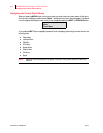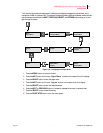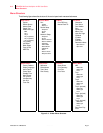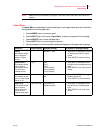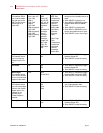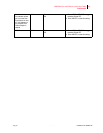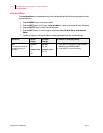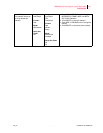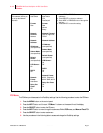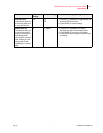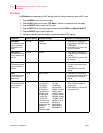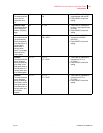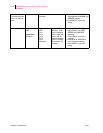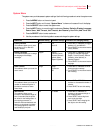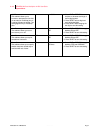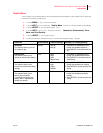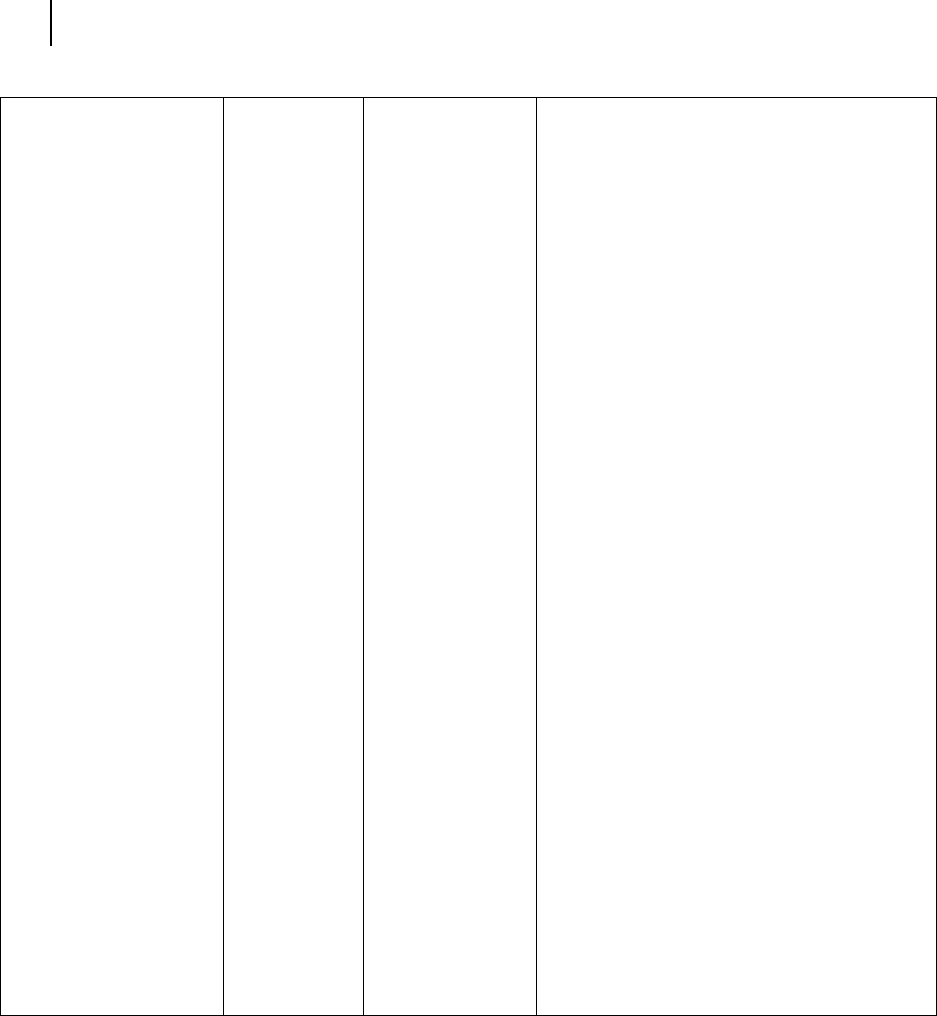
Publication No. GEG-99126 Genicom Aug 01
4-12 GENICOM LN45 and Intelliprint mL450 User Guide
PS Menu
PS Menu
The PS Menu provides access to the PostScript settings. Use the following procedure to enter the PS Menu:
1. Press the MENU button on the control panel.
2. Press the NEXT button until the text “PS Menu” is shown on the second line of the display.
3. Press the SELECT button to enter the PS menu.
4. Press the NEXT button to move through the submenus: Print PS Errors, and Manual Feed TO.
5.
Press the SELECT button to enter a submenu.
6. Use the procedures in the following table to access and change the PostScript settings:
Network 1 Setup
This submenu allows you
to set up the Network
interface.
Interpreter:
Auto Switch
Format:
Raw
Network
Channel:
Netware
Network
Address:
IP Address:
(user-specified)
Subnet Mask:
(user-specified)
Default
Router:
(user-specified)
LPD Banner:
On
DHCP:
Off
Network
Frame:
Auto-Sense
Delay Out
Close:
Off
Interpreter:
Auto Switch
PCL
PostScript 3
Format:
Raw
Normal
Binary
Network Channel:
DEC LAT, AppleTalk,
TCP/IP
Network Address:
IP Address:
(user-specified)
Subnet Mask:
(user-specified)
Default Router:
(user-specified)
LPD Banner:
On
Off
DHCP:
Off
On
Network Frame:
802.3, Ethernet II,
802.2 SNAP, 802.2
Delay Out Close:
Off
On
1. Press NEXT or PREVIOUS to move among the
submenus.
2. Press SELECT to choose a submenu.
3. Press NEXT or PREVIOUS to scroll through the
settings.
4. Press SELECT to save this setting.