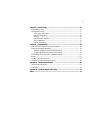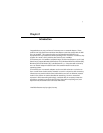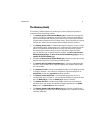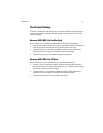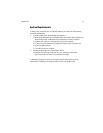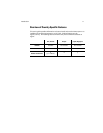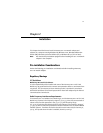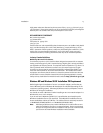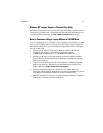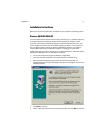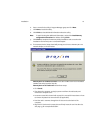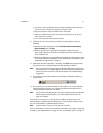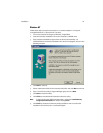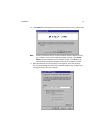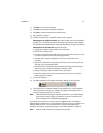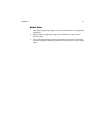Installation 14
Windows NT Laptops Require a Plug-and-Play Utility
A Windows NT laptop must have a third-party Plug-and-Play utility installed in order to
use the 802.11a CardBus Card. One popular Plug-and-Play utility for Windows NT 4.0
is CardWizard from SystemSoft. See http://www.systemsoft.com for details.
Note to Customers Using a Laptop Without a CD-ROM Drive
If you are installing the 802.11a CardBus Card in a laptop that does not have a CD-ROM
drive or if your CD-ROM drive is an external device that shares a single CardBus slot
with network adapter cards, you should follow the steps below prior to installing the
802.11a CardBus Card:
1. Windows 98/ME users: Confirm that the Windows cabinet (CAB) files are
installed on the computer. The CAB files are typically located in
C:\WINDOWS\OPTIONS\INSTALL\
or
C:\WINDOWS\OPTIONS\CABS\
.
2. Windows 98/ME users: If the computer does not have the CAB files installed,
copy the
Win98
or
Win9x
folder found on the Windows CD-ROM to a temporary
folder on the computer.
3. Copy the contents of the Harmony 802.11a Installation CD-ROM to a temporary
folder on the computer. Alternatively, you may download the software from
Proxim’s Web site at
http://www.proxim.com/support/.
4. Follow the installation instructions contained in this chapter. When the
instructions call for either the Windows CD or the Harmony Installation CD, search
the CAB files or the temporary folders you created in Steps #2 and 3.
5. When the installation is complete, remove the temporary folders you created in
Steps #2 and 3 from the computer’s hard drive.