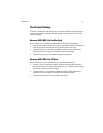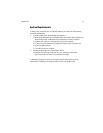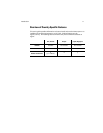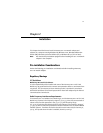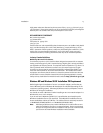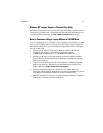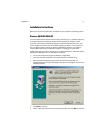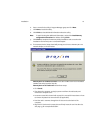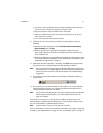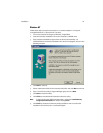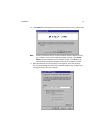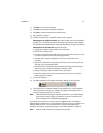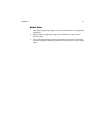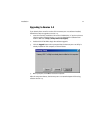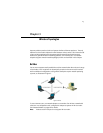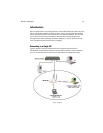Installation 17
• Secure the card’s metal bracket to the computer following the directions pro-
vided in your PC’s manual and replace the computer cover.
• Plug the computer’s power cord back into the wall outlet.
• Attach the cabled antenna to the antenna base and place it on top of your
desk, computer, or monitor.
• Turn on the computer and proceed to Step #11.
11. Follow the on-screen instructions to install the network adapter. Note the
following:
• Windows XP users: If prompted, select Install the software automatically
(Recommended) and click Next.
• Windows 98/ME users: If prompted to identify the location of the file
Prox11a.sys
or
Netpr11a.cat
, direct the installation wizard to search the Har-
mony Installation CD.
• Windows 98/ME users: Insert the Windows installation CD if prompted. If you
do not have a Windows installation CD, see “Windows ME and Windows 98 SE
Installation CD Requirement” on page 13.
12. Restart the computer if prompted. Otherwise, click Close when prompted that
the Harmony 802.11a network adapter has been properly configured.
Note: If the Harmony Device Setup program or Windows Networking reports that
the Harmony 802.11a network adapter has not been properly configured, fol-
low the on-screen instructions and refer to Chapter 6 for troubleshooting
suggestions.
13. The Harmony Utility’s Status Monitor icon will appear in Windows Taskbar, as
shown below.
14. The Harmony 802.11a network adapter is now ready for use. Use the Harmony
Utility (described in Chapter 5) to configure the adapter and determine if it is
communicating with other 802.11a devices.
Note: PCI Card users with Windows XP may need to enable Harmony Configuration
before using the Harmony Utility. See “Note to Windows XP Users” on
page 41 for details.
If you have one or more 802.11a Access Points, configure the Harmony 802.11a
network adapter’s Network Mode to Infrastructure. If your network consists of only
802.11a client adapters, set Network Mode to Ad Hoc.
Note: Products sold in Europe do not support Ad Hoc mode.
For more information on Ad Hoc and Infrastructure networks, see Chapter 3 beginning
on page 23 and “Network Mode” on page 28. Also, see “Related Topics” on page 21.