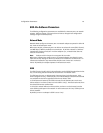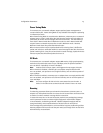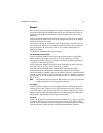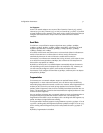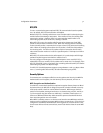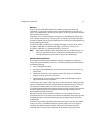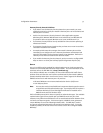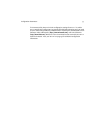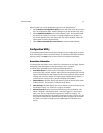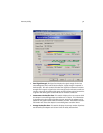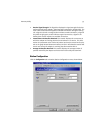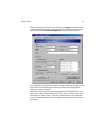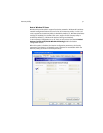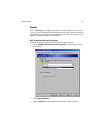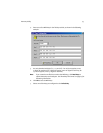36
Chapter 5
Harmony Utility
Proxim provides a software utility that simplifies the management and configuration
of a Harmony 802.11a network adapter. Chapter 2 describes how to install the utility.
This chapter describes how to use the Harmony Utility after it has been installed.
Status Monitor Icon
After you have installed the utility, the Status Monitor icon will appear in the Windows
Taskbar. If the adapter cannot locate an Access Point (AP) or Ad Hoc network (either
because the 802.11a settings do not match or the other devices are out of range), the
icon will appear as follows:
When the adapter is associated with an AP or has joined an Ad Hoc network, the icon
will appear as follows (blue line connecting the two antennas):
When connected to an 802.11a network, you can view additional information about
the adapter’s status when the mouse cursor is placed over it, as shown below.
If the adapter has the Harmony Security Protocol enabled and it is has not been
authenticated by the Harmony System, the icon will appear as follows (red line
connecting the two antennas):