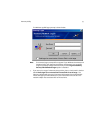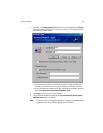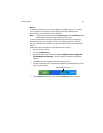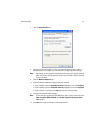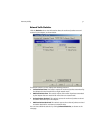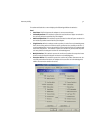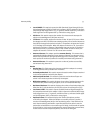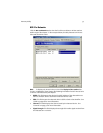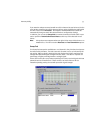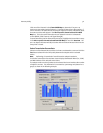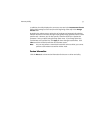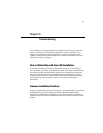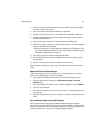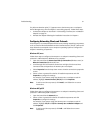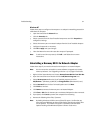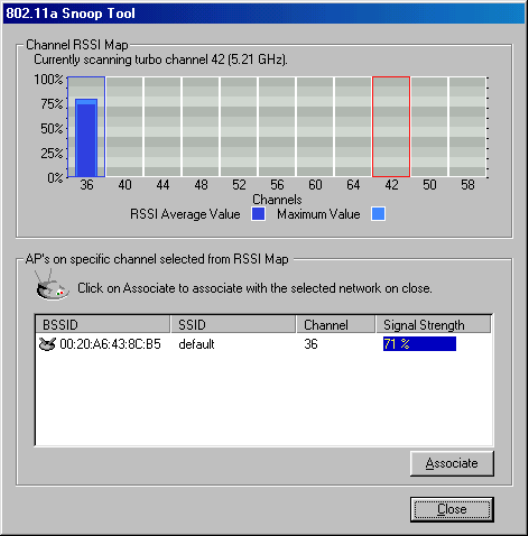
Harmony Utility 55
If you want the adapter to associate with one of the detected Access Points or join the
same Ad Hoc network as one of the detected Ad Hoc nodes, highlight the node within
the device list and click Associate. The adapter’s Network Mode and/or SSID will
automatically change to match the selected device’s configuration settings.
In addition, you can use the Snoop Tool to monitor the amount of radio traffic in your
area or perform a Transmission Success Rate test with any of the detected Access
Points.
Note: A drop-down menu appears when you right-click an entry within the 802.11a
Networks list. The menu contains Associate and Test Transmission options.
Snoop Tool
The Snoop Tool sweeps the available 802.11a Channels in the 5 GHz band and reports
the radio activity it detects. The tool scans each Channel in turn, as indicated by the
red outline. When a signal is detected, the tool displays the signal’s maximum and
average RSSI (Received Signal Strength Indicator) value. This value is reported as a
percentage; a higher percentage means a stronger signal.
If there are no other 802.11a products operating in the area, received signals indicate
potential sources of interference. If there are 802.11a Access Point or Ad Hoc
networks operating nearby, the tool will report their signal strength.