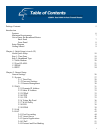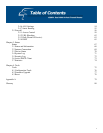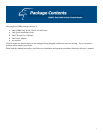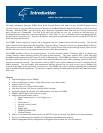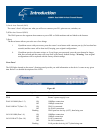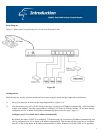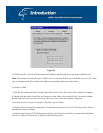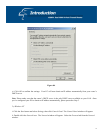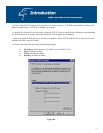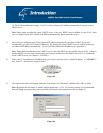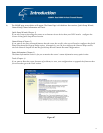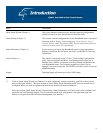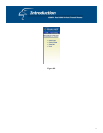10
For other operating systems (Macintosh, Sun, etc.), follow the manufacturer’s instructions. The
following is a step-by-step illustration on how to configure your PC to obtain an IP address automatically for: 2a)
2a) Windows 95/98/Me
i: Click the Start button and select Settings, then click Control Panel. The Control Panel window will appear.
ii: Double-click Network icon. The Network window will appear.
iii: Check your list of Network Components. If TCP/IP is not installed, click the Add button to install it now. If
TCP/IP is installed, go to step 6.
iv: In the Network Component Type dialog box, select Protocol and click Add button.
v: In the Select Network Protocol dialog box, select Microsoft and TCP/IP and then click the OK button to start
installing the TCP/IP protocol. You may need your Windows CD to complete the installation.
vi: After installing TCP/IP, go back to the Network dialog box. Select TCP/IP from the list of Network
Components and then click the Properties button.
vii: Check each of the tabs and verify the following settings:
• Bindings: Check Client for Microsoft Networks and File and printer sharing for Microsoft Networks.
• Gateway: All fields are blank.
• DNS Configuration: Select Disable DNS.
• WINS Configuration: Select Disable WINS Resolution.
• IP Address: Select Obtain IP address automatically.
systems.
Windows 95/98/Me, 2b) Windows 2000 and 2c) Windows NT.