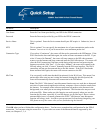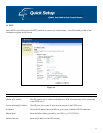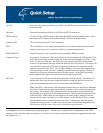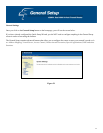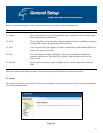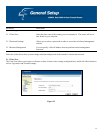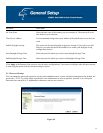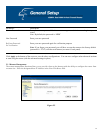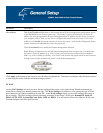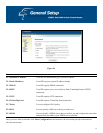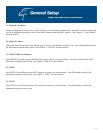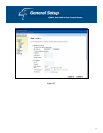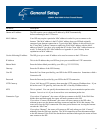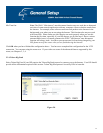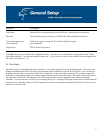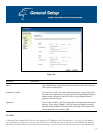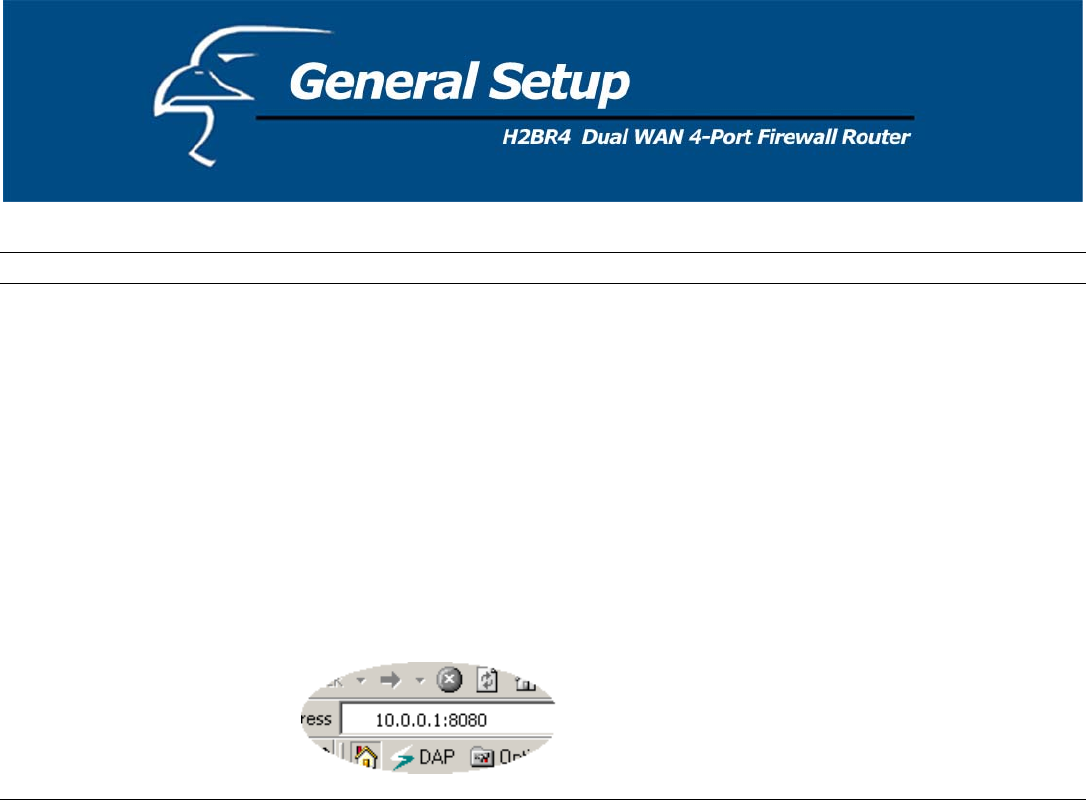
Parameters Description
Host Address This is the IP address of the host on the Internet that will have management/configuration access
eans if you are at home and your home IP
address has been designated the Remote Management host IP address for this router (located in
our co able to configure this router from your home. If the Host
Address is left 0.0.0.0 this means anyone can access the router’s web-based configuration from a
remote
Click th
Note: When you want to access the web-based management from a remote site, you must enter
the router’s WAN IP address (e.g. 10.0.0.1) into your web-browser followed by port number
uter’s web-based management.
to the Broadband router from a remote site. This m
y mpany office), then you are
location, provided that they know the password.
e Enabled box to enable the Remote Management function.
8080, e.g. 10.0.0.1:8080 (see below). You’ll also need to know the password set in the Password
Setting screen in order to access the ro
C
o
lick Apply at the bottom of the screen to save the above configurations. You can now configure other advanced sections
r start using the router (with the advanced settings in place).
.2 WAN
se the WAN Settings screen if you have already configured the router via the Quick Setup Wizard section and you
ould like to change your Internet connection type. The WAN Settings screen allows you to specify the type of WAN
ort connection you want to establish with your ISP. In the WAN Settings screen, you can also configure the router to
t as a bridge. The WAN settings offer the following selections for the router’s WAN port: Dynamic IP, Static IP,
PPoE, PPTP, L2TP, Telstra Big Pond, Policy, DNS and DDNS. You will need to select one of the two WAN ports
rst and configure one WAN port at a time.
2
U
w
p
ac
P
fi
31