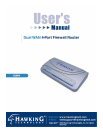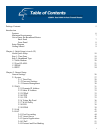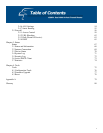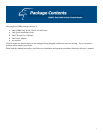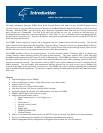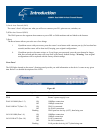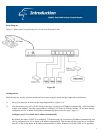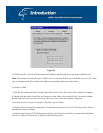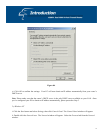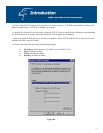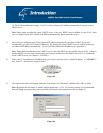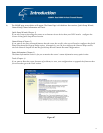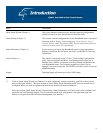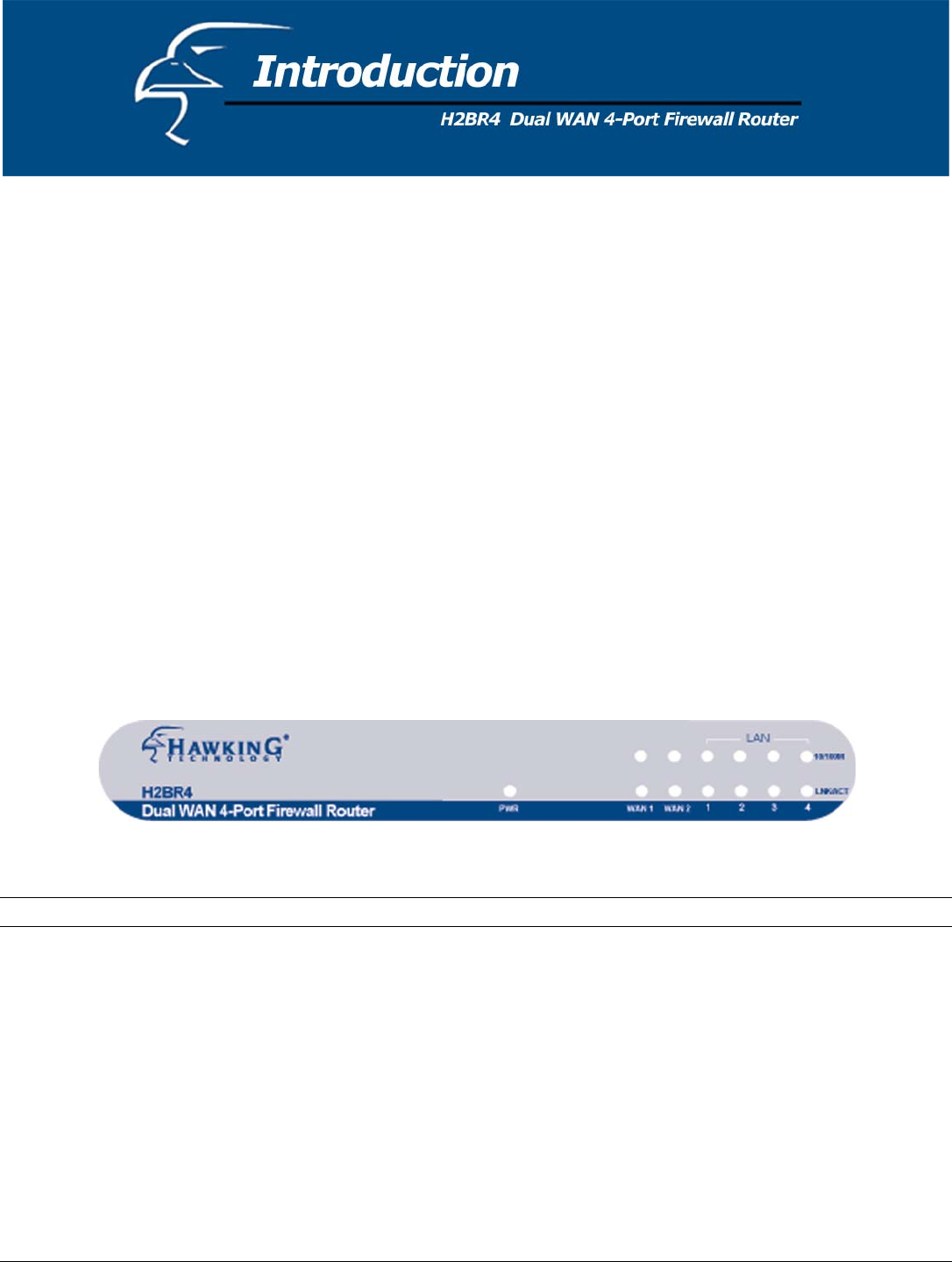
1) Local Area Network (LAN)
The router’s four LAN ports are what you will use to connect your PCs, print servers, switches, etc.
2) Wide Area Network (WAN)
The WAN ports are the segments that connect to your xDSL or Cable modems and are linked to the Internet.
3) Reset
The Reset button allows you to do one of two things:
i. If problems occur with your router, press the router’s reset button with a narrow pen tip (for less than four
seconds) and the router will re-boot itself, keeping your original configurations.
ii. If problems persist or become serious, or if you forget your password, press the reset button for longer
than four seconds and the router will reset itself to the factory default settings. Warning: Your original
configurations will be replaced with the factory default settings.
Front Panel
The LED lights located on the router’s front/top panel provide you with information on the device’s status at any given
time. Below is a detailed description of the LEDs.
Figure 0.1
LED Light Status Description
PWR ON Router’s power supply is on
WAN 10/100M (Port 1-2) ON 100Mbps connection
Off 10Mbps connection
WAN LNK/ACT (Port 1-2) ON WAN is connected
Off No WAN connection
Flashing WAN port has Activity (ACT); data being sent
LAN 10/100M (Port 1-4) ON 100Mbps connection
Off 10Mbps connection
LAN LNK/ACT (Port 1-4) ON LAN is connected
Off No LAN connection
Flashing LAN port has Activity (ACT); data being sent
8