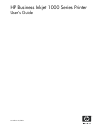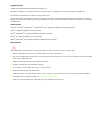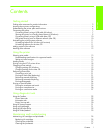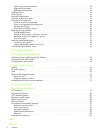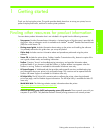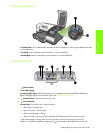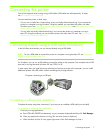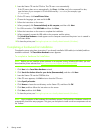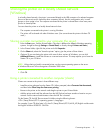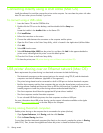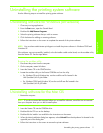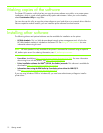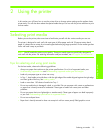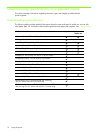Connecting the printer
Getting started
7
Connecting the printer
Your printer supports local printing using a USB cable. (USB cables are sold separately. To order,
see HP supplies and accessories.)
You can share the printer in these ways:
• You can use a simple form of networking, known as locally shared networking, if you connect the
printer to a computer running Windows. Using this method, you can share the printer with other
Windows users. See Connecting directly using a USB cable (Windows) and Sharing the printer on a
locally shared network (Windows).
• You can also use locally shared networking if you connect the printer to a computer running a
Mac OS. Using this method, you can share the printer with other Mac OS users. See Connecting
directly using a USB cable (Mac OS).
Connecting directly using a USB cable (Windows)
In the Windows environment, you can connect directly using a USB cable.
NOTE: To use a USB cable to connect the printer to a computer running the Mac OS, see Connecting
directly using a USB cable (Mac OS).
For Windows, you can use a USB cable to connect the printer to the computer if the computer has a USB
port and is running Microsoft Windows 98, Me, 2000, or XP.
In most cases, after you install the printer software and connect a printer to the computer, you can install
additional printers with USB cables without reinstalling the printing software.
Completing a software-first installation
Complete the setup using these instructions if you have not yet installed a USB cable (not included).
To complete a software-first installation
1. Close any running applications.
a. Press CTRL+ALT+DELETE simultaneously on your computer keyboard and then click Task Manager.
b. Close any applications that are running. (Do not close Systray or Explorer.)
c. When finished, click the X in the upper-right corner of the Task Manager to close it.
Computer connecting to a USB port