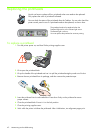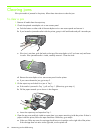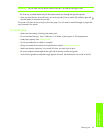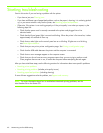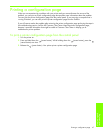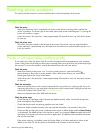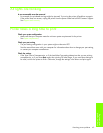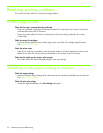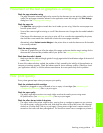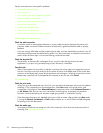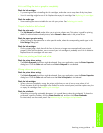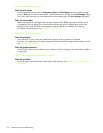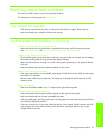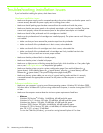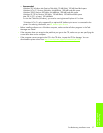Maintaining and troubleshooting50
Resolving printing problems
This section provides solutions to common printing problems.
A blank page printed
Check that the tape is removed from the printheads
• Each new printhead is packaged with protective plastic film covering the ink nozzles. Check each
printhead and remove film if necessary.
• Clean any excess adhesive from the contact area on the backs of the printheads with a clean,
lint-free cloth.
Check for empty ink cartridges
• If you are printing black text and a blank page prints, your black ink cartridge might be empty.
See Replacing ink cartridges.
Check the printer setup
• If the printer selection is a problem, open the Printers folder in Windows and set this printer as the
default. In the Mac OS, set this printer as the default in the Chooser or the Print Center.
Check that the media you are using is wide enough
• The media width must match the page settings in your print settings.
Something on the page is missing or incorrect
Check the margin settings
• Make sure that the margin settings for the document do not exceed the printable area of the printer.
See Setting minimum margins.
Check the color print settings
• Grayscale might be selected in the Print Settings dialog box.