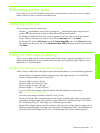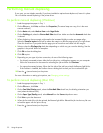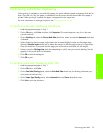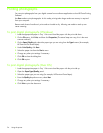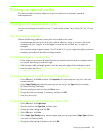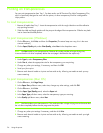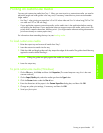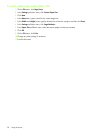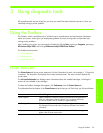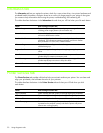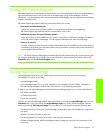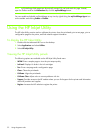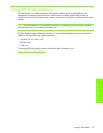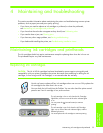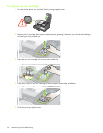Using diagnostic tools
Using the Toolbox 29
3 Using diagnostic tools
HP provides several sources of help for you when you need information about the printer or when you
need help solving a printer problem.
Using the Toolbox
The Toolbox, which is available only to Windows users, provides status and maintenance information
about your printer. It also gives you step-by-step guidance for basic printing tasks and provides help
solving printer problems.
After installing your printer, you can open the Toolbox by clicking Start, pointing to Programs, pointing to
HP Business Inkjet 1000, and clicking HP Business Inkjet 1000 Printer Toolbox.
The Toolbox has three tabs:
• Printer Status tab
• Information tab
• Printer Services tab
Printer Status tab
The Printer Status tab shows printer status and ink level information for each ink cartridge in 12.5 percent
increments. The drop-down list displays the currently selected printer. The status window displays the
printer status.
The Ink Level Information box displays status information about the installed cartridges, including the
amount of ink available in the cartridges.
To select the Toolbox messages that appear, click Preferences from the Printer Status tab.
This table describes the buttons in the Printer Status tab and what you will find when you click each button.
Button What clicking the button does
Order Supplies Opens a temporary HTML file containing a disclaimer and agreement to
send your information to the HP website. If you accept the disclaimer,
you are connected to the HP website for supplies ordering.
Ink Cartridge Information Opens a dialog box that shows the type of cartridges the printer uses.
The dialog box also provides links to ordering information and retailer
information.
Preferences Opens a dialog box that allows you to select which Toolbox messages
appear when a printer event occurs.